1. Overview
Admin Shipping Method free extension comes up with an original shipping method that is only visible to admins in the backend. Only by creating new orders in the backend, does the shipping method activate. In other words, customers cannot select this shipping method when they checkout, because it is not displayed in the frontend.
The extension should be designated for orders of free delivery cost.
2. How Does It Work?
Navigate to Stores ⇒ Configuration ⇒ Sales ⇒ Shipping Methods and find the module.
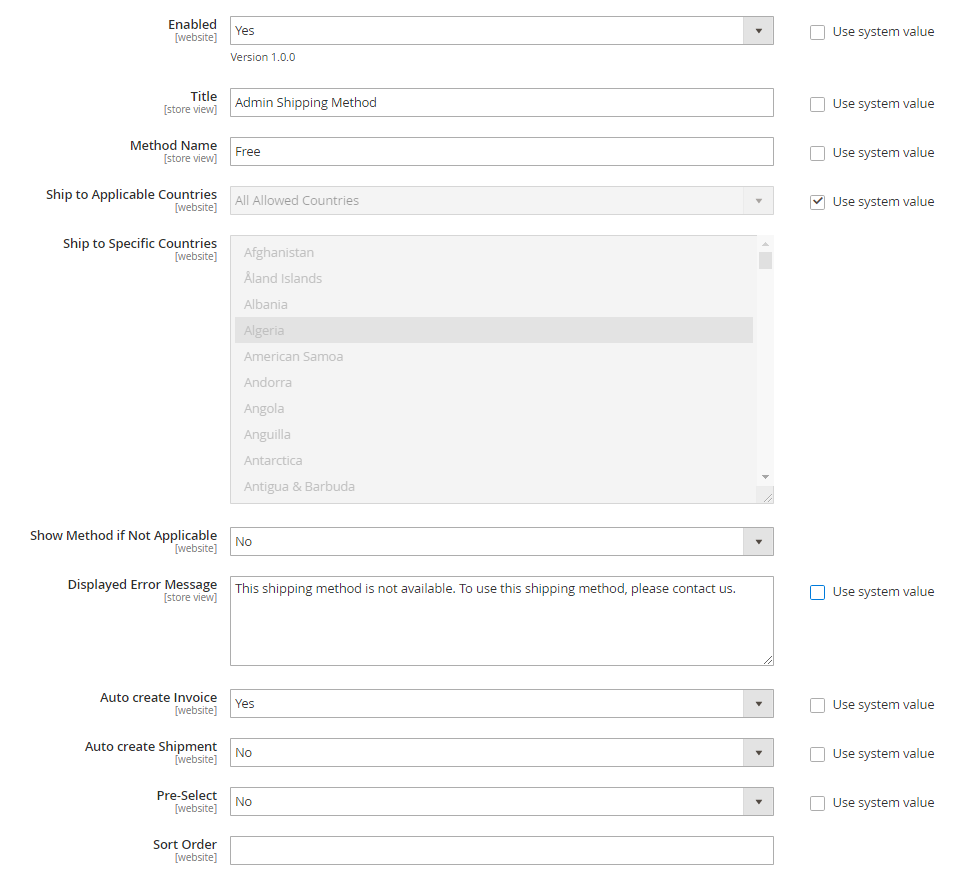
Enable: Choose Yes to enable the extension, choose No to disable it. The shipping method does not display in the frontend under any circumstances.
Title: Set title of shipping method when creating orders in the backend.
Method name: Input name of the method.
Ship to Applicable Countries: Select All Allowed Countries to allow every region receiving this shipping method, select Specify Countries to
limit nations assigned this shipping method.
Specific countries: Specify nations in countries list, multiple select is allowed. The shipping method will be applied within countries chosen
according to this list.
Show Method if Not Applicable: By choosing Yes, Admin Shipping Method will display even not activated by countries. Choose No to hide the method.
Displayed Error Message: Input message content. This notification will display when Admin Shipping Method is in use but the shipping address is out of applicable countries list.
Auto Create Invoice: It automatically generates invoices if Admin Shipping Method is used in the order.
Auto Create Shipment: It automatically generates shipments if Admin Shipping Method is used in the order.
Pre-select: Choose Yes to enable default select for Admin Shipping Method while creating orders in the backend, choose No to disable default shipping settings for this method.
Sort Order: Enter a number to set priority for Admin Shipping Method when multiple shipping methods are enabled.
