1. Overview
Actually, when searching for products online, your customers do not always end the deal after browsing around your corner and pay you within a minute. It’s frequently that they will contact you and make the purchase outside the commerce website. This real-life case pushes us to build a solution that helps the store admin assign a custom payment method that fit the desire of both the seller and customer. This admin payment method will not appear on the frontend checkout page and only shows up on the backend create new order page.
This extension will work the same way as other payment methods. In detail, when admin creates order in the backend, down to the step of choosing the payment method, there the admin payment method is, with other payment methods. Also, this extension allows automatic creating invoices and shipments.
2. How Does It Work?
2.1. Module configuration
Navigate to Stores ⇒ Configuration ⇒ Sales ⇒ Payment Methods and find the module.
2.2. General configuration
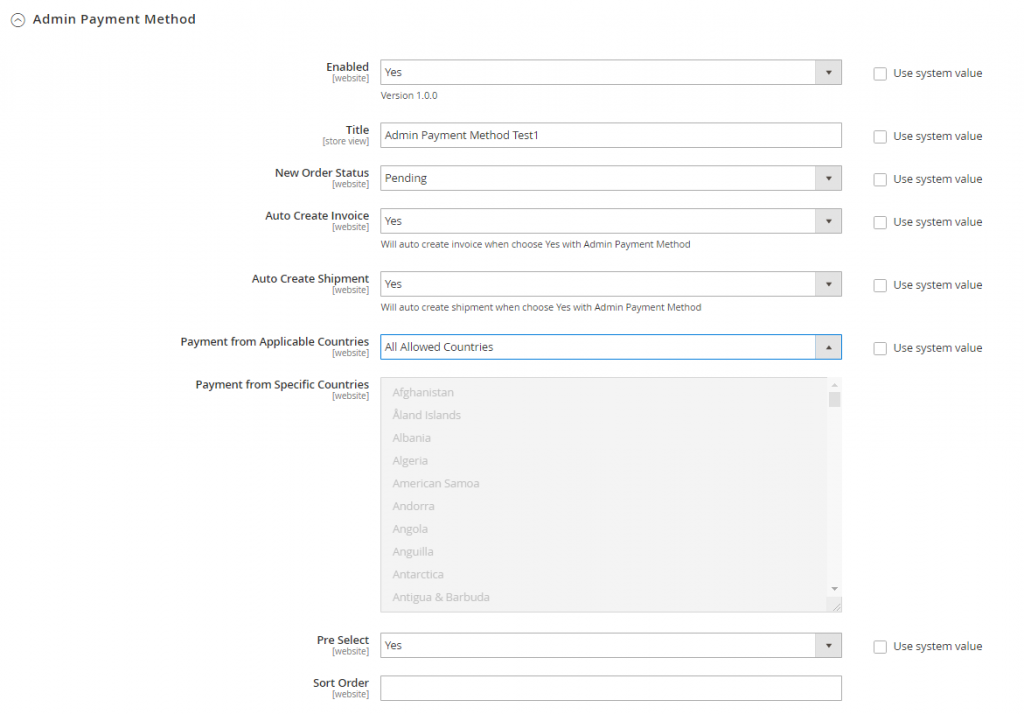
- Enabled: Choose Yes to enable the extension, choose to disable. The payment method does not display in frontend under any circumstances.
- Title: Type the name of the payment method here. This will also be displayed in the frontend Account Dashboard.
- Auto Create Invoice: Enable/Disable creating invoice right after the order is created.
- Auto Create Shipment: Enable/Disable creating shipment right after the order is created.
- Payment from Applicable Countries: Choose All Allowed Countries to assign this payment method to all areas or Specific Countries.
- Payment from Specific Countries: If you have chosen Specific Countries above, then select the countries to allow using this method.
- Pre-select: Choose Yes to enable preselecting the admin payment method for payment whenever you create a new order in the backend. Choose No to disable pre-selecting this method.
- Sort Order: Enter a number to set priority for Admin Payment Method when multiple payment methods are enabled.
