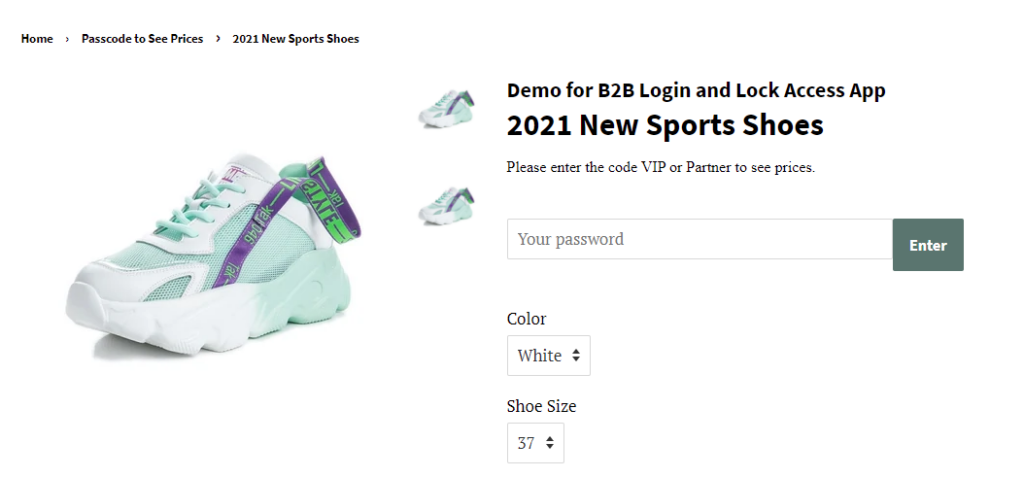This feature is only available on Premium plan ($50/mon). You can either choose Hide price and Add to cart button, Show price and Hide Add to cart, and lock the page based on customer tag(s).
Instead of requiring customers to login, you just simply give them a passcode to open the prices directly.
In order to use this function, you have to enable it on Dashboard first
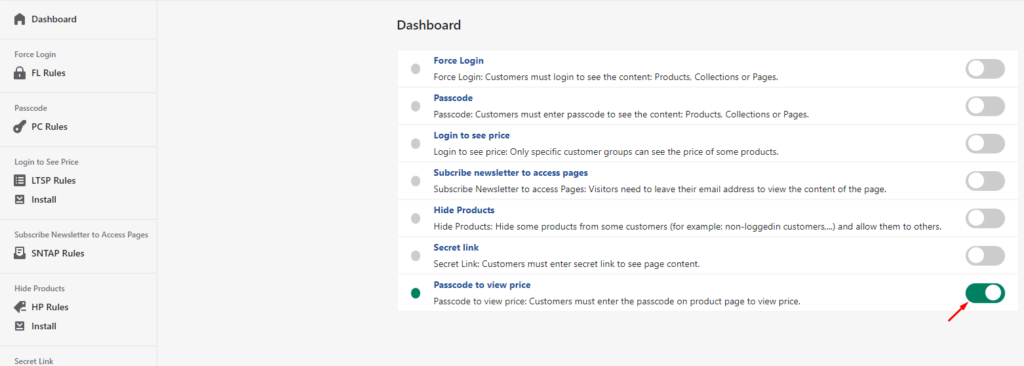
1. INSTALL THE FUNCTION
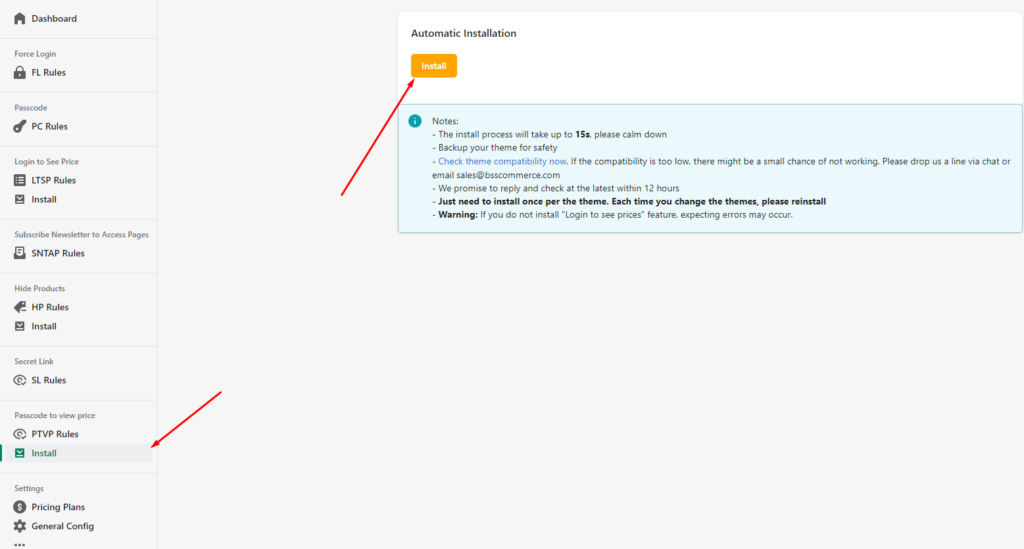
You have to install the function into your current theme to make sure that all settings work well.
If you change your theme, kindly re-install the function in the new theme.
Contact us at sales@bsscommerce.com if you have already installed the function and set up the rules correctly but the prices are still showing.
2. ENABLE THE RULE
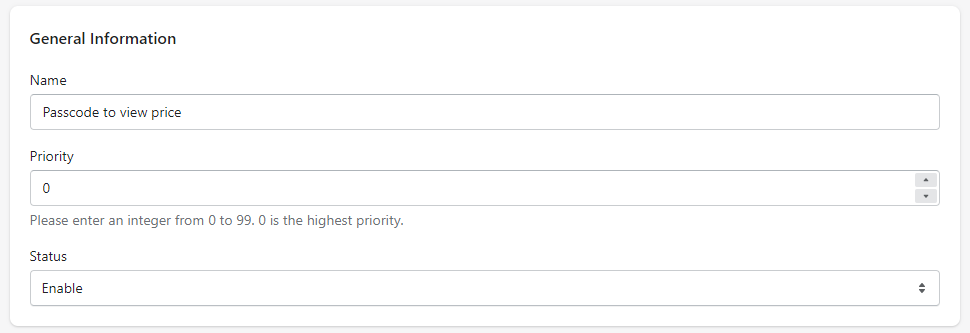
The priority will be considered when there are duplicated rules. 0 is the highest priority.
3. SET RULE SETUP
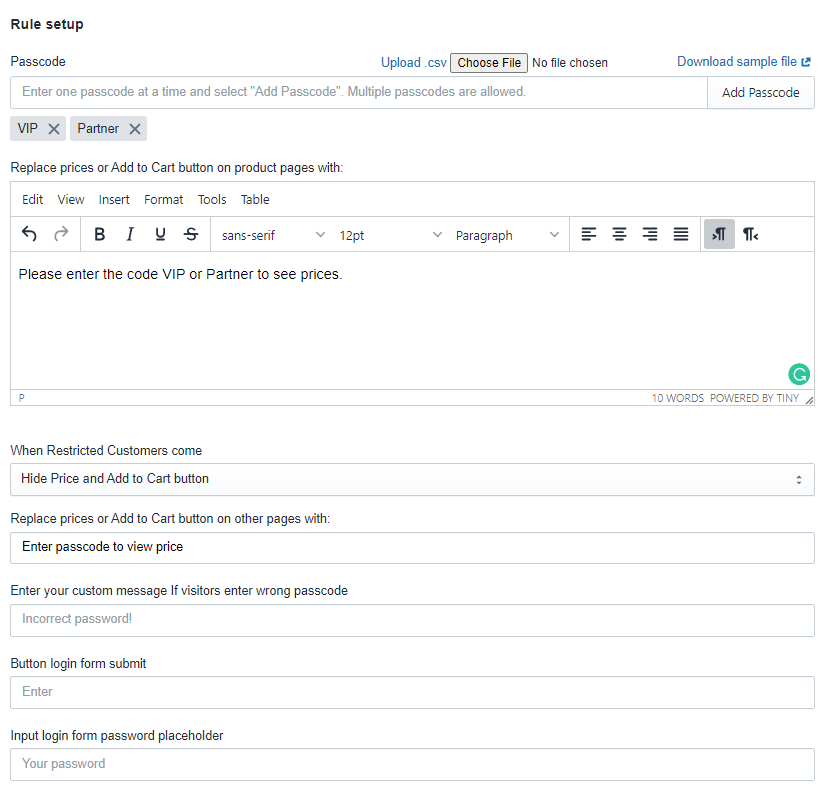
Enter the passcode and message to inform visitors about the passcode requirement.
Multiple passcodes are allowed,
Read more:
4. CHOOSE CUSTOMERS TO REQUIRE THE PASSCODES
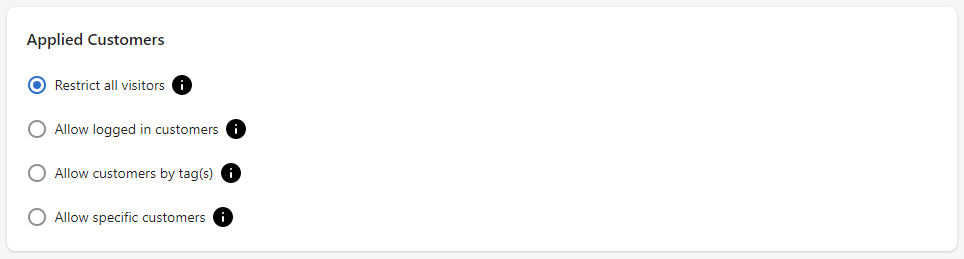
- Restrict all visitors: All customers will have to enter the passcode to see the pages.
- Allow logged-in customers: Logged-in customers will not have to enter the passcode to see the prices.
- Allow customer by tag(s): Customers with the tags will not have to enter the passcode to see the prices.
- Allow specific customers: Chosen customers will not have to enter passcode to see the prices.
5. Choose products

6. ADVANCED SETTINGS
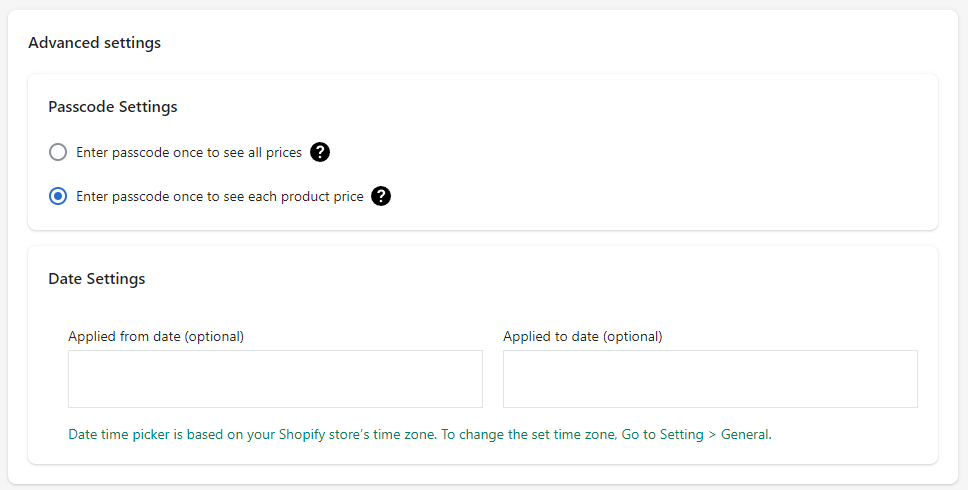
Passcode Settings:
- Enter passcode once to see all prices: When you enter the passcode to see a product's price, all prices of other products having the same rule applied also be visible.
- Enter passcode once to see each product price: Only the price of the product you enter the passcode will be visible, others will be still hidden.
Also, you can set up a period to automatically enable or disable the rule by using the config of Date Settings.
7. FRONTEND DISPLAY
Product Listing Pages:

Product pages: