When you set up the rule Login to see price, you've created a default text button that displays the message "Login to see price" to customers and redirects them to the login form page. If you want to change the message, customize your own button/text button, or redirect customers to another page, please follow the steps below.
Step 1: Go to the app > Login to see price > LTSP Rules > Edit rule
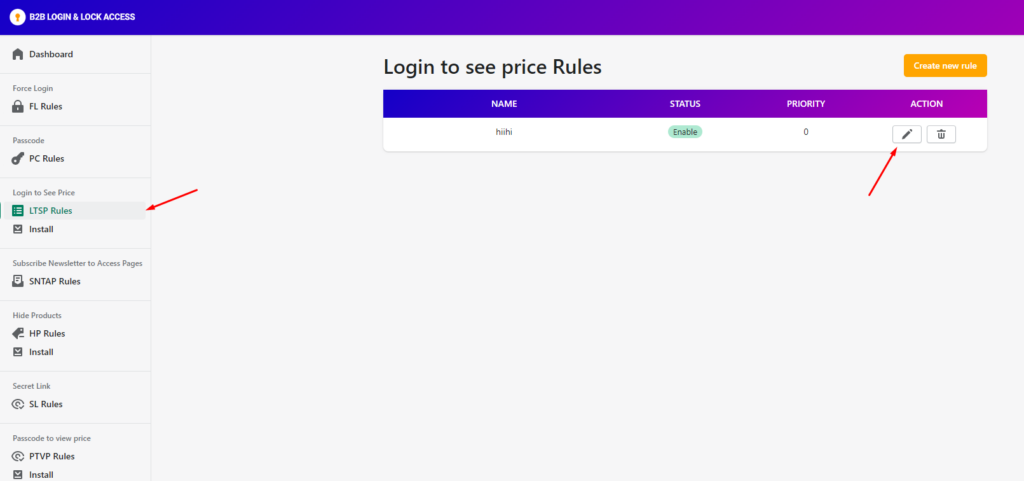
Step 2: Scroll to Display Settings for restricted message and start customizing your button/text button.
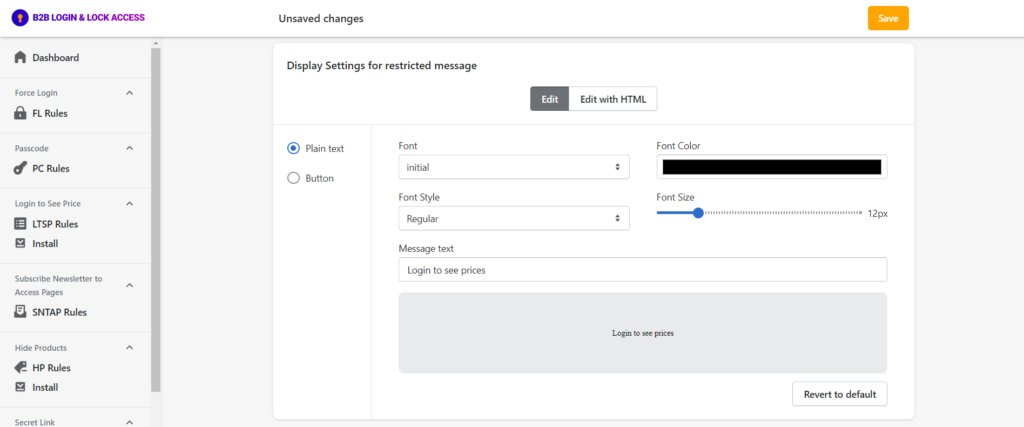
There are two display setting modes for you to choose, button and text button, it's up to you to decide which button style would look best for your store.
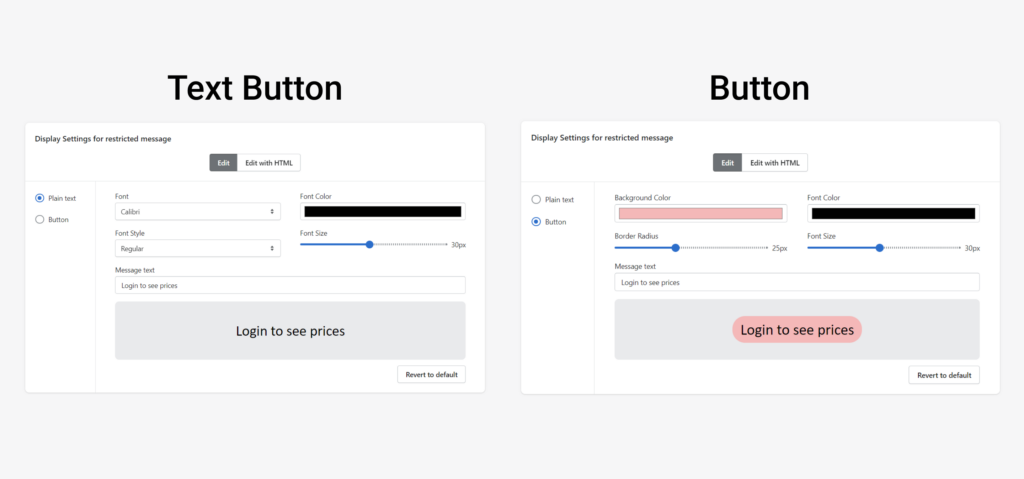
Here you can also edit your buttons directly or edit as HTML. The settings for both options would be the same; however, for ease of use, we recommend editing the button/text button directly.
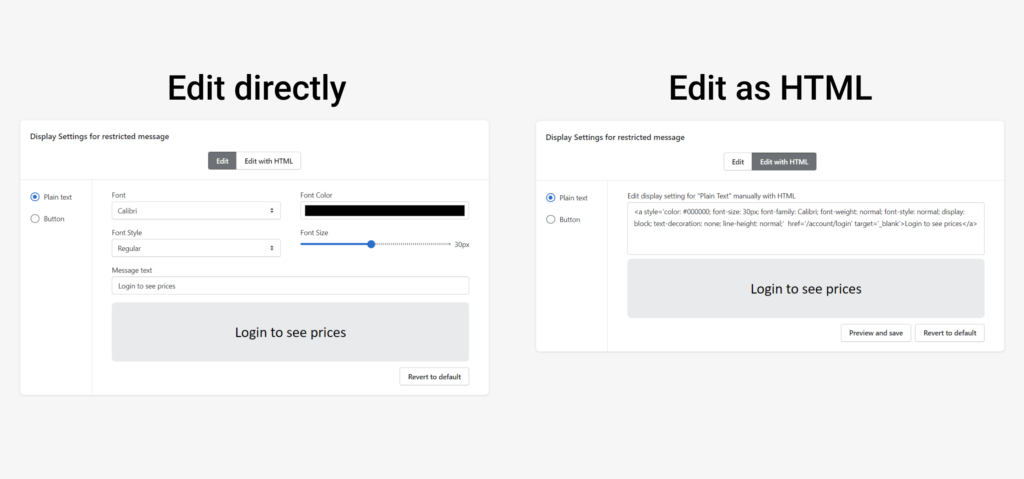
If you are editing your buttons with HTML, please click Preview and Save once you have finished your code to see the results.
If, while editing your buttons, you are dissatisfied with the results or want to start over, click Revert to default and the customized style of the button will change back to its default style.
Step 3: After you've finished designing your own text/text button, please click Save on the header in order that the button/text button appears on the storefront.
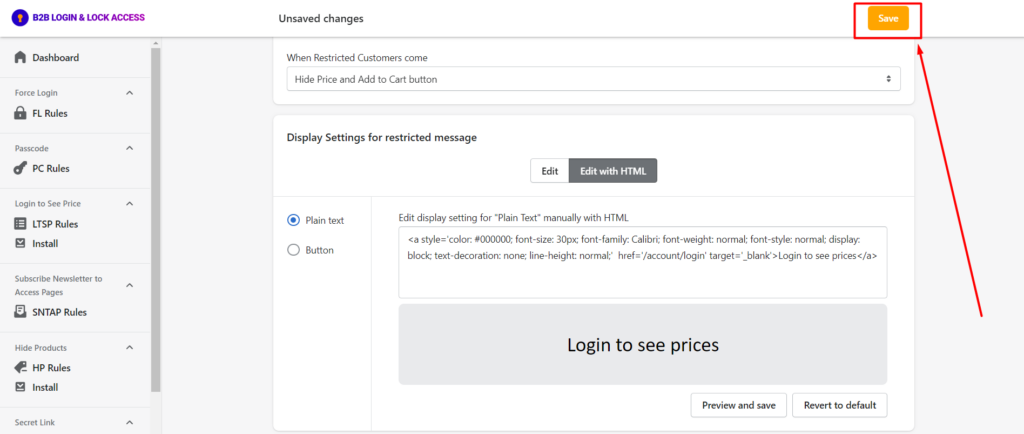
This is how your text/text button will would appear on your storefront after you finish your design and installation:
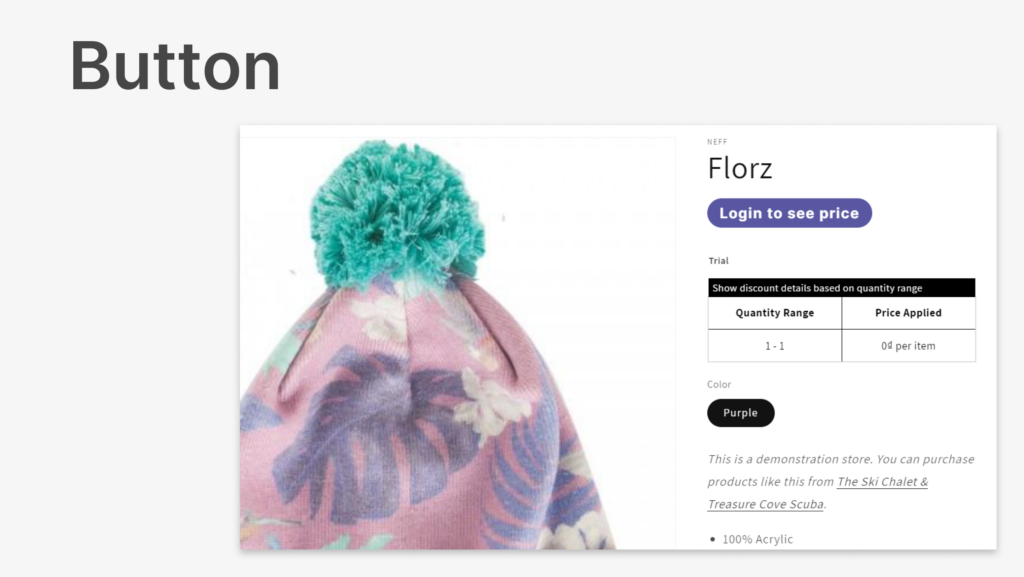
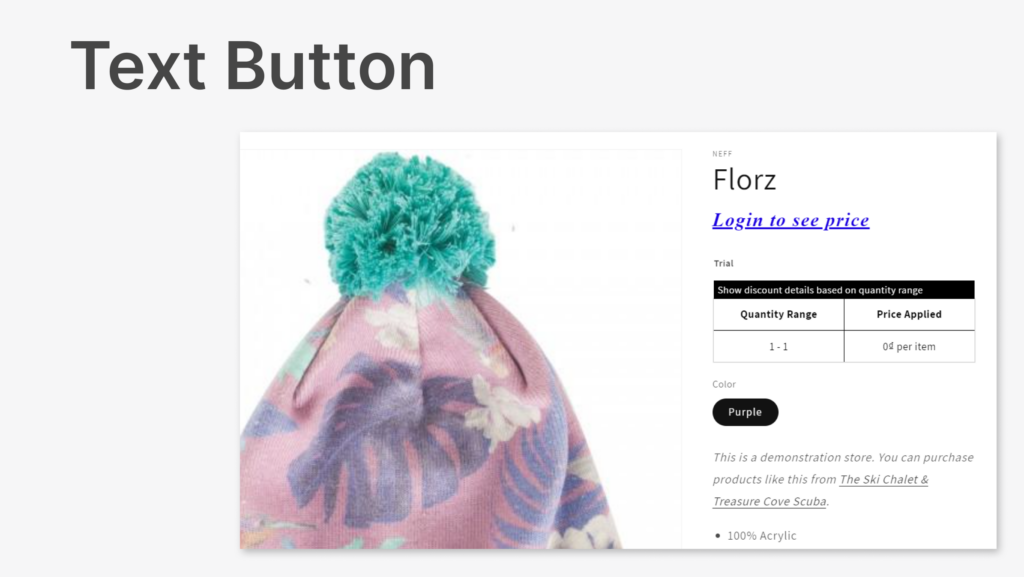
If you need more complex customization, please do not hesitate to contact us via sales@bsscommerce.com or Live Chat and we will try our best to help you out.
