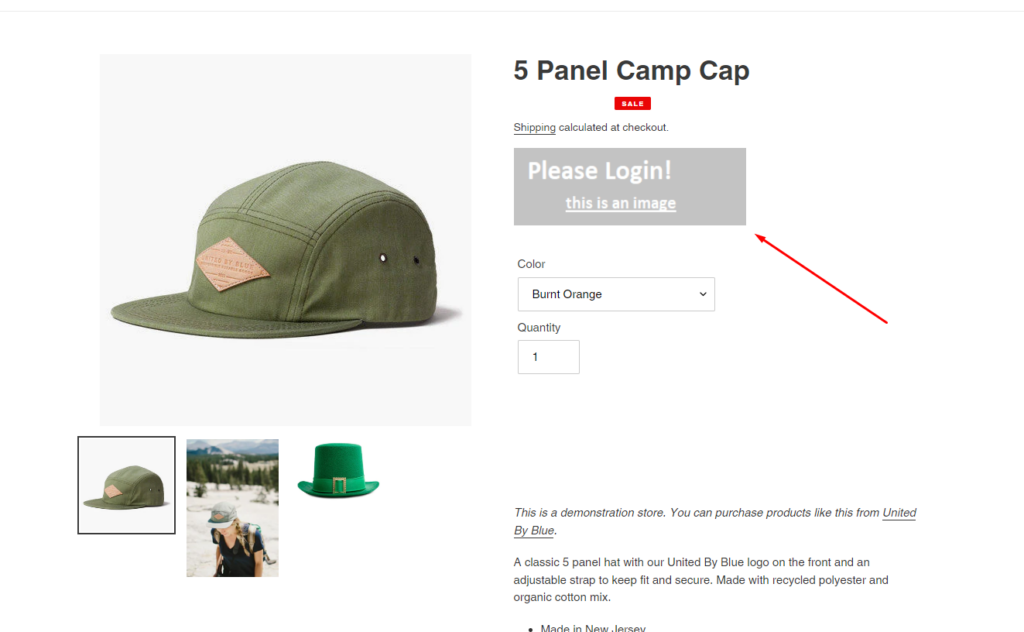Sometimes when you want to make your message more visually appealing, adding images is a helpful way.
To insert an image, please follow these instructions:
Step 1: Go to Shopify Settings > Files
Step 2: Upload files
Step 3: Click Copy link icon
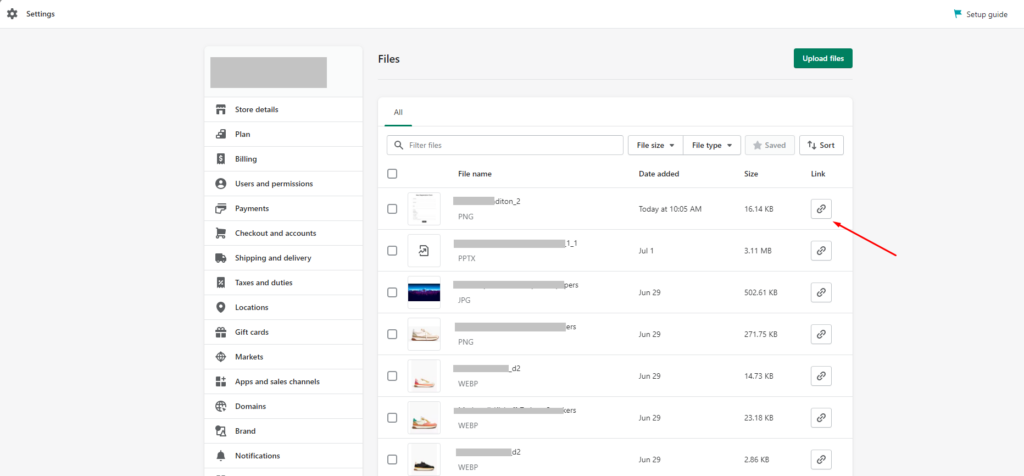
Step 4: Go to the app > Create Rule/Rule you’ve created
Step 5: Go to Rule setup
Step 6: Paste the code below between <a> and </a> tags and choose the proper size
<img src="your_link" width="enter_width" height="enter_height">
For example:
<a href='/account/login' target='_blank'><img src="https://cdn.shopify.com/s/files/1/0651/0706/7118/files/hhiihi.png?v=1660619584" width="300" height="100"></a>
Step 7: Click Save
The result on storefront: