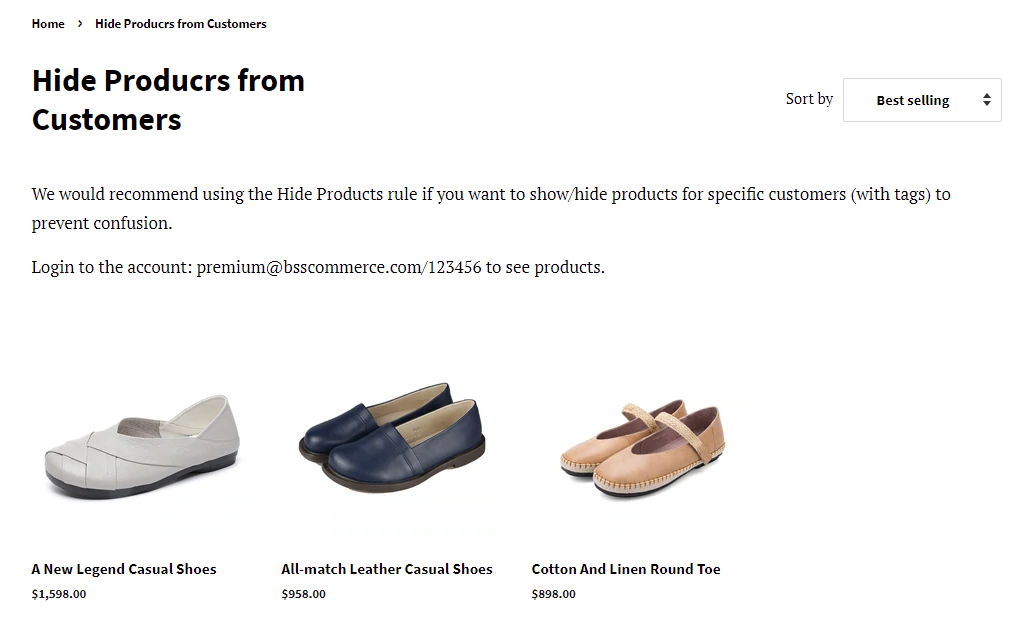This feature is available on Premium plan ($50/mon), which you can ask your customers to login to see products.
We would recommend using Hide Products rule if you want to show/hide products for specific customers to prevent the confusion.
1. INSTALL THE FUNCTION
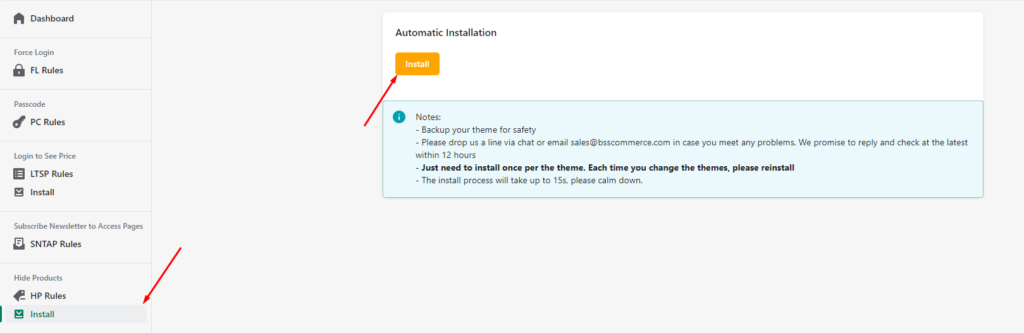
You have to install the function into your current theme to make sure that all settings work well.
If you change your theme, kindly re-install the function in the new theme.
Contact us at sales@bsscommerce.com if you have already installed the function and set up the rules correctly but the prices are still showing.
2. ENABLE THE RULE
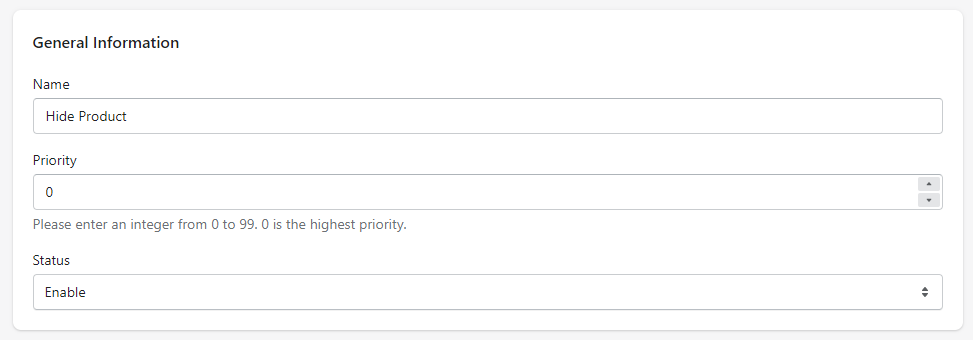
3. SET RULE SETUP
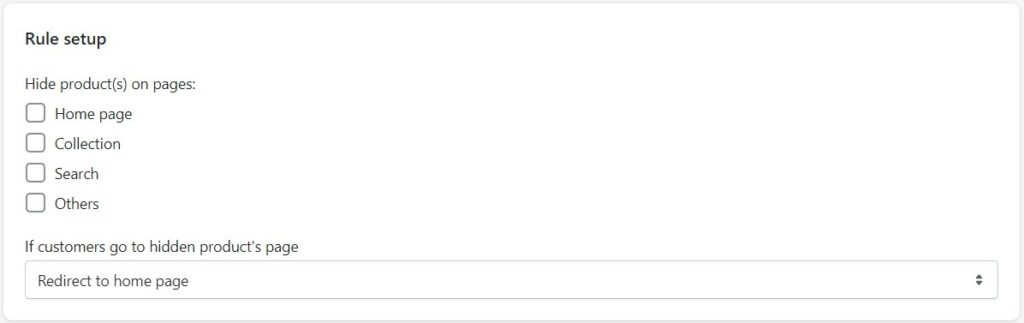
You can hide products on Product Listing Pages such as Homepage, Collection, Search Pages, Others.
If customers directly enter the URL of the product pages, there are three options for you to choose: redirect them to the homepage, redirect them to a custom page, or do not redirect them at all.

Customers who enter the URL of the hidden pages will be redirected to your homepage if you select Redirect to home page.

If you select Redirect to specific URL, please enter the link to the page that you want your customers to be redirected to when entering the URL of the hidden page.

Otherwise, if you don't want your customers to be redirected to a specific page, select Don't Redirect.
P/S: Sometimes you create the Custom Pages and the products are not hidden there. Kindly contact us at sales@bsscommerce.com.
3.1. CHOOSE CUSTOMERS TO SEE/NOT TO SEE THE PRODUCTS
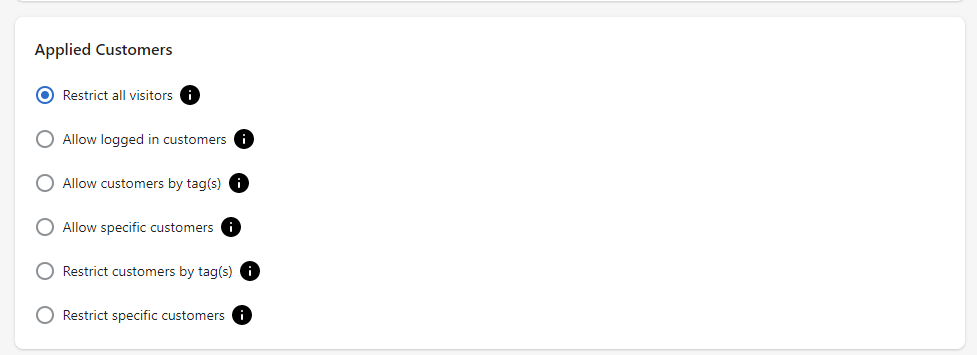
- Restrict all visitors: No one can see the products whether they are logged in or not
- Allow logged-in customers to see prices: Everyone who has an account can login to see products
- Allow customer by tag(s): Customers with the tags can login and see products
- Allow specific customers: Chosen customers can login and see products
- Restrict customers by tag(s): Customers with the tags and non-logged-in customers cannot see the products
- Restrict specific customers: Chosen customers (emails) cannot see the products.
3.2. Choose products
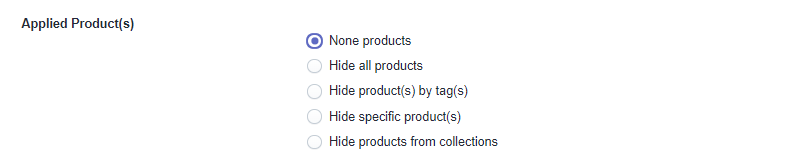
3.3. ADVANCED SETTINGS
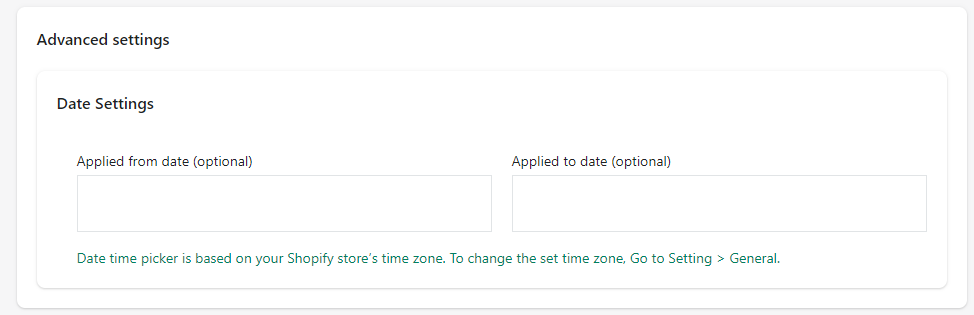
- Also, you can set up a period to automatically enable or disable the rule.
4. FRONTEND DISPLAY
When you are not logged in:
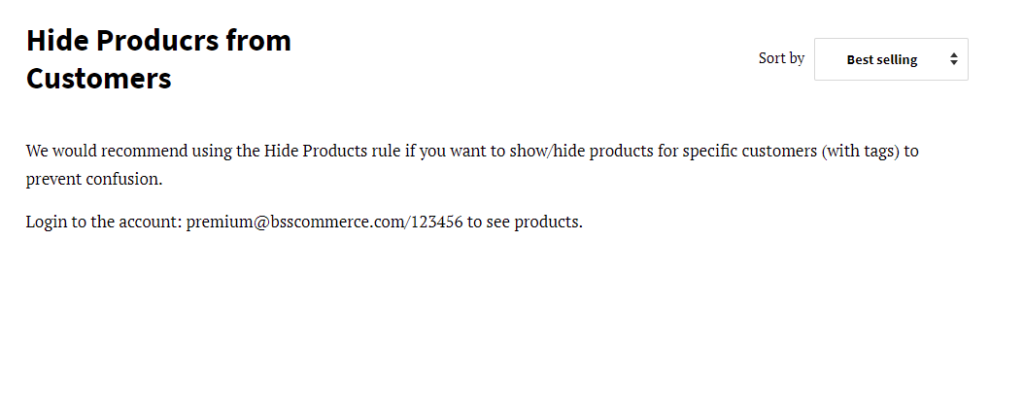
When you are logged in: