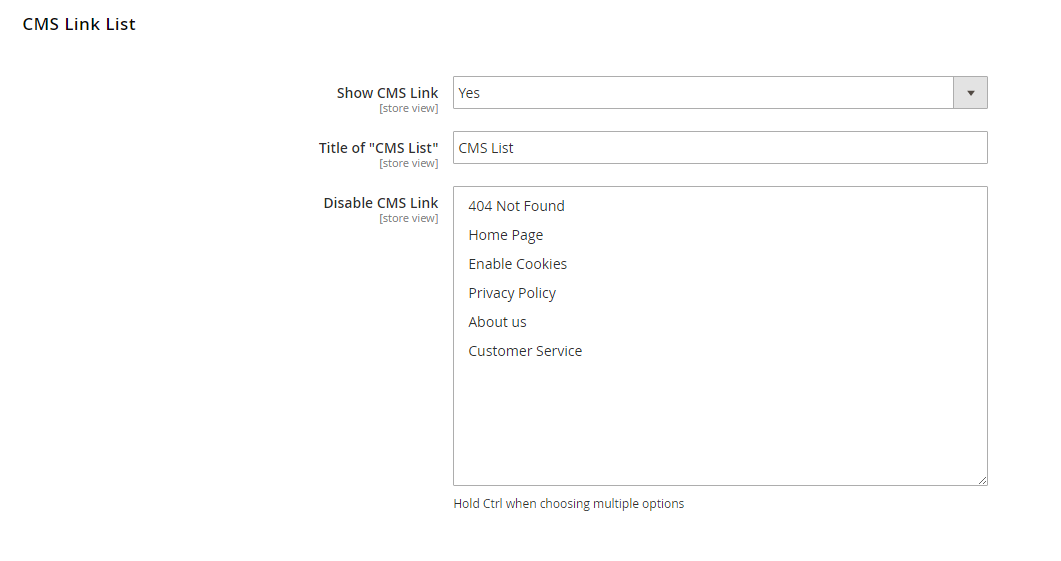1. Overview
Dynamic HMTL Sitemap for Magento 2 by BSSCommerce is developed to generate a detailed and useful sitemap including links to categories, products, CMS pages and store views of your Magento 2. This module helps enhance SEO performance of your business and provide your customers with a clear structure of your site.
2. How Does It Work?
Please flush all Magento caches after you make any configuration of the module for the changes to take effect.
You go to Stores ⇒ Configuration ⇒ BSSCOMMERCE ⇒ HTML Sitemap to start setting up.
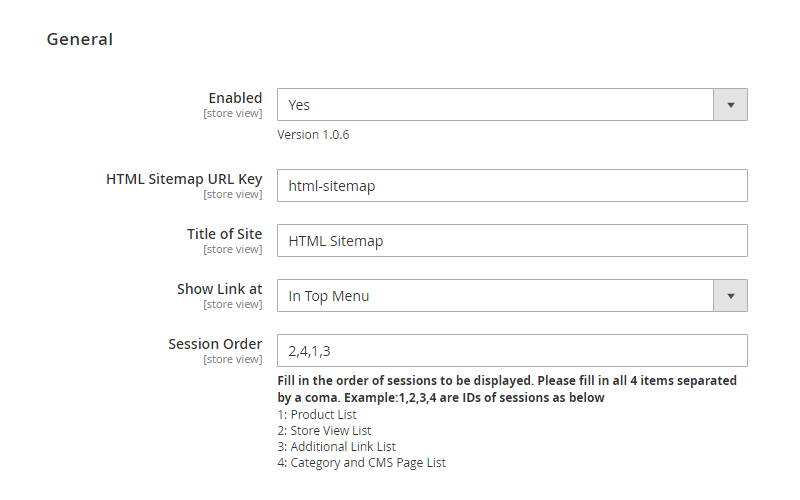
In Enable, choose Yes to enable the module, otherwise choose No.
In HTML Sitemap URL Key: Enter a URL key for the sitemap.
*Note:
- URLs of the sitemap are different per store:
For example, the URL key of the sitemap in store A is store-a and the URL key of the sitemap in store B is store-b. When customers access the sitemap of store A, then switch to store B, customers are redirected to the sitemap in store B under the right sitemap URL of store B.
- Enter special characters to URL key or any spaces:
After saving configs, these special characters or spaces are auto removed and replaced by the dash(-).
In Title of Site, choose the title for the sitemap.
In Session Order, fill in the order of sessions to be displayed. Please fill in all 4 items separated by a coma. The ID of sessions as below:
1: Product List
2: Store View List
3: Additional Link List
4: Category and CMS Page List
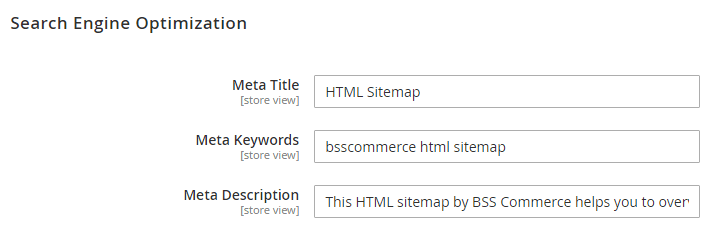
In Meta Title, choose the meta title for your sitemap.
In Meta Keywords, choose the meta keywords for your sitemap.
In Meta Description, write meta description for your sitemap.
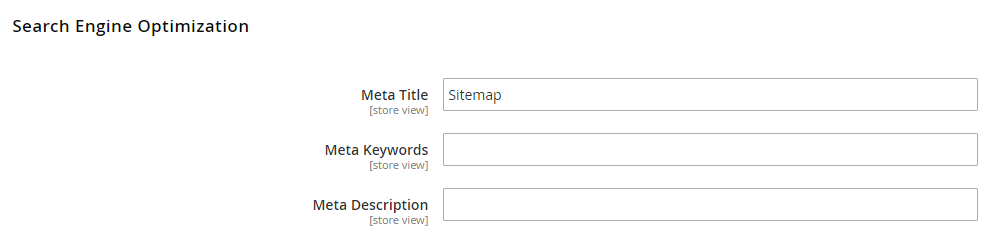
In Show Product Link, choose Yes to show product links in the sitemap, otherwise choose No.
In Title of “Product List”, choose the title for the product list session in the sitemap.
In Sort Product by, choose among DESC for descending or ASC for ascending.
In Arrange Product by, choose Name/Date/Price to sort product links.
In Maximum Products Displayed on Sitemap, choose the maximum for the number of product links to be shown. The limit number you can fill in is 50000.
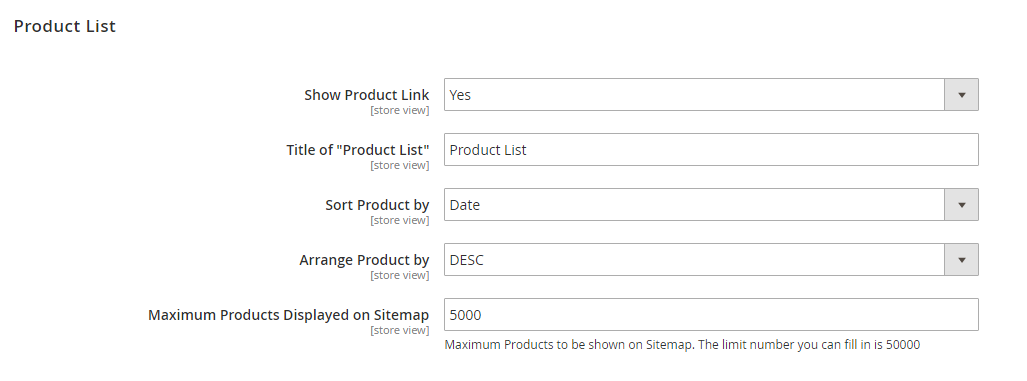
* Note: You can exclude products from the HTML sitemap by configuring it in each product edit page.
In Show Store View Link, choose Yes to show store view links in the sitemap, otherwise choose No.
In Title of “Store View List”, choose the title for the store view list session in the sitemap.

In Show Category Link, choose Yes to show category links in the sitemap, otherwise choose No.
In Title of “Category List”, choose the title for the category list session in the sitemap.
In Disable Category, fill in IDs of categories you want to hide in the sitemap (separated by a comma). For example: 1,2,5,9,23,45,77.
* Note: You can exclude categories from the HTML sitemap by configuring it in each category edit page. Once you set Yes for this configuration, the category is listed in the Disable Category config.
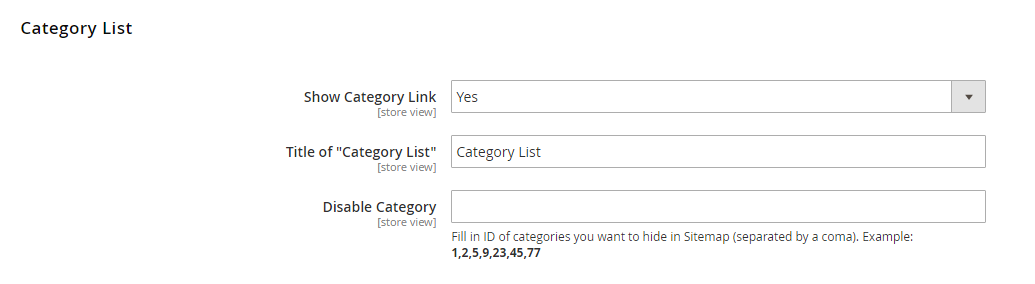
In Title of “Additional Link List”, choose the title for the additional link list session in the sitemap.
In Open Additional Link in a New Tab, choose Yes to open additional links in a new tab, otherwise choose No.
In List of Additional Links, choose the links and the anchor you want to display for each link. Follow this example: [http://yourlink1.com][Anchor Text 1].
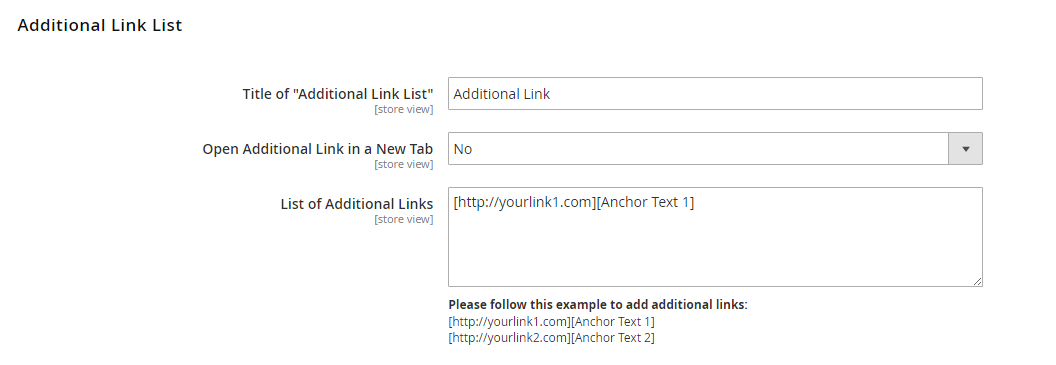
In Show CMS Link, choose Yes to show CMS links in the sitemap, otherwise choose No.
In Title of “CMS List”, choose the title for the CMS link list session in the sitemap.
In Disable CMS Link, choose the CMS links you want to hide from the sitemap. Hold Ctrl when choosing multiple options.