If you want to show the Dealers & Store Locators map on other pages, please follow these steps below:
Step 1: Please go to Online Store, then click the Pages tab in your store admin.
Step 2: Choose the Store Locator page.
Step 3: Find the “Show HTML” button then click it:
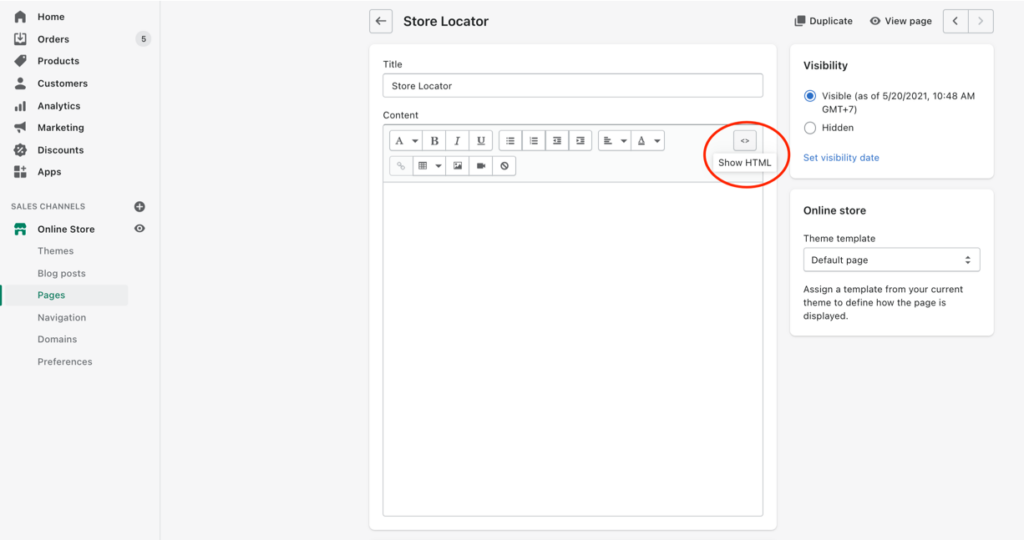
Step 4: Copy the entire script (this is the code to display the store locator)
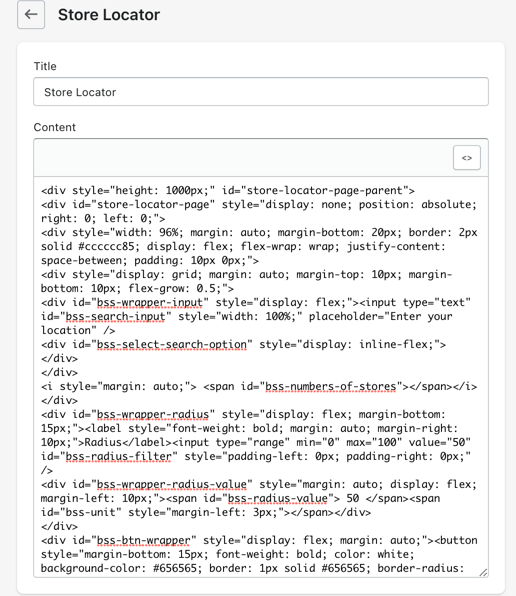
Step 5: Determine the page where you want the map to appear:
-
- If you just want to display the map on other pages, go to the page you want to display the map on, click the "Show HTML" button, then paste the scripts from the Store Locator page and save. See the screenshot below for example:
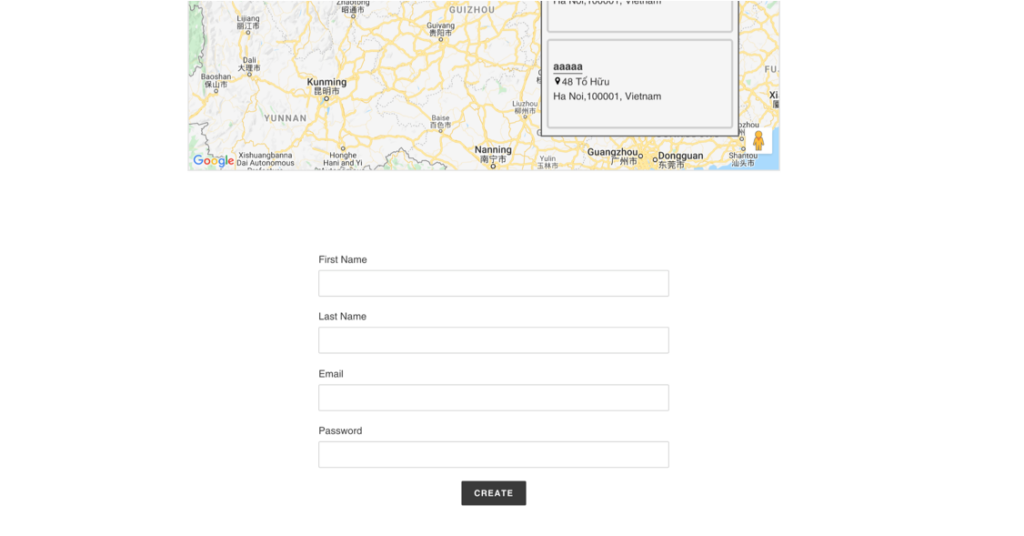
- And if you want the map to appear in a certain section, click to Online Store >> Theme >> choose Edit code for the theme you wish to modify >> locate the file for the area in which you want to display the store locator >> then paste the scripts from the Store Locator page, then save.
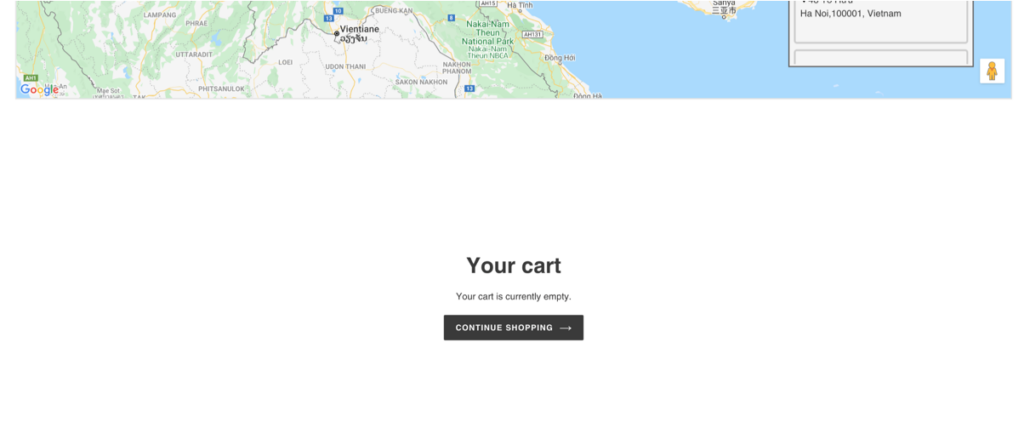 Insert the map into the cart section.
Insert the map into the cart section.
- If you just want to display the map on other pages, go to the page you want to display the map on, click the "Show HTML" button, then paste the scripts from the Store Locator page and save. See the screenshot below for example:
If you need any assistance with this customization, kindly contact our support team at sales@bsscommerce.com.
