1. Overview
Delete Order for Magento 2 extension is a helpful and easy-to-use extension which allows website admin to clear out the backend from all unwanted orders, invoices, shipments, as well as credit memos. Thanks to that, users can effectively keep track on and control over all remaining important orders.
2. How Does It Work?
2.1 Delete orders
Please go to Sales ⇒ Orders, a list of all orders will be shown as usual. Tick on the checkbox of unwanted order(s) and choose the action Delete Orders in Select Items box.
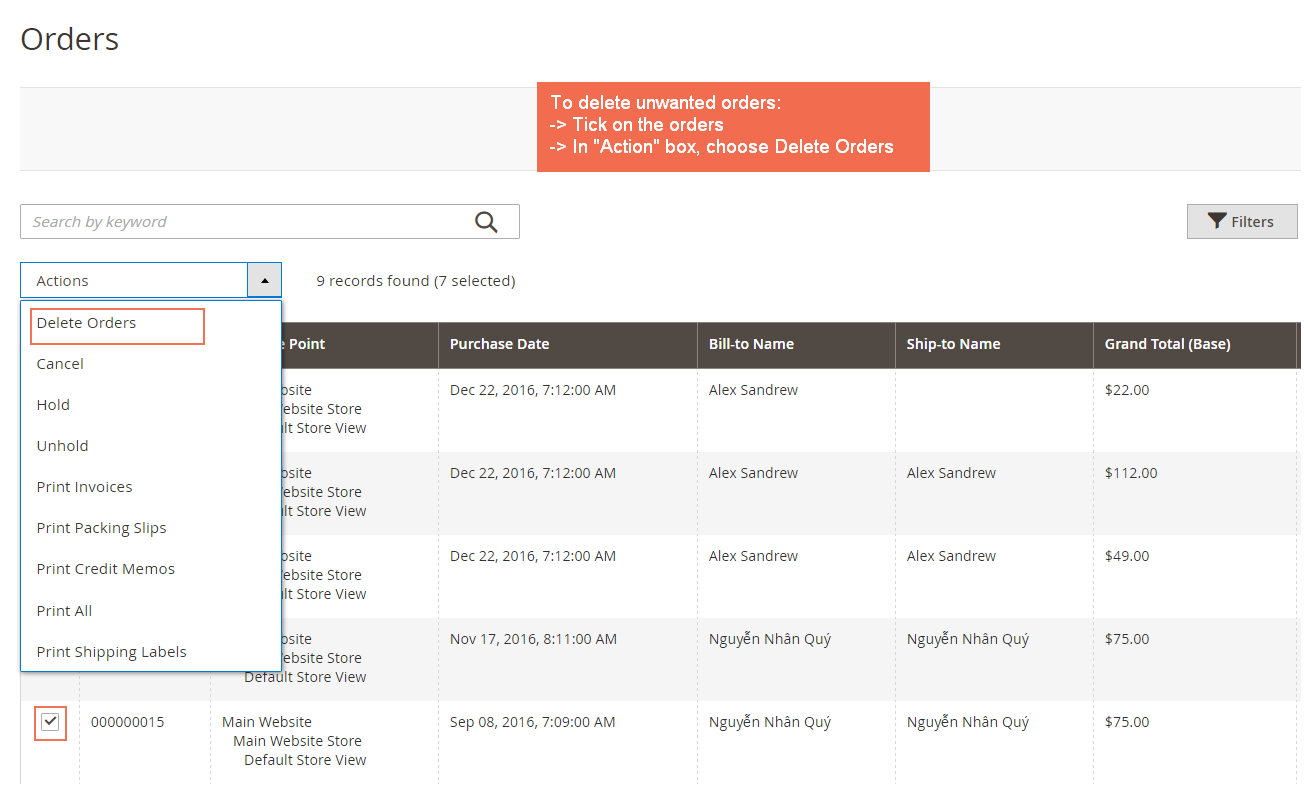
Then a pop-up will appear for action confirmation. Select OK to completely delete the order(s).

You can also delete orders from Order View Page by choosing Delete button in the Information tab of a particular order.
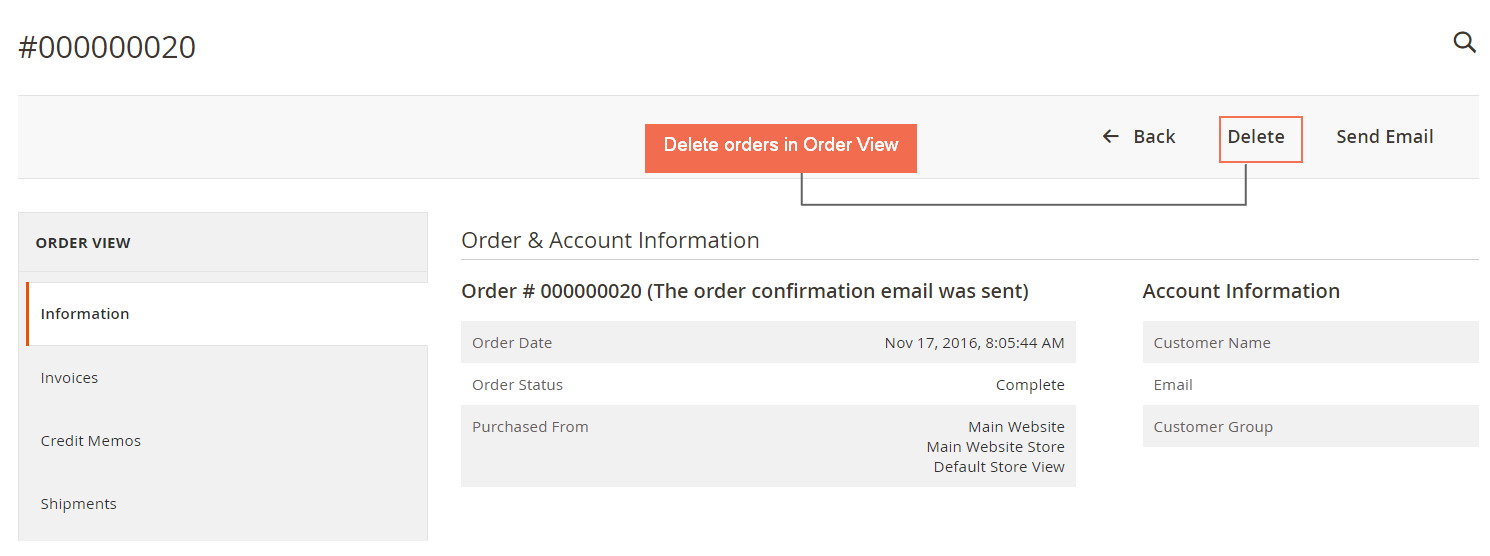
Note:
- You can delete many delete orders at a time by ticking on their checkboxes.
- Once you delete an order, it would be removed permanently from the system and could not be restored. You’d better do it carefully.
- When an order is deleted, all of its related information like shipment, invoice, credit memo will be erased too.
2.2 Delete invoices
Go to Sales ⇒ Invoices and select Invoices you want to wipe out of the backend and then choose Delete Invoices in Select Items box. After that, a popup appears and you click OK to confirm removing these selected Invoices.
After Invoices are deleted, order status turns back to Pending (if shipments have not been created) or Processing (if shipments have already created). Credit memos are also removed. Invoices can be also recreated.
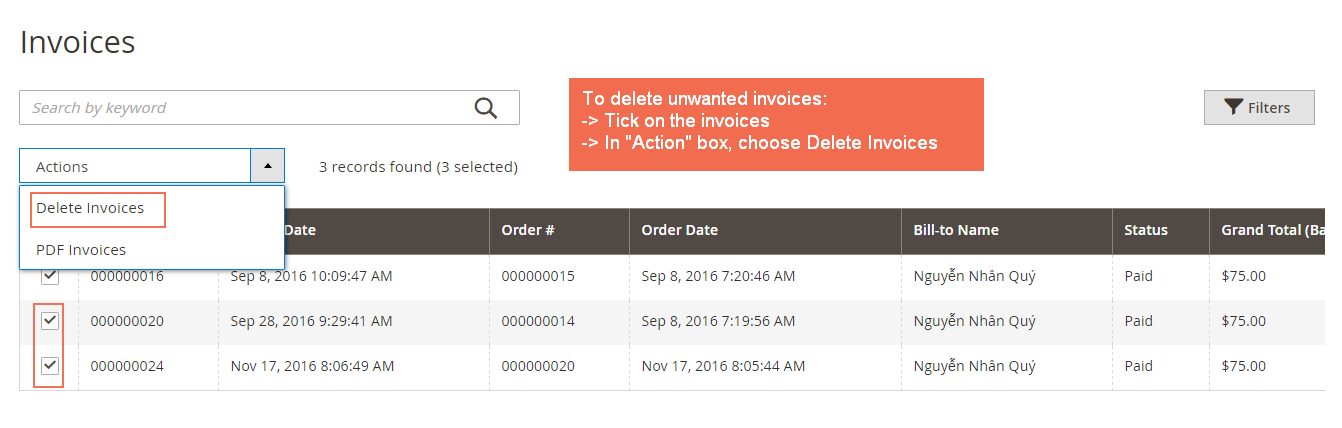
You can also delete invoice of a particular order in its Order View Page by going to tab Invoices, click on Delete button or choose Delete Invoices in Actions dropdown box.
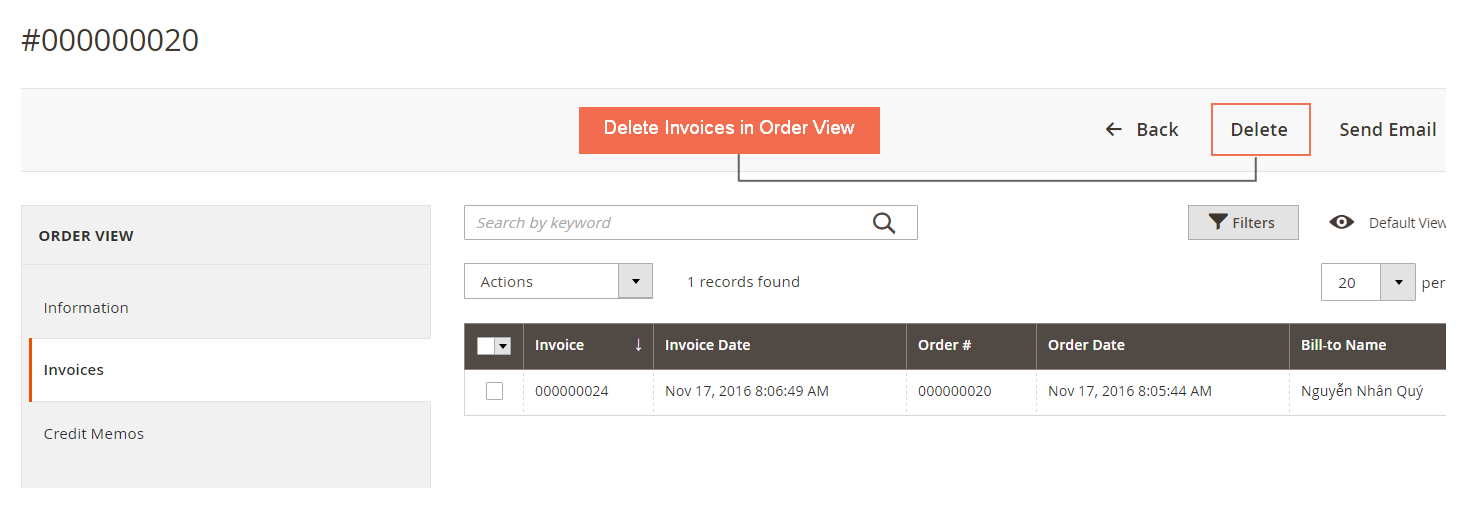
2.3 Delete shipments
Similar to deleting orders and invoices, we can erase unneeded shipments by navigating to Sales ⇒ Shipments and select Shipments that you want to rub out. Then, you choose Delete Shipments in Select Items box and press OK in the confirmation popup to finish the process.
Similarly, you can delete shipment from Order View Page under Shipments tab by clicking on Delete button or choose Delete Invoices in Actions dropdown box.
When a shipment is removed, its order status is updated to Pending (if invoices have not been created) or Processing (if invoices have already been created). Admin can totally recreate shipments.
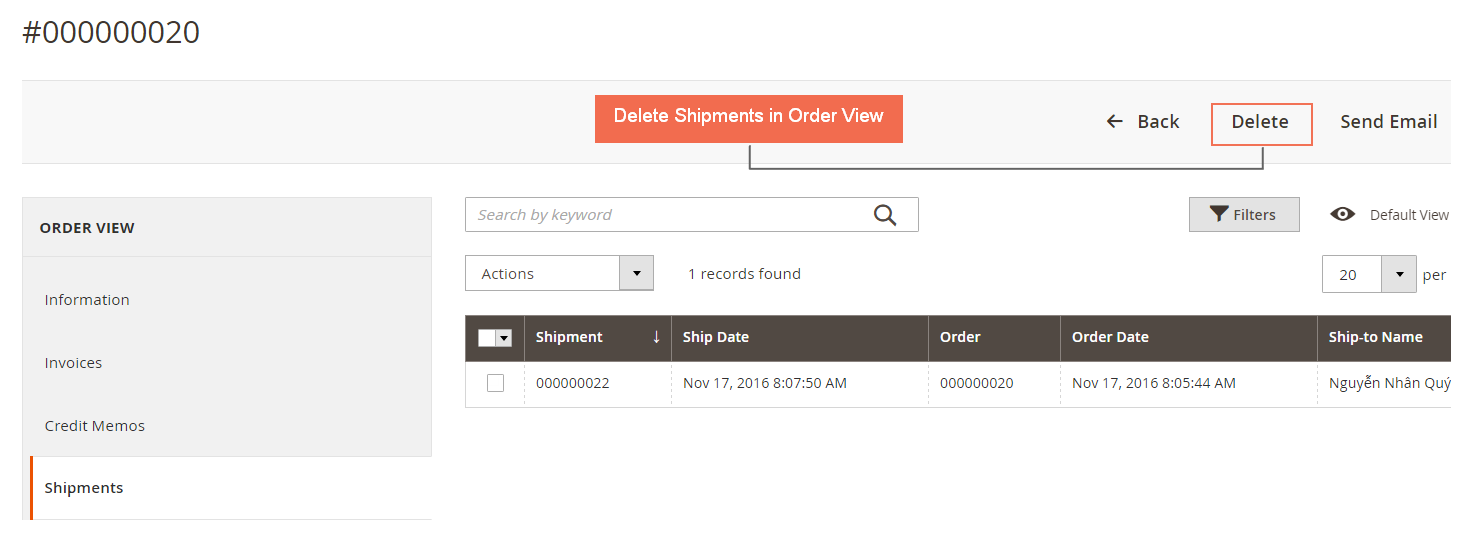
2.4 Delete credit memos
Like Invoices and Shipments, there are two ways to remove redundant Credit memos:
- Go to Sales ⇒ Credit memos, select unwanted Credit memo(s), choose Delete Credit memos in Select Items box, then click OK in the popup to completely exclude them from the backend.
- Under Credit Memos tab in Order View Page of a particular order, click on Delete or select Delete Credit Memos in Actions dropdown box.
Order Status is altered to Complete (if invoices and shipments have already been generated) or Processing (if only invoices have been created). Credit memos are easily recreated.
