1. Overview
Auto Invoice for Magento 2 extension allows automatic generation of invoices and shipments after customers’ orders are completed. Admin can save time and effort with the smart mechanism of auto-generation instead of manually creating invoice and shipment document in the backend. Moreover, the invoice and shipment confirmation emails are also automatically sent to customers.
*Note: Klarna payment is not yet supported from Magento 2.4.4.
2. How Does It Work?
Go to Admin Panel ⇒ Store ⇒ Settings ⇒ Configuration ⇒ BSS COMMERCE ⇒ Auto Invoice.
In Enabled, choose Yes to enable the extension or No to disable it.

2.1 Select payment method
In Select Payment Methods, select one, multiple or all payment methods to apply auto invoice/shipment generation.
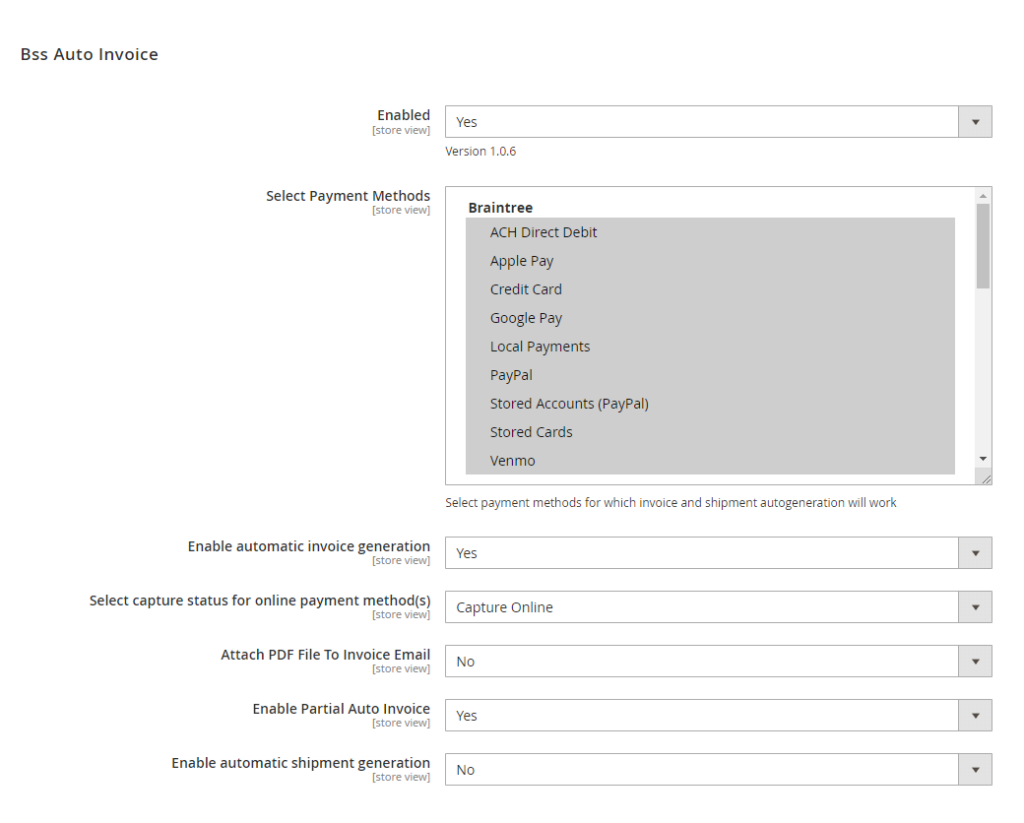
When a customer has successfully placed an order, this order has the order state as "new".
Based on the "new" order state and the selected payment method, Magento 2 Auto Invoice extension will automatically export the order invoice.
This means some online payment methods such as PayPal, Credit Card...which create order state as "processing" and "pending payment" won't work for this logic of Auto Invoice for Magento 2 extension.
Noted:
- When customers use Amazon Pay with payment action Charge on Order, the module works as normal.
- However if the payment actions is Charge on Shipment, request to create Invoice will get denied by Amazon. Hence, our module does not support this payment action.
NEW: The Magento 2 Auto Invoice extension is now:
- Compatible with Klarna payment
- Compatible with Paypal express method with action: Sale, Order, Authorize
2.2 Enable automatic invoice/shipment generation
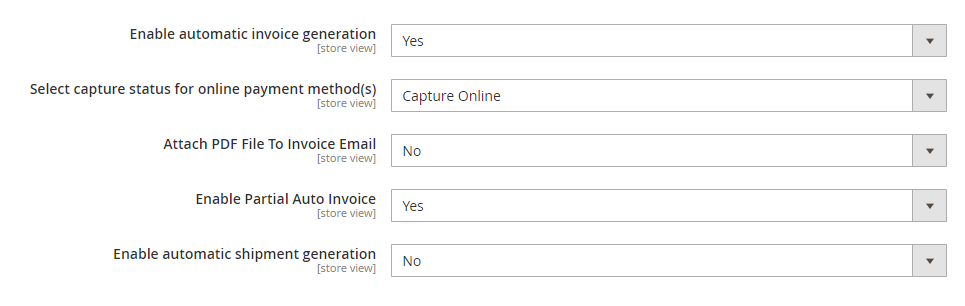
In Enable automatic invoice generation, choose Yes to enable the function then invoices will be generated automatically after orders are completed.
In Select capture status for online payment method(s), choose capture with auto invoice for online payment:
+ Capture Online: Once auto invoice is created, the amount captured will transfer from customers account to your business account.
+ Capture Offline: The order amount will not be processed via payment channel , invoice status = Paid
+ Not Capture: Orders that have not been paid, invoice status = Pending
In Attach PDF File To Invoice Email, choose Yes to add invoice PDF to invoice email. This config will show only when admin Enable Auto Invoice.
In Enable Partial Auto Invoice, choose Yes to auto invoice some products in the order that meet the rule from the Manage Partial Invoice Rule grid. This config will show only when admin Enable Auto Invoice.
In Enable automatic shipment generation, choose Yes to enable the function then shipment will be generated automatically after orders are completed.
Remember that only when automatic invoice generation is enabled, can you enable automatic shipment generation.
In Attach PDF File To Shipment Email, choose yes to enable the function to add shipment PDF to email shipment. This config will show only when admin Enable Auto Shipment.
2.3 Manage partial invoice rule
Go to Admin ⇒ Stores ⇒ Manage Partial Invoice.
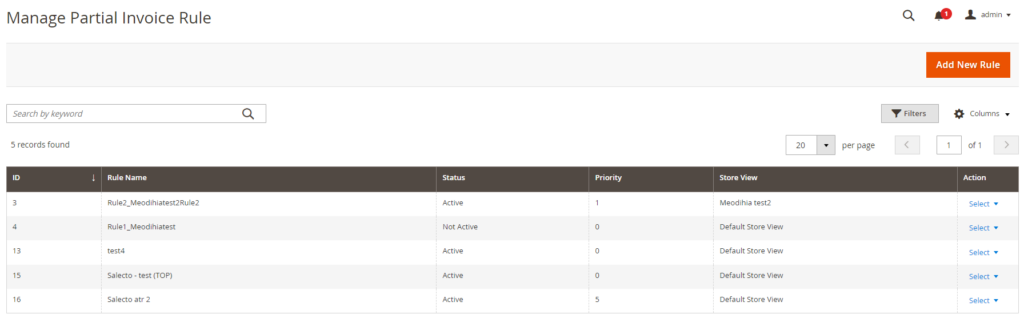
Here you will see a grid of existing partial invoice rules and their detailed information:
- ID: rule's ID
- Rule Name: rule's name
- Status: rule's status (active or not active)
- Priority: rule's priority (1 is the highest, 0 is the lowest, the default setting is 0)
- Store view: the store view that apply the rule
- Action: for each rule, you can Edit or Delete it
To create a new partial invoice rule, click on the Add New Rule button on the top right.
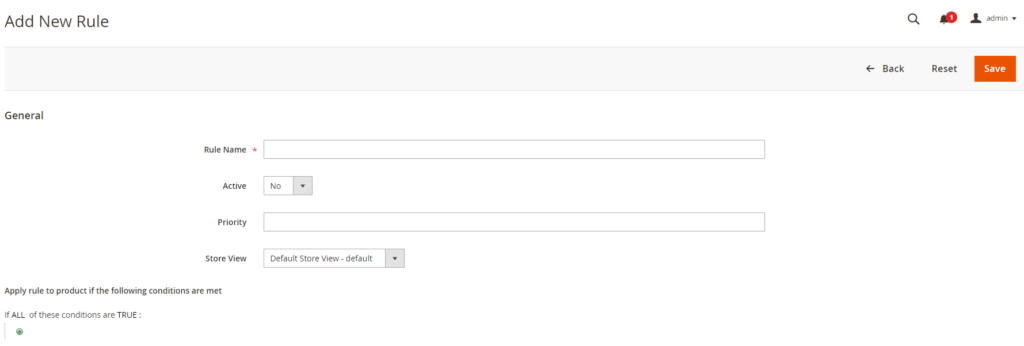
- Rule Name: enter the name of the new rule
- Active: in the dropdown, choose Yes to active the new rule, No to not active it
- Priority: enter 1 or 0 to set the priority for the new rule, 1 is the highest, 0 is the lowest
- Store view: in the dropdown, choose the store view that the rule is applied
- Rule: click the + button to choose and set up conditions for the new rule
2.4 Invoice/Shipment confirmation email
If you enable both the automatic invoice and shipment generations, your customers will receive 3 emails after ordering completely: Order confirmation, Invoice confirmation, and Shipment confirmation.

Check email samples as follow:
Invoice confirmation email
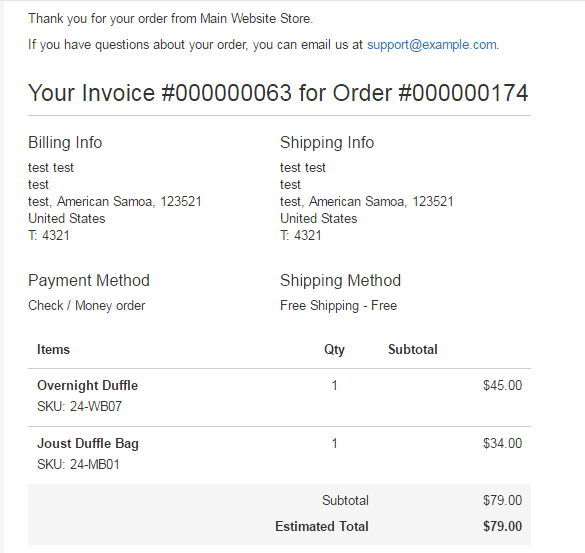
Shipment confirmation email
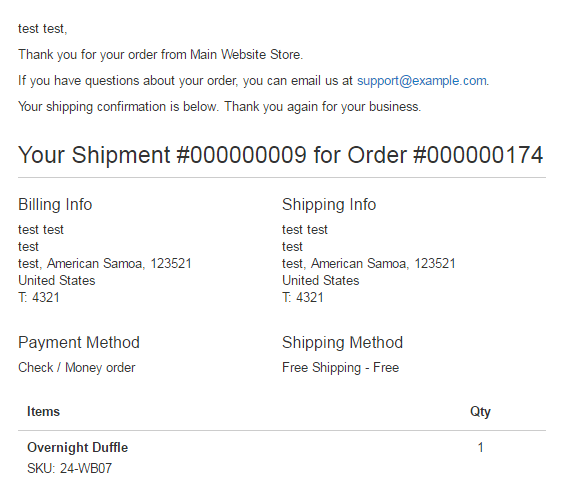
2.5 Select capture status for online payment methods
In the configuration panel, you can choose to the capture status up to 3 status:
- Capture Online
- Capture Offline
- Not Capture
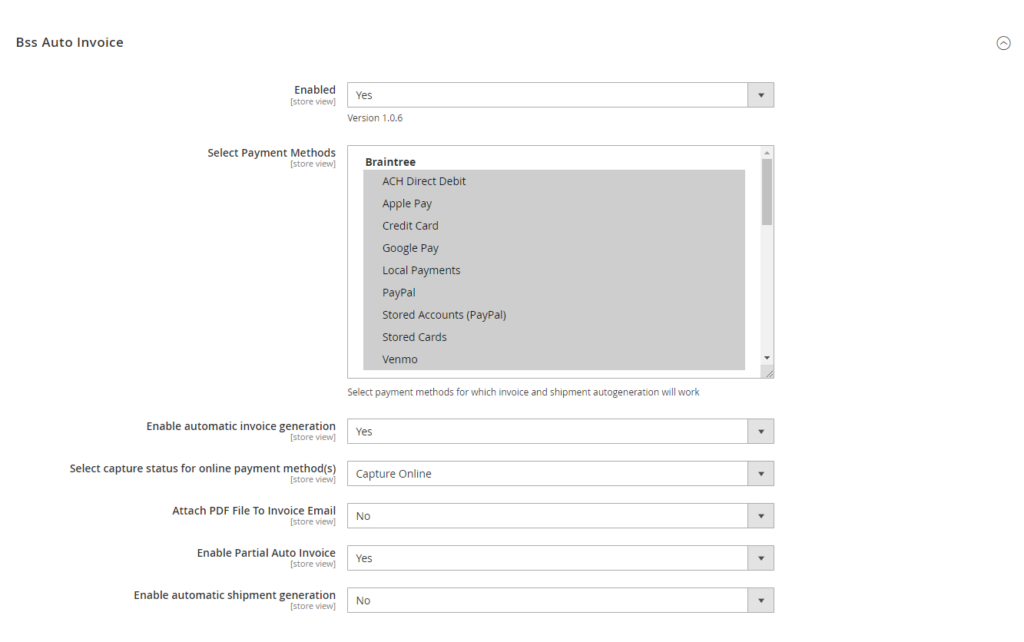
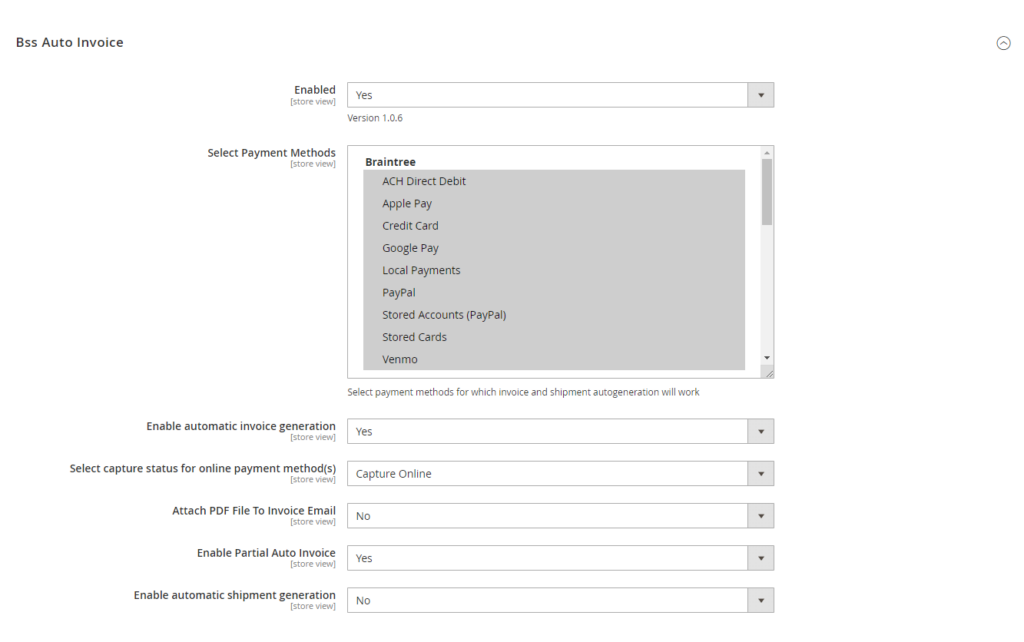
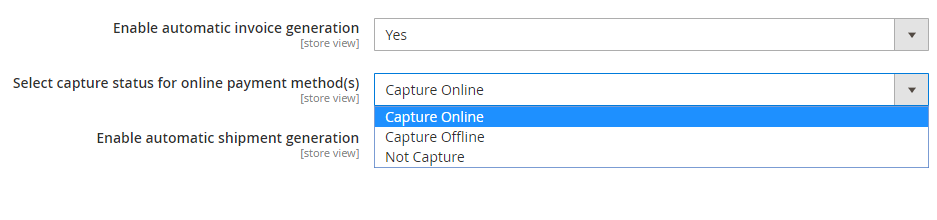
2.6 Create order shipment independent with order invoice
You can create order shipment independent with the order invoice within the backend configuration. This comes in handy when you want more flexible with your work flow.
For example: You allow customers to pay after they receive their order.
