1. Overview
Magento Shipping Rate per Product is a unique extension providing individually shipping rate for different types of product. The shipping rate also depends on the purchased quantity, which encourages customers to shop more to get the best bargain.
Some highlight features:
- Modify the shipping rate flexibly for both individual products and attributes.
- Specify shipping rates for customer groups and store views.
- Set up shipping rate depending on the quantity of product purchased.
2. How Does It Work?
Please go to Admin Panel ⇒ System ⇒ Configuration and start configuration.
At the left side of the page, find SALES ⇒ ShippingMethods ⇒Shipping Rate Per Product.
2.1. In General Settings
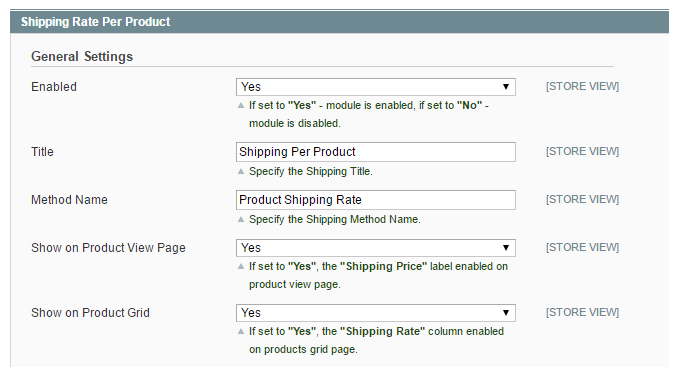
In Enabled: Choose Yes to enable the module or choose No to disable it.
In Title: Insert the shipping title which appears in check out page (e.g: Shipping Per Product).
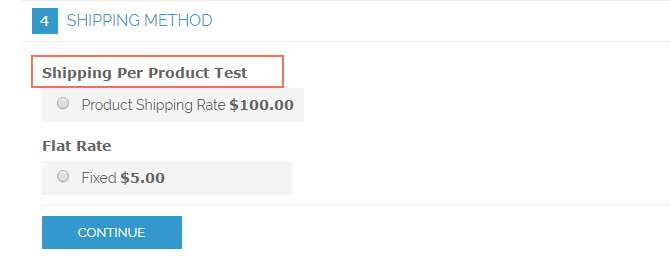
In Method name: Insert the name of your shipping method (e.g: Product shipping rate).
InShow on Product View Page: Choose Yes to enable “Shipping Price” on the product page in the frontend, choose No to disable.
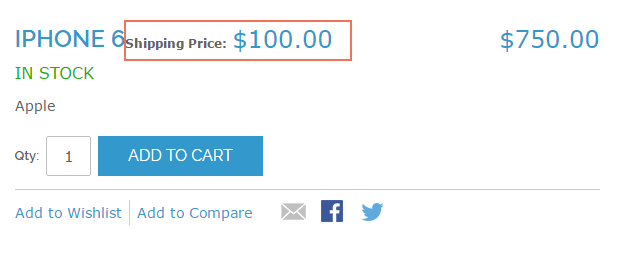
In Show on Product Grid: Choose Yes to enable “Shipping Rate” column on product grid page in the backend of the admin panel, choose Notodisable.

After configuration, click on Save config button and reload the frontend to see the change.
2.2. Shipping Rate Settings
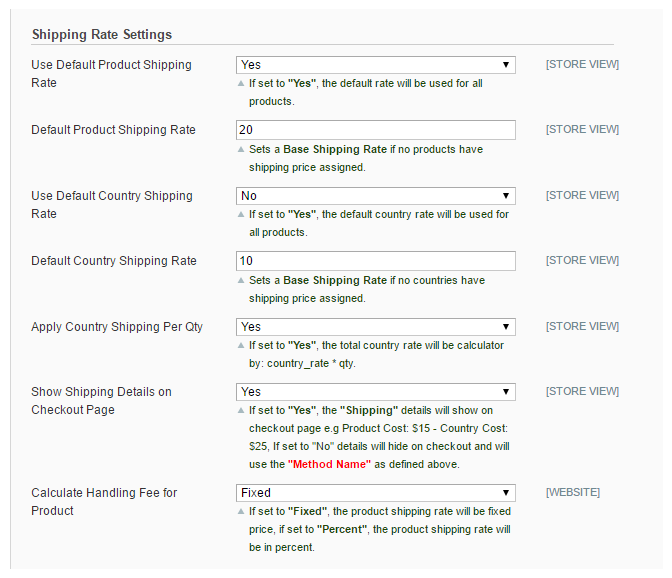
In Default Product Shipping Rate: Choose Yes to apply the default shipping rate for all products which are not assigned private shipping prices in store. Otherwise, choose No.
In Default Product Shipping Rate: Insert a base shipping rate for products which don’t have private shipping prices (E.g:$20)
In Use default country shipping rate: Choose Yes to apply the default country shipping rate for all products which are not assigned private country shipping prices in store. Otherwise, choose No.
In Default country shipping rate: Insert a base country shipping rate for products which don’t have private country shipping prices (E.g:$10).
In Apply Country Shipping Per Qty: Choose Yes to apply shipping rate for each country by quantity. The total country shipping rate will be automatically calculated by Country_rate*qty
In Show Shipping Details On Checkout Page: If choosing Yes, all details of the total shipping rate (including product shipping price and country shipping price) will be displayed on checkout page like this following picture:
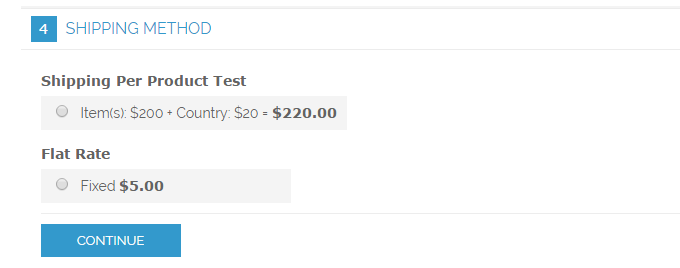
If choosing No, details of total shipping rate will be hidden and replaced by “Method Name” as customized above in the General Settings section.
In Calculate Handling Fee for Product: There are 2 options: Fixed and Percent. If set Fixed, the product shipping rate will be fixed price. If set Percent, the product shipping rate will be in percent.
After configuration, click on Save config button and reload the frontend to see the change.
2.3. Other Settings
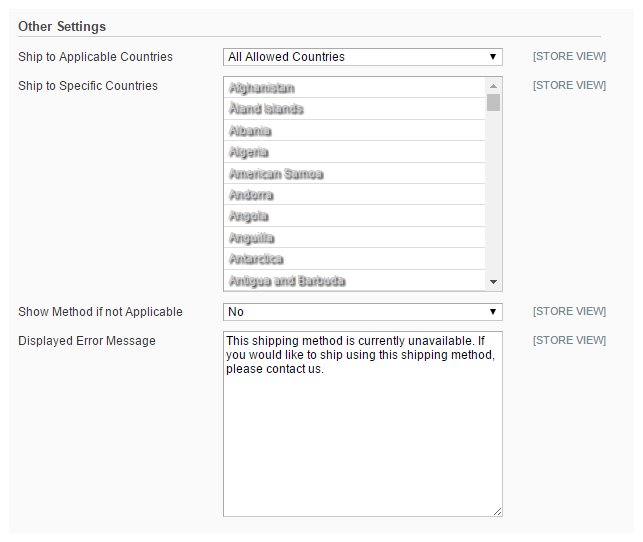
In Ship to Applicable Countries: Choose All Allowed Countries to apply product shipping method for all country in the below list (if you choose this option, the second box will be disabled for customization). Choose Specific Coutries to customize the application for only countries you wish.
In Ship to Specific Countries: choose one or more countries you want to apply shipping.
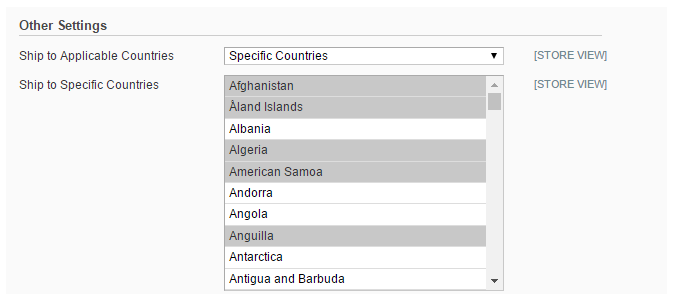
Show method if not Applicable: Choose Yes to display a message in case of the shipping method is not applicable. Choose No to not.
Displayed Error Message: insert your custom error message to display on check out page when shipping method is not applicable.
After configuration, click on Save config button and reload the frontend to see the change.
