1. Overview
Do you think showing to your customers how much goods you sold is one of the effective ways to improve customers’ truth? To make great efficiency from this strategy, the number of orders, invoices, shipments or memos should be very large. However, in Magento default, the number of goods sold just increases one by one; therefore you cannot change the information or use it as a good method to attract more customers!
Nowadays, with Magento Custom Order Number extension, you can apply this indirect marketing method without worrying that the number of goods sold is too small. By using this extension, you can modify the increment number in order, invoice, shipment, and credit memo without any difficulties.
2. How Does It Work?
To set up BSSCustom Order Number extension, please go to System ⇒ Configuration ⇒ BSS Commerce ⇒ Custom Order Number.
A screen for configuration appears like the following picture
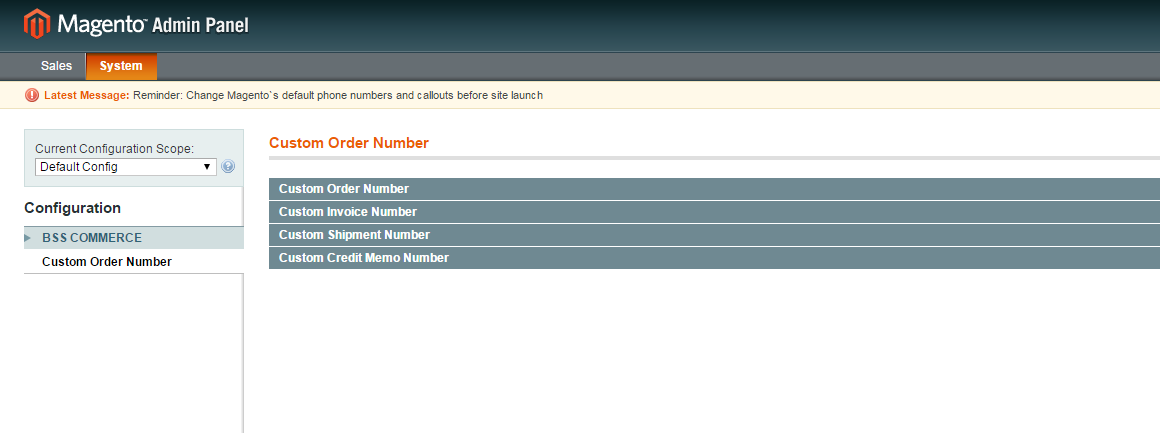
As you can see in the above picture, there are four main categories: Custom Order Number, Custom Invoice Number, Custom Shipment Number, and Custom Credit Memo Number.
- In Custom Order Number:
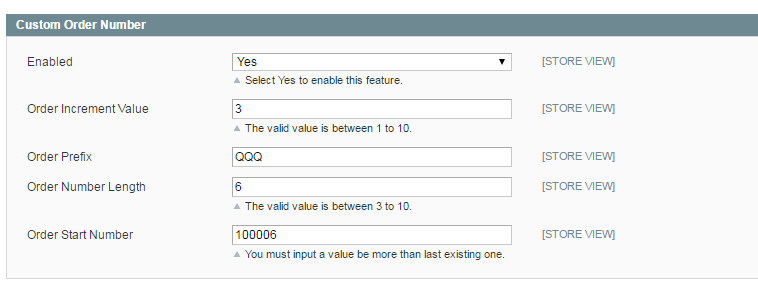
There are five boxes with different functions:
Enabled: In order to run Custom Order Number in the backend, the admin must select “Yes” to enable this function. If admin selects “No” this function will not run with an order number.
Order Increment Value: This function allows admin to set-up the number of continuous order. For example, when admin set the Order Increment Value is 5, and enable this module, when the first customer order a product, his or her increment value is 1, the second customer orders, then his or her number of orders will be 1+5 = 6. Remember that admin can set up the valid value from 1 to 10 units.
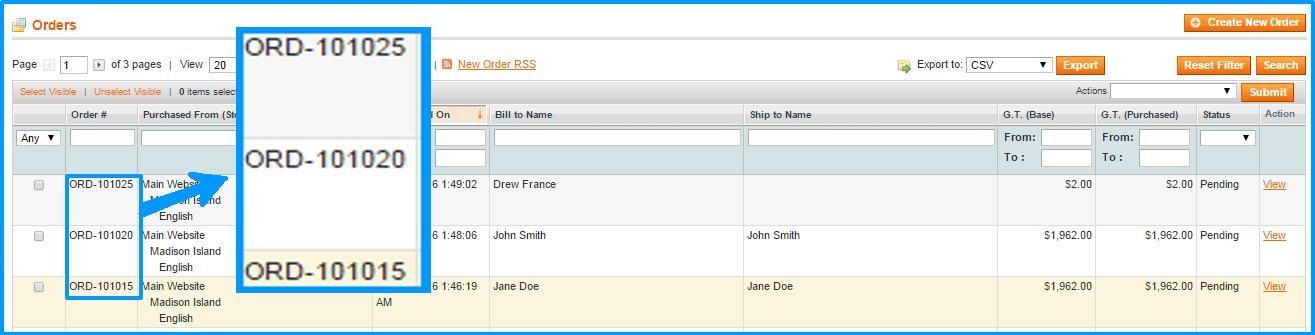
Order Prefix: Order prefix is the name of order, which admin can set as the sign for an order which is applied for this extension. For instance, admin can set ORD with order number after applying BSS Custom Order Number extension. Then when a customer orders, the number order is 101020, his or her increment value will be ORD-101020.
Order Number Length: Admin can set up the length of order number as their wish. For instance, if they set 5 as the value of Order Number Length, then when a customer orders, the order number will be 100000. In this function, admin can set the value between 3 and 10.
Order Start Number: Admin can set the start number of order in this box. For example, setting 1000 as the order start number, with all other factors as in the above picture, as a result, when the first customer has an order, their increment value is 101000, because 1000 is set as the start of the order number.
***Note:
Formula to calculate Order Number:
- op = Order Prefix
- onl = Order Number Length
- osn = Order Start Number
Order number = Order Prefix + Order Start Number
if(onl > 2 && onl < 10) → number = storeId * (10^onl) + osn;
Else number = storeId * 10000000 + osn;
For example:
op = ORD-2020
onl = 5
osn = 00105
storeId = 1
→ Number = 1 * (10^5) +00105 = 100105
→ Order number = ORD-2020100105
- In Custom Invoice Number:
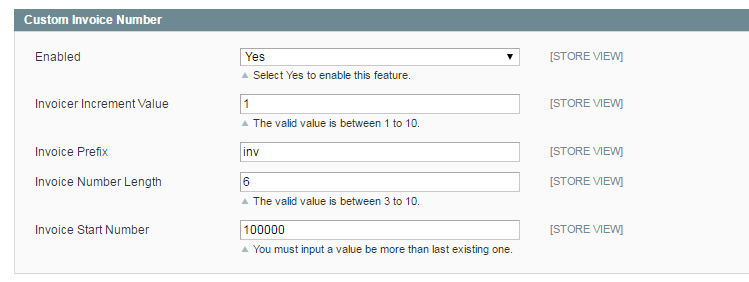
There are five boxes with different functions:
Enabled: In order to run Custom Order Number in the backend, the admin must select “Yes” to enable this function. If admin selects “No” this function will not run with the invoice number.
Invoice Increment Value: This function allows admin to set-up the number of continuous invoice. For example, when admin set the Invoice Increment Value is 5, and enable this module, when the first customer set an invoice, his or her invoice increment value is 1, the second customer makes an invoice, then his or her number of invoice will be 1+5 = 6. Remember that admin can set up the valid value from 1 to 10 units.
Invoice Prefix: Invoice prefix is the name of Invoice, which admin can set as the sign for an invoice which is applied for this extension. For instance, admin can set INV with Invoice number after applying BSS Custom Order Number extension. Then when a customer sets an invoice, the number invoice is 101020, his or her increment value will be INV-101020.
Invoice Number Length: Admin can set up the length of invoice number as their wish. For instance, if they set 5 as the value of Invoice Number Length, then when a customer has an invoice, the invoice number will be 100000. In this function, admin can set the value between 3 and 10.
Invoice Start Number: Admin can set the start number of the invoice in this box. For example, setting 1000 as the invoice start number, with all other factors as in the above picture, as a result, when the first customer has an invoice, their increment value is 101000, because 1000 is set as the start of the invoice number.
- In Shipment Number:
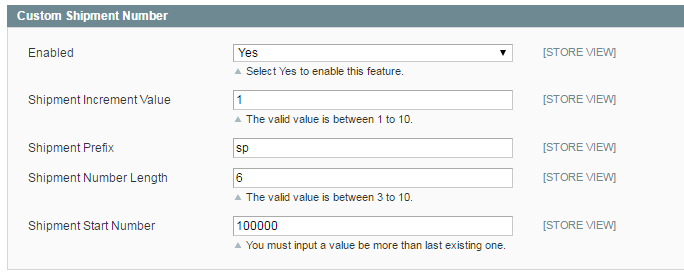
There are five boxes with different functions:
Enabled: In order to run Custom Shipment Number in the backend, the admin must select “Yes” to enable this function. If admin selects “No” this function will not run with shipment number.
Shipment Increment Value: This function allows admin to set-up the number of the continuous shipment. For example, when admin set the Shipment Increment Value is 5, and enables this module, when the first customer set a shipment, his or her shipment increment value is 1, the second customer makes a shipment; then his or her number of shipment will be 1+5 = 6. Remember that admin can set up the valid value from 1 to 10 units.
Shipment Prefix: Shipment prefix is the name of Shipment, which admin can set as the sign for shipment which is applied for this extension. For instance, admin can set SHIP with shipment number after applying BSS Custom Order Number extension. Then when a customer makes a shipment, the number shipment is 101020, his or her increment value will be SHIP- 101020.
Shipment Number Length: Admin can set up the length of shipment number as their wish. For instance, if they set 5 as the value of Shipment Number Length, then when a customer has a shipment, the shipment number will be 100000. In this function, admin can set the value between 3 and 10.
Shipment Start Number: Admin can set the start number of Shipment in this box. For example, setting 1000 as the shipment start number, with all other factors as in the above picture, as a result, when the first customer has a shipment, their increment value is 101000, because 1000 is set as the start of the shipment number.
- In Custom Credit Memo Number:
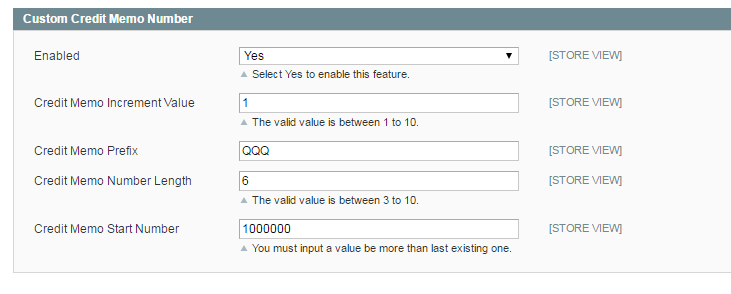
There are five boxes with different functions:
Enabled: In order to run Custom Credit Memo Number in the backend, the admin must select “Yes” to enable this function. If admin selects “No” this function will not run with Credit Memonumber.
Credit Memo Increment Value: This function allows admin to set-up the number of continuous Credit Memo. For example, when admin set the Credit Memo Increment Value is 5, and enables this module, when the first customer set a credit memo, his or her Credit Memo increment value is 1, the second customer makes a Credit Memo; then his or her number of Credit Memo will be 1+5 = 6. Remember that admin can set up the valid value from 1 to 10 units.
Credit Memo Prefix: Credit Memo prefix is the name of Credit Memo, which admin can set as the sign for Credit Memo which is applied for this extension. For instance, admin can set CRD with Credit Memo number after applying BSS Custom Order Number extension. Then when a customer makes a Credit Memo, the number Credit Memo is 101020; his or her increment value will be CRD-101020.
Credit MemoNumber Length: Admin can set up the length of Credit Memo number as their wish. For instance, if they set 5 as the value of Credit Memo Number Length, then when a customer has a Credit Memo, the Credit Memo number will be 100000. In this function, admin can set the value between 3 and 10.
Credit Memo Start Number: Admin can set the start number of Credit Memo in this box. For example, setting 1000 as the Credit Memostart number, with all other factors as in the above picture, as a result, when the first customer has a Credit Memo, their increment value is 101000, because 1000 is set as the start of the Credit Memo number.
