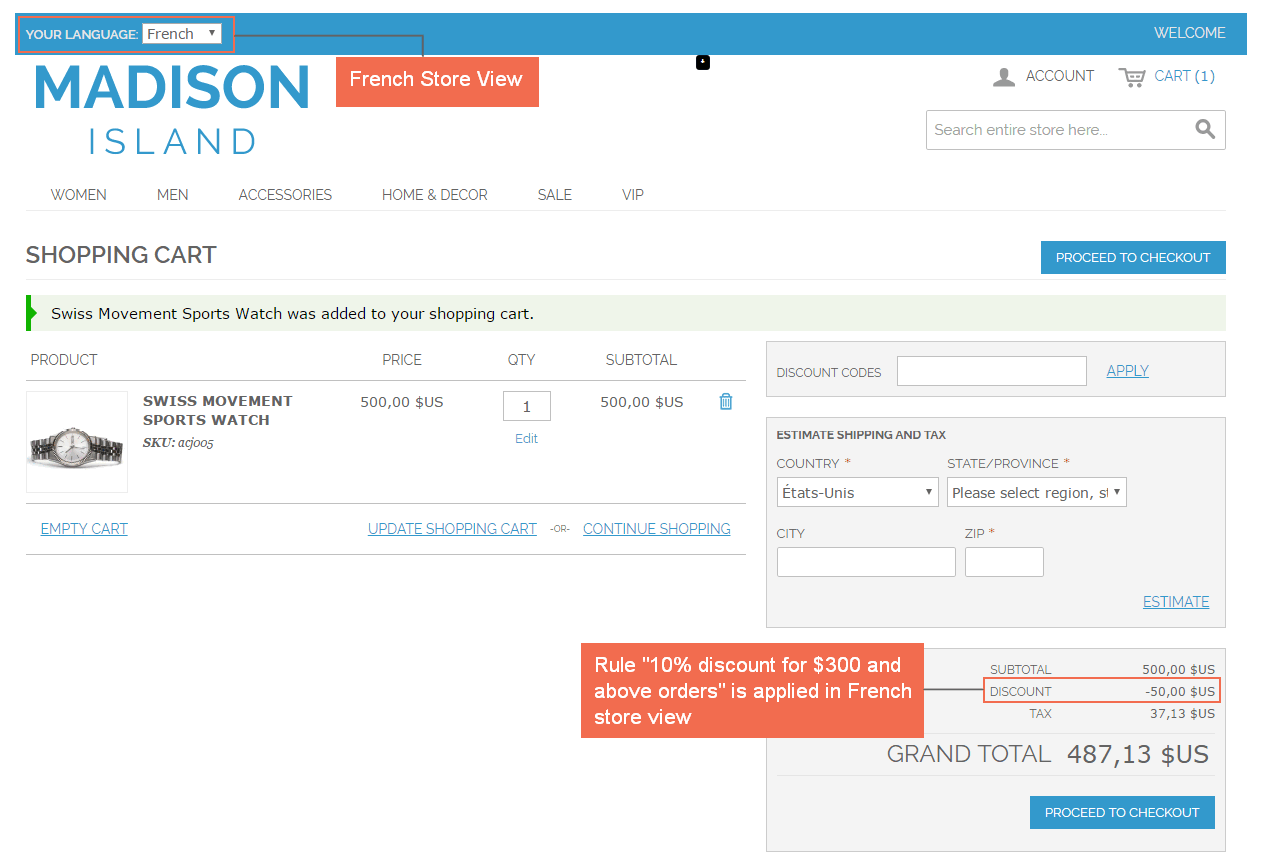1. Overview
If you are using multiple store views function to do business on your Magento site, have you ever had a demand for creating different shopping cart rules for each store view? Do you want to offer different promotional prices for each target customer group in each store view?
Magento Shopping Cart Rules per Store View extension is developed to optimize the multiple store view function by enabling admin to set up different price rules in the shopping cart of different store views. With this powerful extension, you can manage your promotional price strategy effectively, leading to boosting up sales and completing multiple store view system.
2. How Does It Work?
2.1 Enable
Please go to System ⇒ Configuration ⇒ Shopping Cart Price Rule per Store
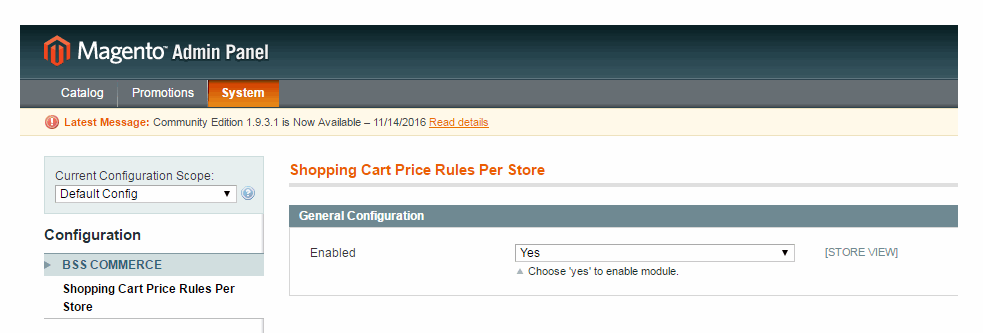
After choosing Yes to enable the extension and click Save Config to start set up shopping cart price rules per store as wish.
2.2 Set up different shopping cart price rules for store views
Go to Promotions ⇒ Shopping Cart Price Rules ⇒ Add New Rule to customize rules for the shopping cart in each store view.
In Rule Information, fill in Rule Name, Description, Status and other fields with needed information as usual.
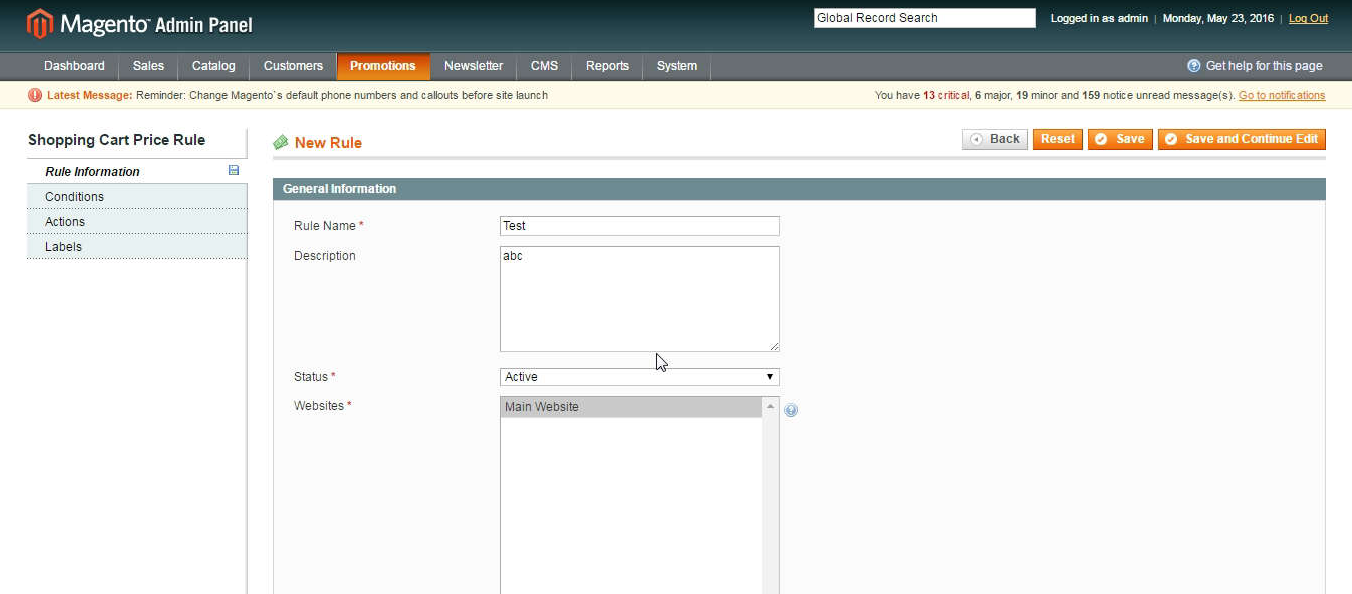
In Conditions, choose Store View as an option in condition for the rule.
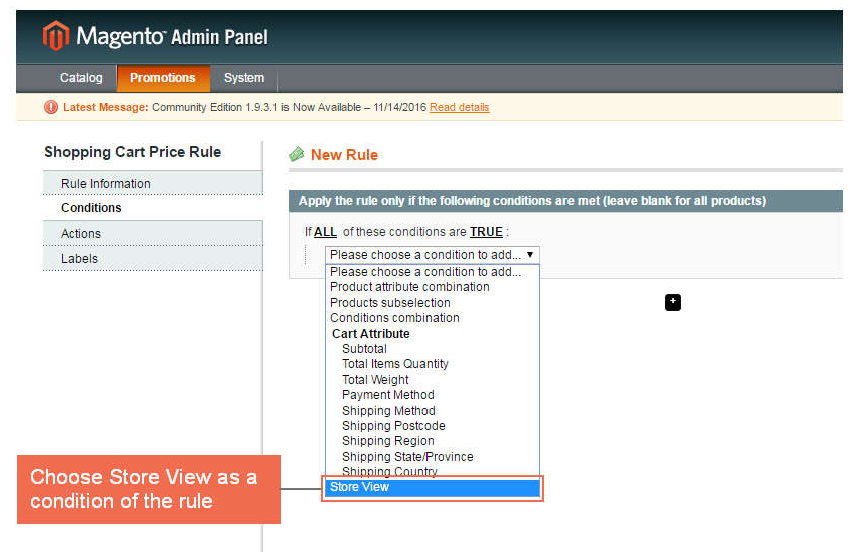
Then choose one Store View in the list of Website/ store/ store view that you want to set up the rule for it.
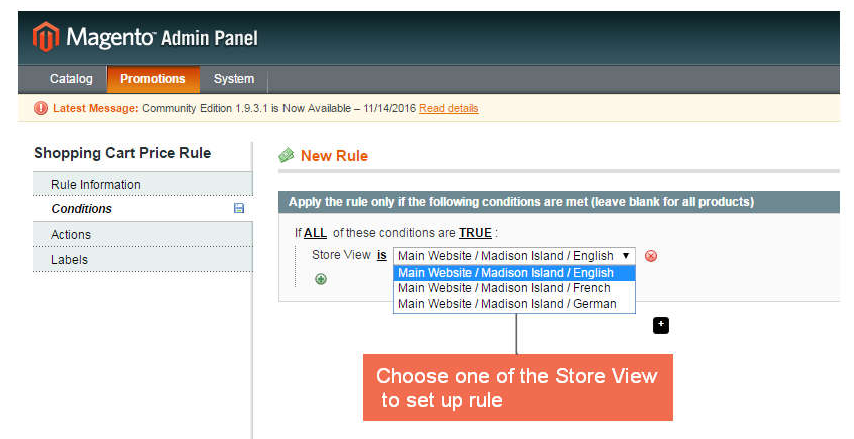
Besides, you can add other conditions as wish.
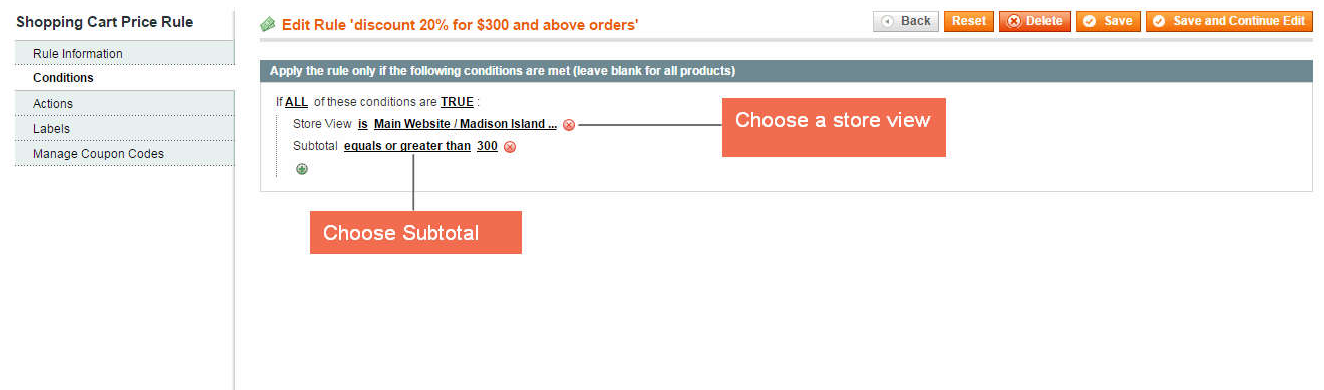
In Actions, set up detail rules for the chosen store view:
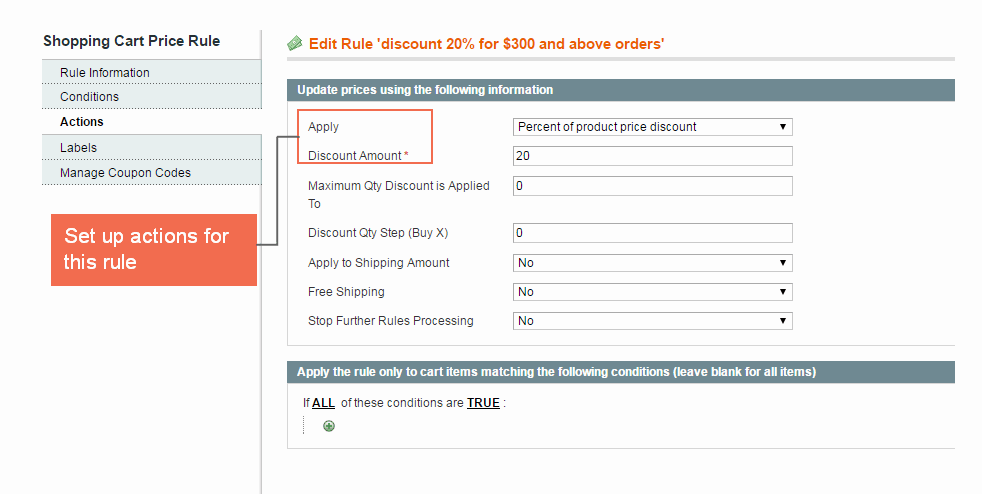
Finally, you save the configuration.
2.3 Examples
- Example 1: Set up a rule "20% discount for $300 and above orders" for English store view.
After click "Add New Rule" button and fill in the necessary information in Rule information section, you follow these two steps:
Step 1: In Conditions
Choose Store View as a condition and select English store view (Main Website/ Madison Island Store/English).
Choose Subtotal as another condition and fill in information as the following image:
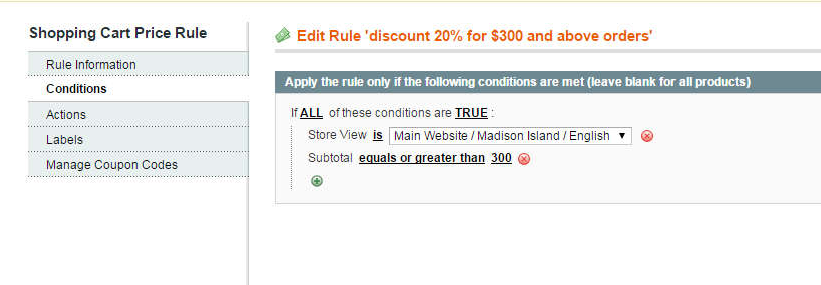
Step 2: In Actions
Go to Actions, choose Percent of product price discount as a rule to apply and fill in “20” in Discount Amount box:
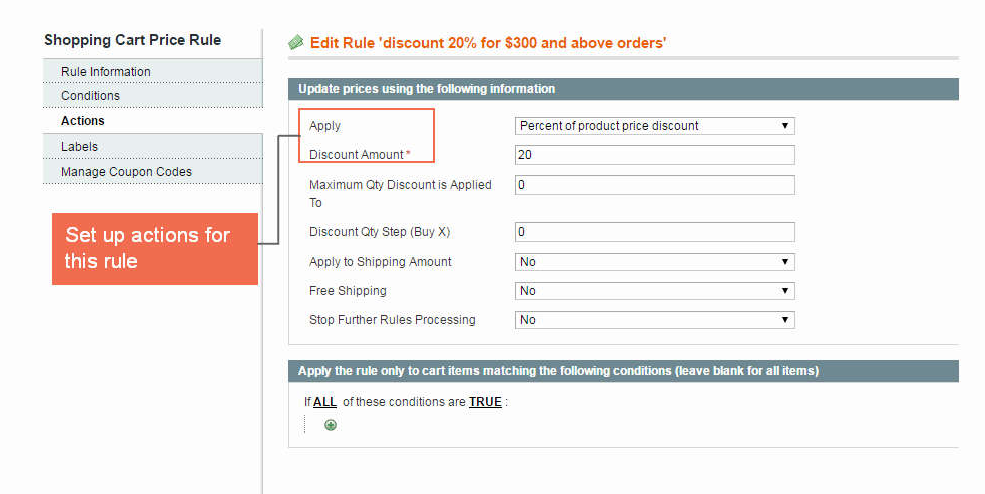 Step 3: Save configuration and go to the frontend to see changes:
Step 3: Save configuration and go to the frontend to see changes:
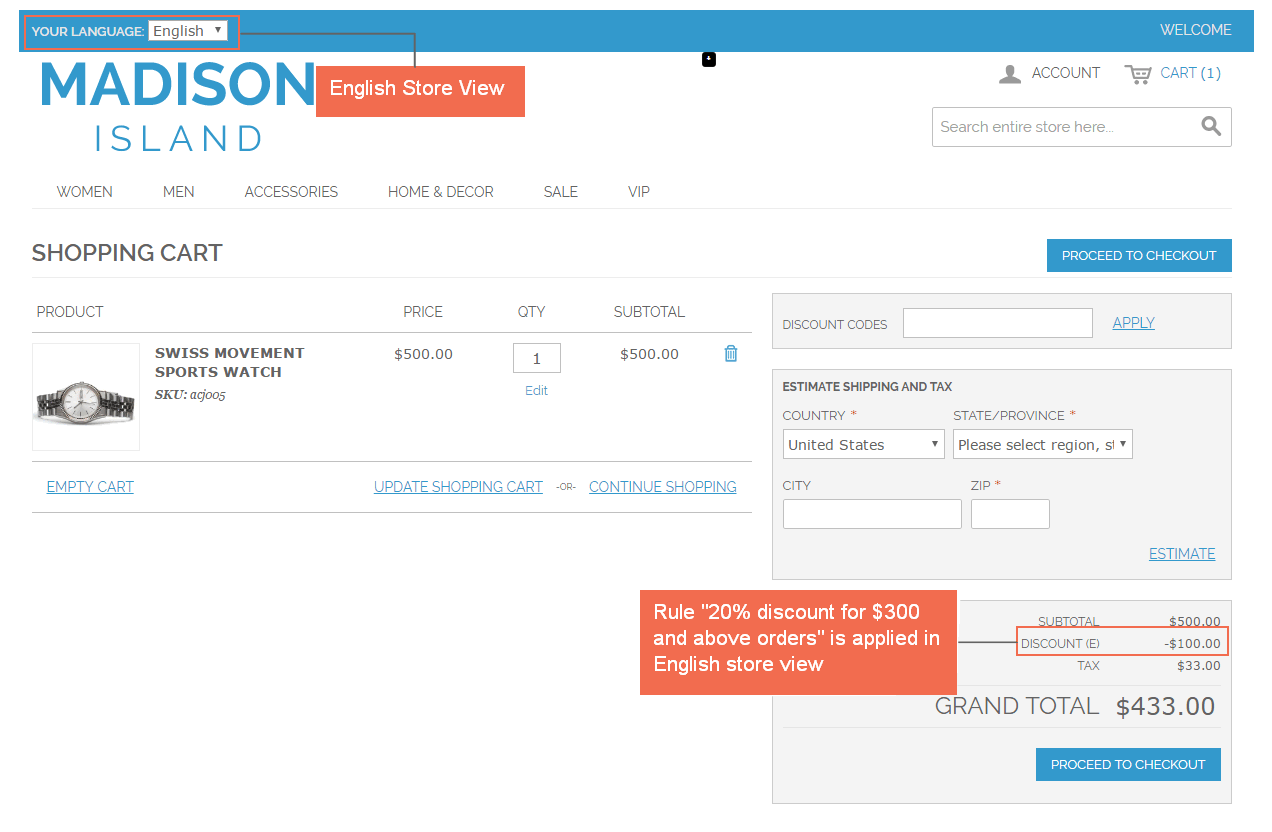
- Example 2: Set up a rule "10% discount for $300 and above orders" for French store view.
After click "Add New Rule" button and fill in the necessary information in Rule information section, you follow these two steps:
Step 1: In Conditions
Choose Store View as a condition and select French store view (Main Website/ Madison Island Store/French).
Choose Subtotal as another condition and fill in information as the following image:
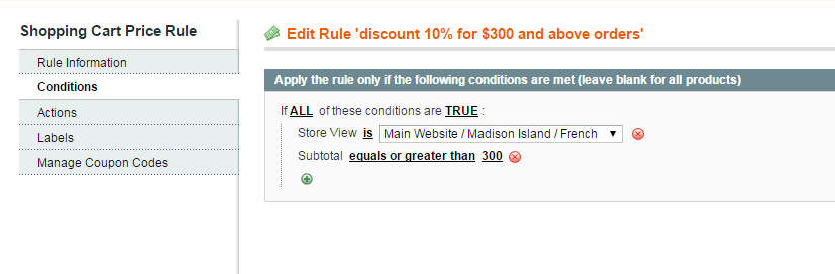 Step 2: In Actions
Step 2: In Actions
Go to Actions, choose Percent of product price discount as a rule to apply and fill in “10” in Discount Amount box:
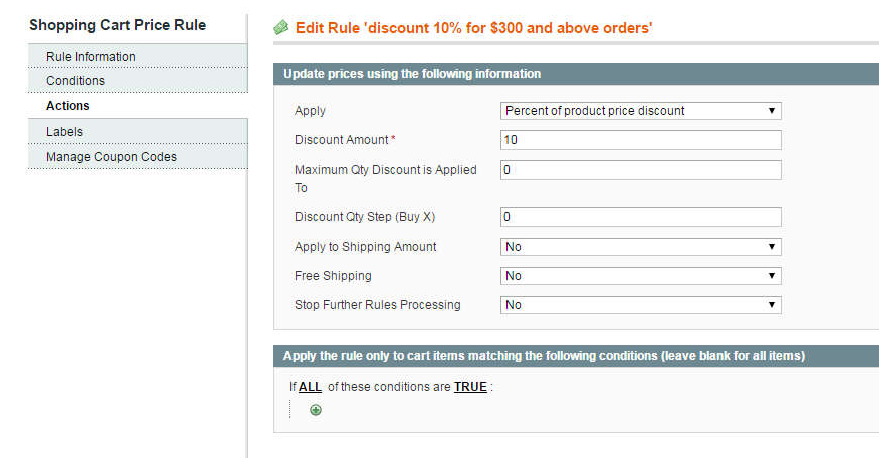
Step 3: Save configuration and go to the frontend to see changes: