Step 1:
Unzip the file
Step 2:
Create another directory called app/code/Bss/MODULENAME/ where MODULENAME must be replaced by the modules internal identifier. You can find it in the “composer.json” file in the extension ZIP file you downloaded, look at the node “psr-4”.
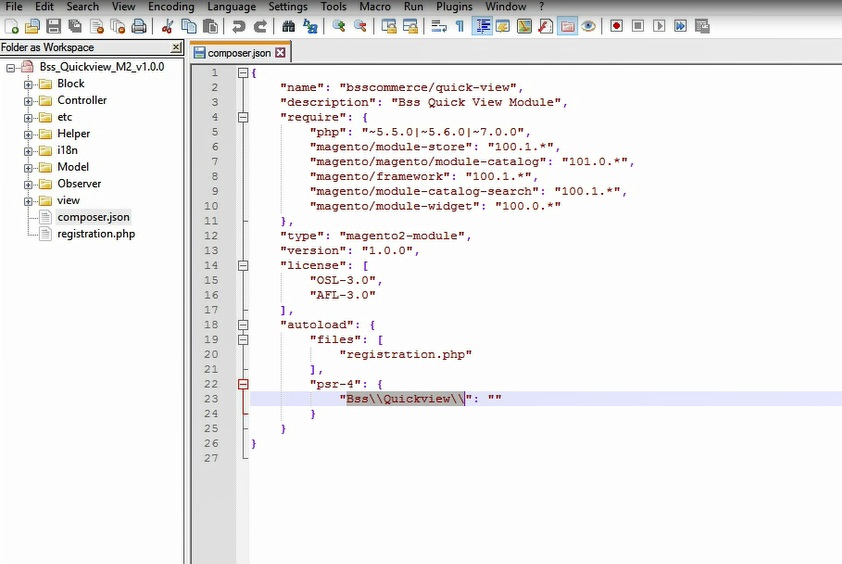
For example, it could say “Bss\AjaxCart" or “Bss\OneStepCheckout" there, then the MODULENAME is the part after \ and before \, so in our examples AjaxCart” or “OneStepCheckout”. This is what you call the directory, then, for example app/code/Bss/AjaxCart, and you put the contents of the extension ZIP file in there.
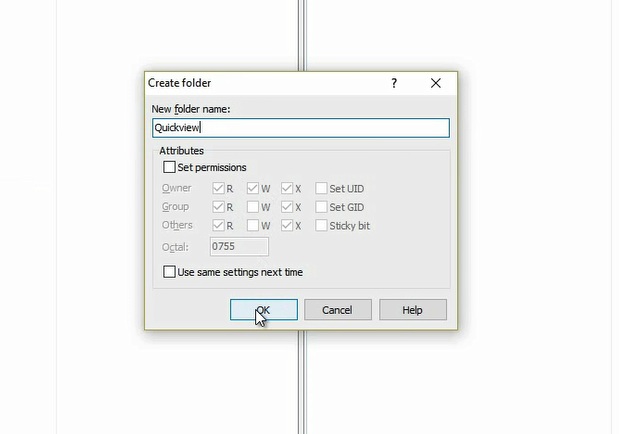
Step 3:
Upload the directory app/code/Bss/MODULENAME/ into the root directory of your Magento installation. The root directory of Magento is the directory that contains the directories “app”, “bin”, “lib” and more. All directories should match the existing directory structure.
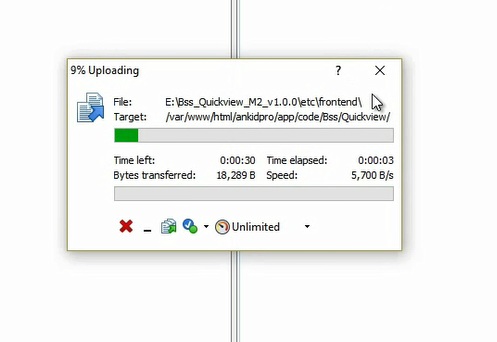
Step 4:
Go to Magento 2 root directory.
Run: php bin/magento setup:upgrade
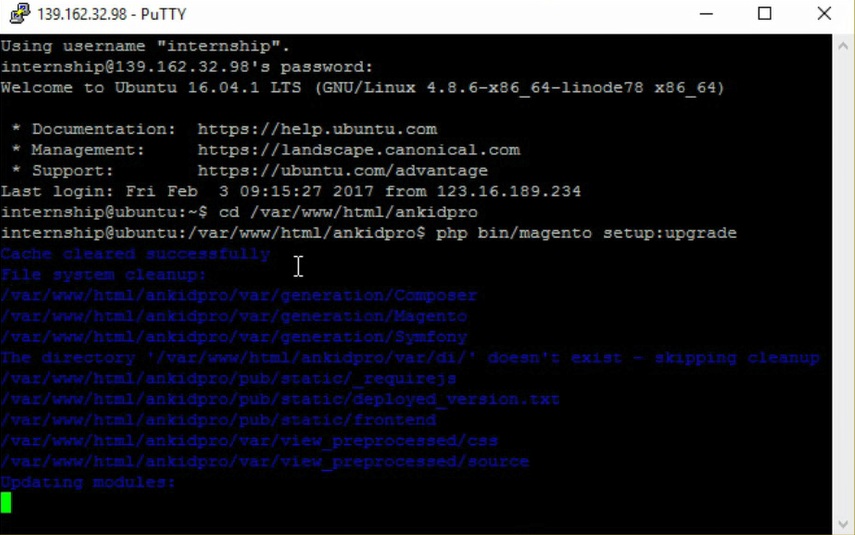
Step 5:
Run: php bin/magento setup:static-content:deploy
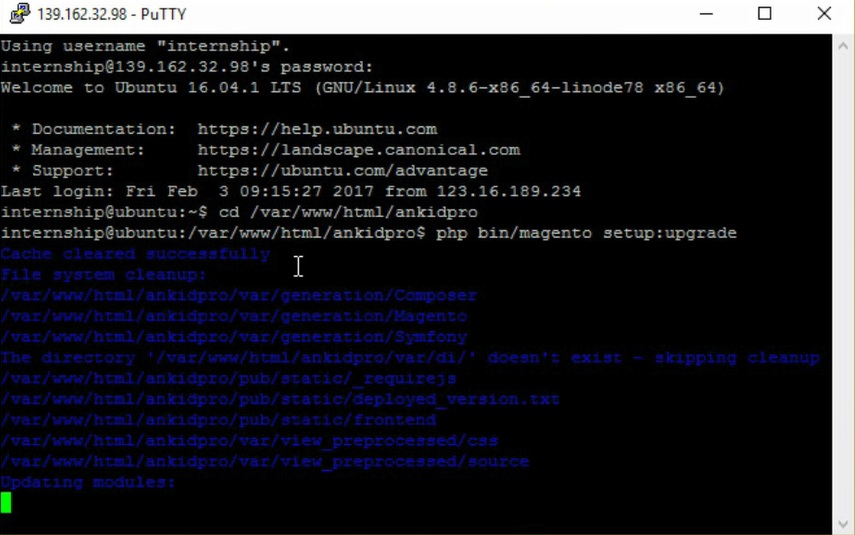
Step 6:
Clear all Cache
*Note
If you have installed our extension via composer, please remove the module totally in the vendor folder, delete line of module in composer.json and execute composer update before installing the updated version according to the guide above.
After purchasing it, you should add our skype account at support.bsscommerce to contact us if you cannot install the extension by yourself. BSS Support Team will help you to install the Magento module and the installation fee will follow our Terms and Condition in Installation Policy section. Further assistance is available via Email and Skype. In case, you have followed all above steps but the extension doesn’t work properly, you can delete the file or change the module’s filename extension to keep your website function as normal. Then please contact us at sales@bsscommerce.com or Skype: support.bsscommerce. Our supporters will assist you in resolving any issues within 24 hours.
⇒ See the installation guide for Magento 2 extensions by Composer HERE!
You can also see an example about the installation guide of Quick View for Magento 2 extension in the following video:
