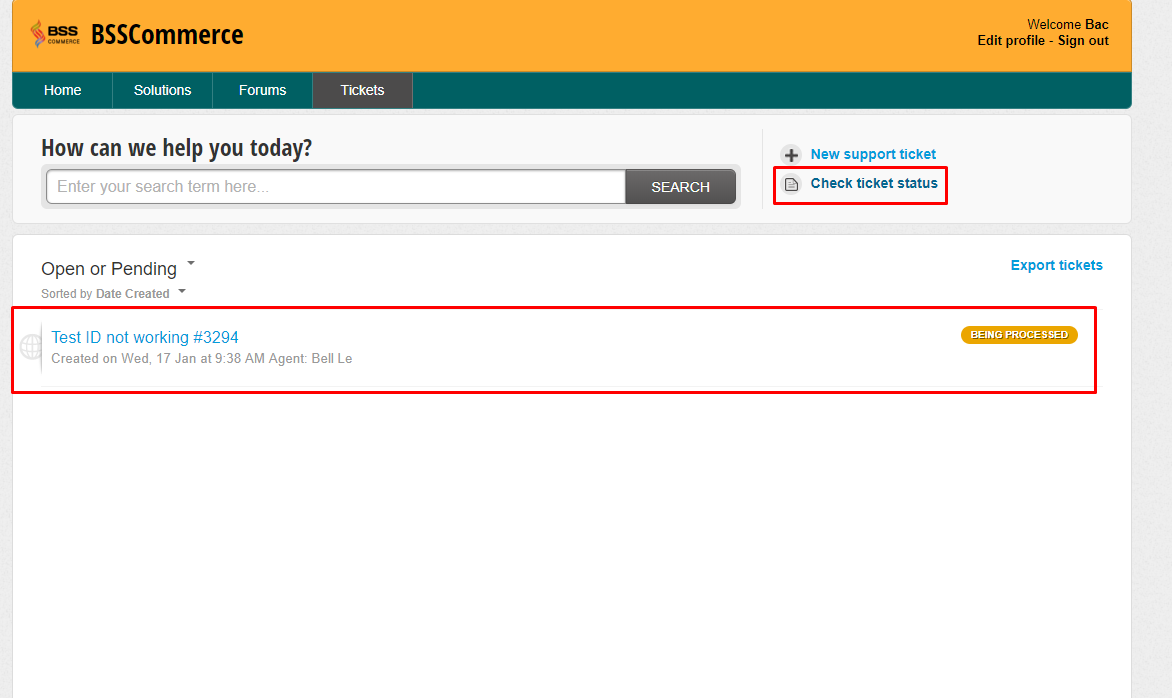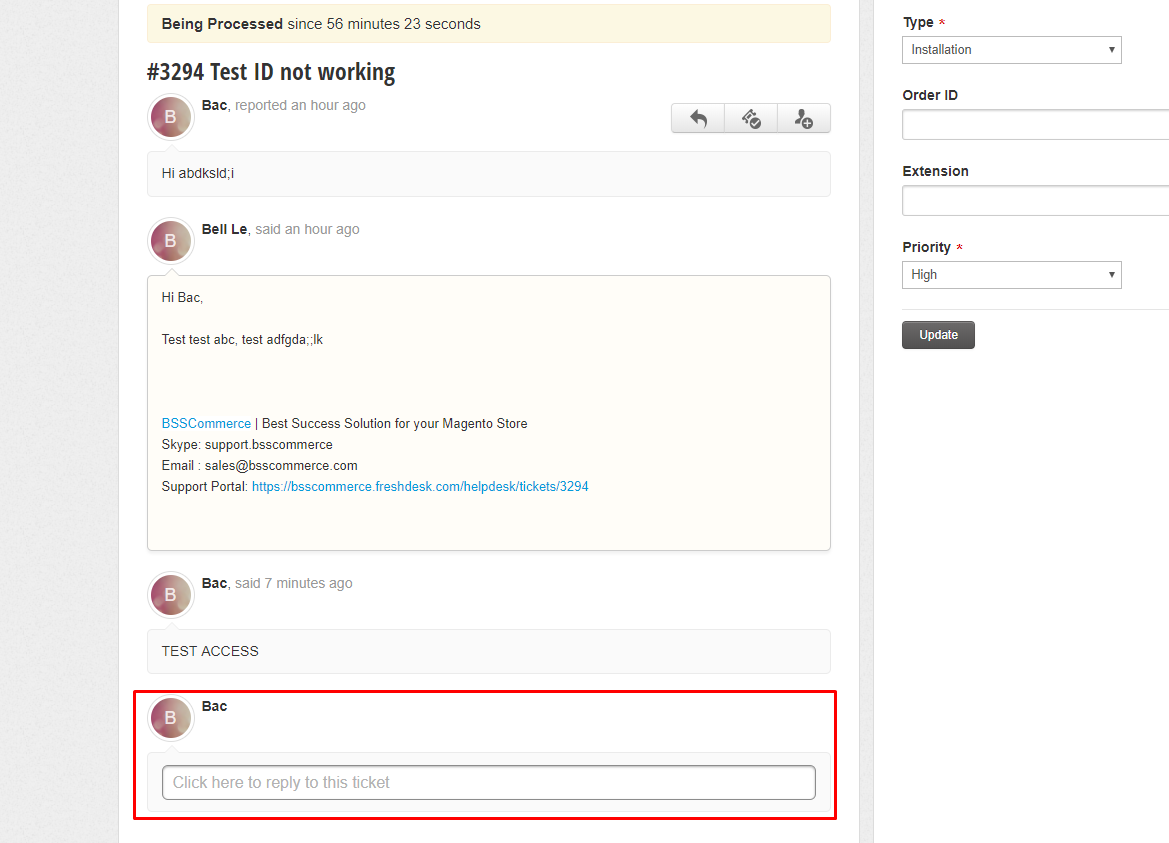Our support portal can enable you to:
- Create an account in the support portal and log in
- Create a ticket or look at Knowledge Base and Forums.
- Use single-sign-on through Google, Facebook or Twitter to log in.
In general, your email address will be the primary field for the contact. If you log in through Twitter or Facebook, the primary field will be the Twitter handle and/or the Facebook username (populates the Full Name field in the contact information) respectively.
1. Creating an account in the support portal
First, go to BSS Commerce Helpdesk: https://bsscommerce.freshdesk.com/support/home
You can create an account by clicking Sign up in the upper-right corner of the help desk:
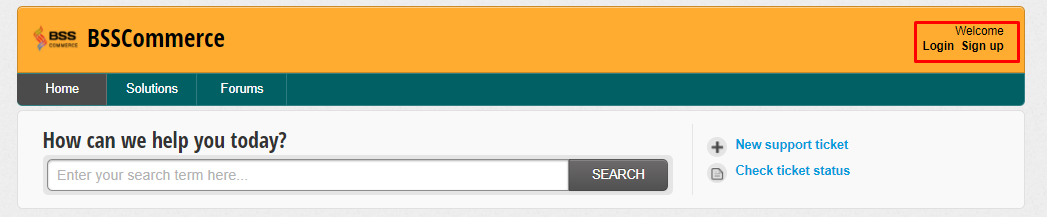
The Signup form will collect your username and email address.
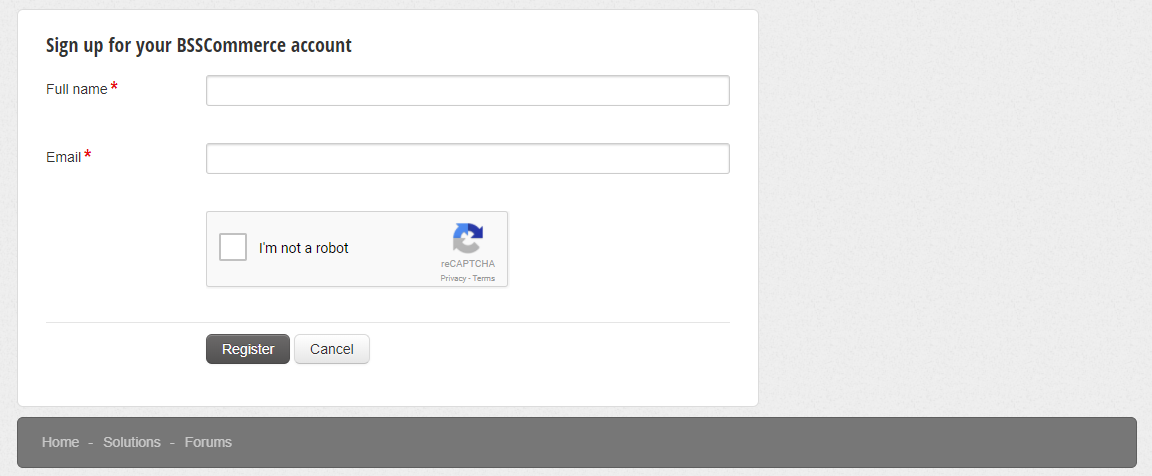
A message to notify the activation link has been sent to your email. Go to your email activate your account on Freshdesk by clicking the link and filling in your password to an active account.
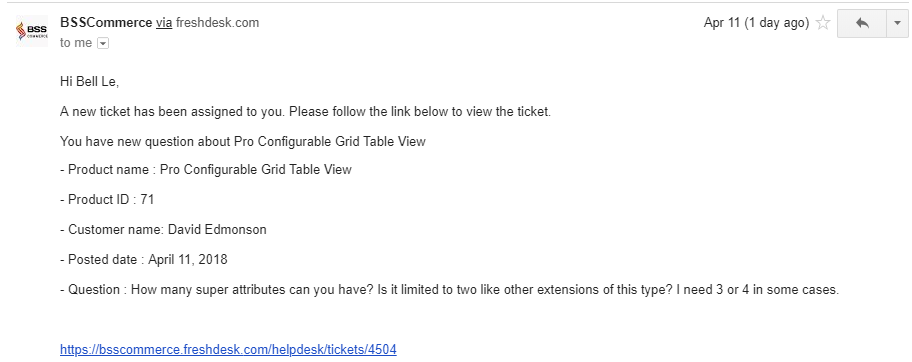
*Note: If you have already registered before, you can click on Login in the upper-right corner of the customer portal.
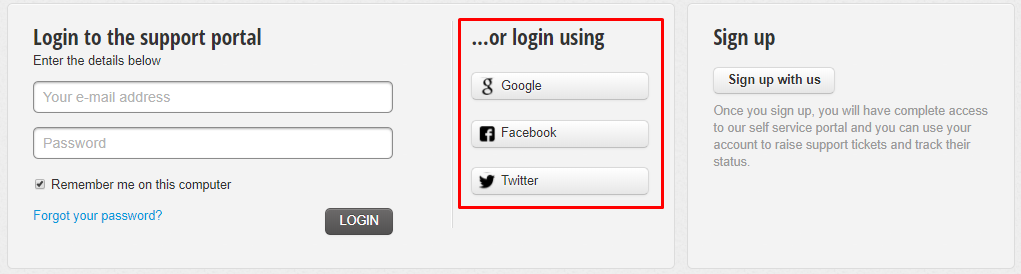
2. Quick guide to create support tickets on the customer portal
Once signing in your account on support portal, you would be able to view Knowledge Base, Forums and also raise support tickets.
- After logging in, you can click on the New support ticket button as indicated:

- You will be taken to the ticket form. Fill in all the required information to complete the ticket. You can also attach files to your tickets.
Note: Freshdesk will suggest the solution articles based on what you type in the subject box on the right of the screen.
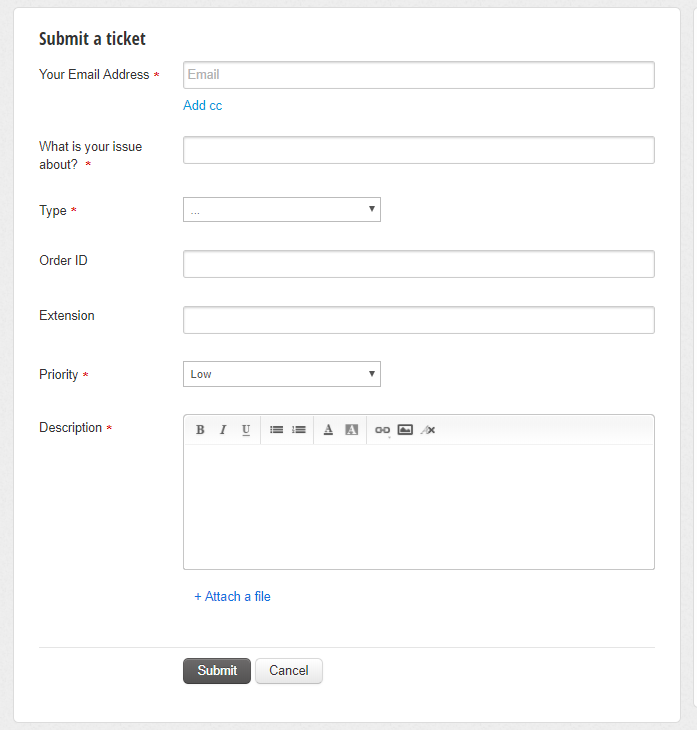
- Once hit the 'Submit' button, your ticket will be created in helpdesk.
- A message to notify your ticket has been created. You can check the status of your ticket, add replies and notes for your ticket.
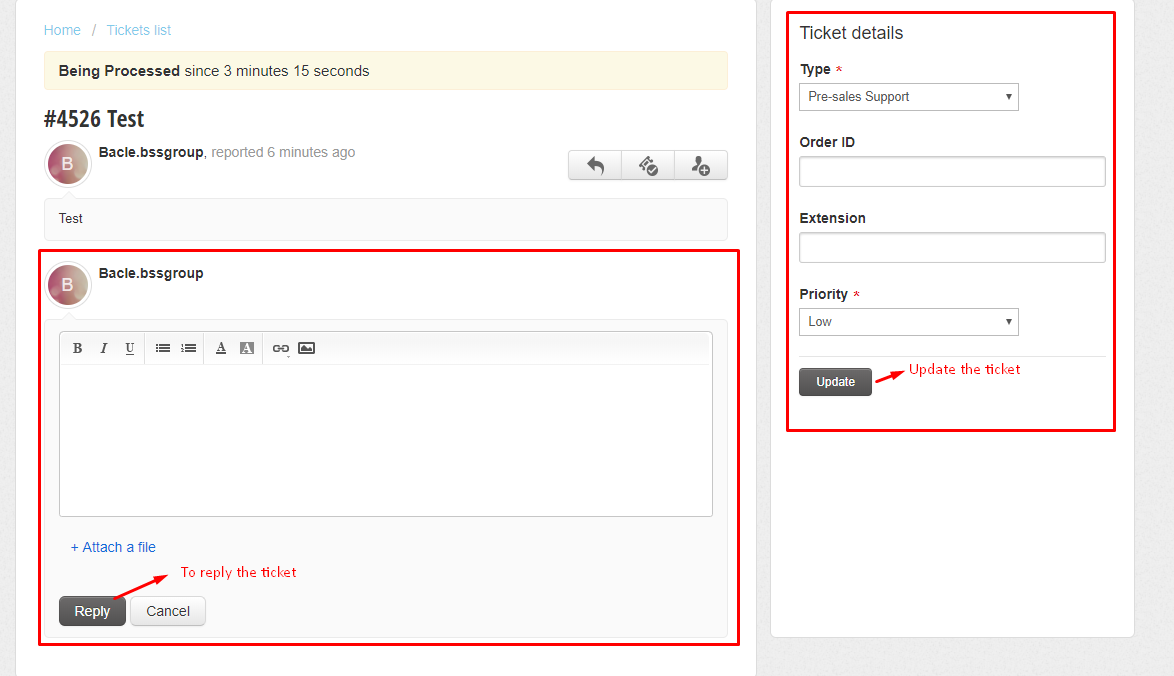
3. Quick guide to check tickets' progress
At any point, you would be able to log in and check the status of the tickets you have raised by clicking on the Check ticket status link, as shown below:

A ticket can have various statuses. You can filter out tickets based on the 'Status' by using the drop down above the list of tickets:
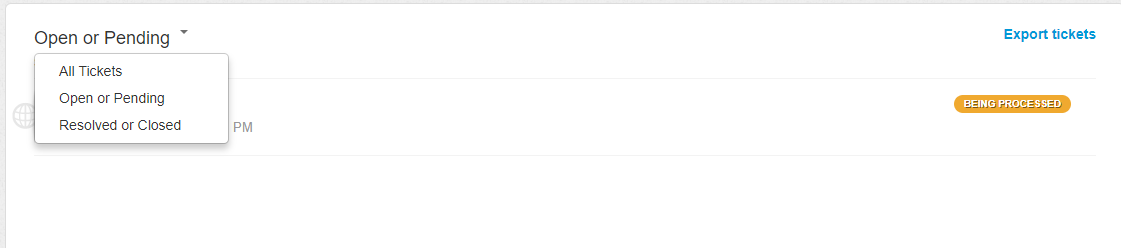
- All Tickets view: show every ticket raised in the helpdesk, no matter what the status of the tickets is.
- Open or Pending tickets: All Open or Pending tickets have a status of Being processed (modifiable).
- Resolved or Closed: The ticket is marked as Resolved when the agent provides the solution for your question/issue. The ticket is marked as Closed when you confirm resolution of the ticket. You will be able to reply to the ticket at any point of time to reopen it in case of further questions.
In case you have submitted a ticket already and want to view on our Helpdesk system.
- Please go to your email and activate your account on Freshdesk by clicking the link and filling in your password to an active account.
*Note: if you haven’t received this email, please let us know your email and we will send activated email to you.
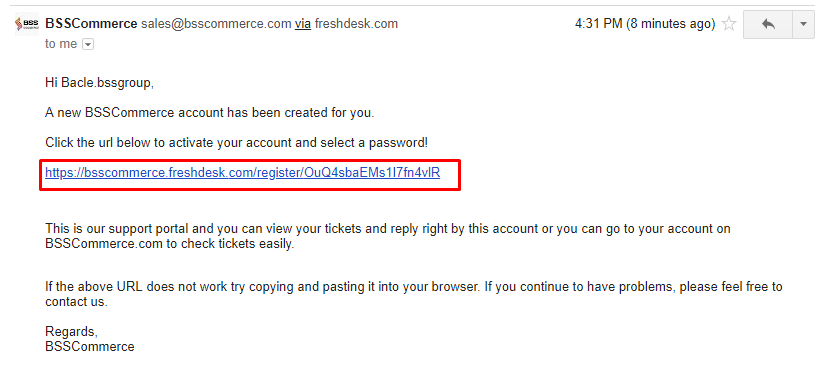
- Track your ticket and respond on our portal