The process is very easy. After you install our app, please come to the Dashboard Admin -> Subscription Plans to start to create a subscription plan followed by these steps:
Step 1:
Subscriptions Plans -> click button "Create new subscription plan"
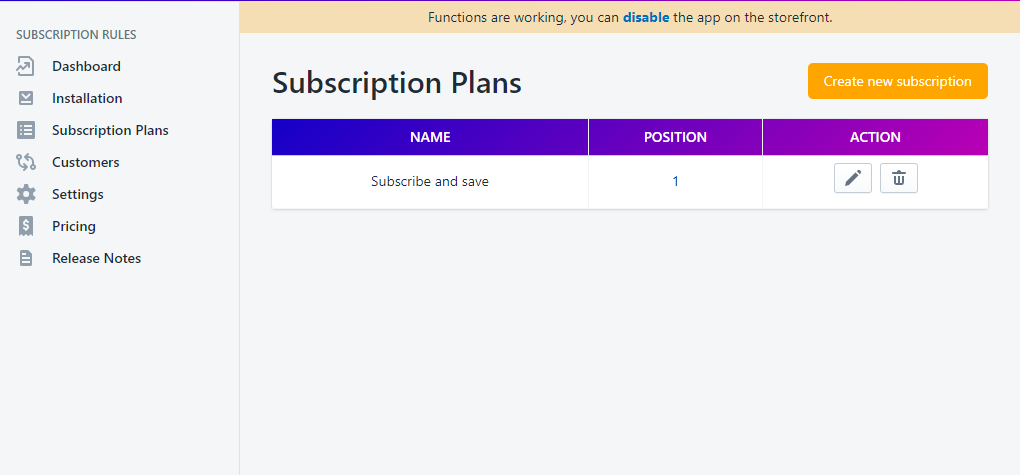
Step 2:
You will be redirected to a new window that will let you fill in the required information to create a subscription plan
*Remember to enable the app to make functions working on your storefront on Settings
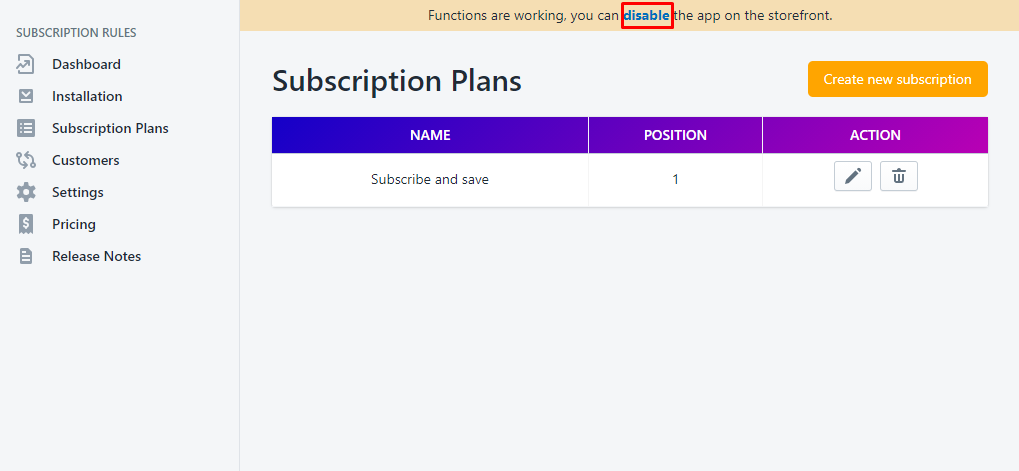
Step 3:
In the General Information section:

- Name: The name of the selling plan shown to customers on the product page
- Title: Shown on Product Page, give customers more details about Selling Plan
Step 4:
In the Plan section:
- Plan Name: Displayed on Cart & Checkout
- Label: Label of plan selector on product page
- Position: in case you have any plan, this setting will be used to sort order
- Description: Give more details about your selling plan
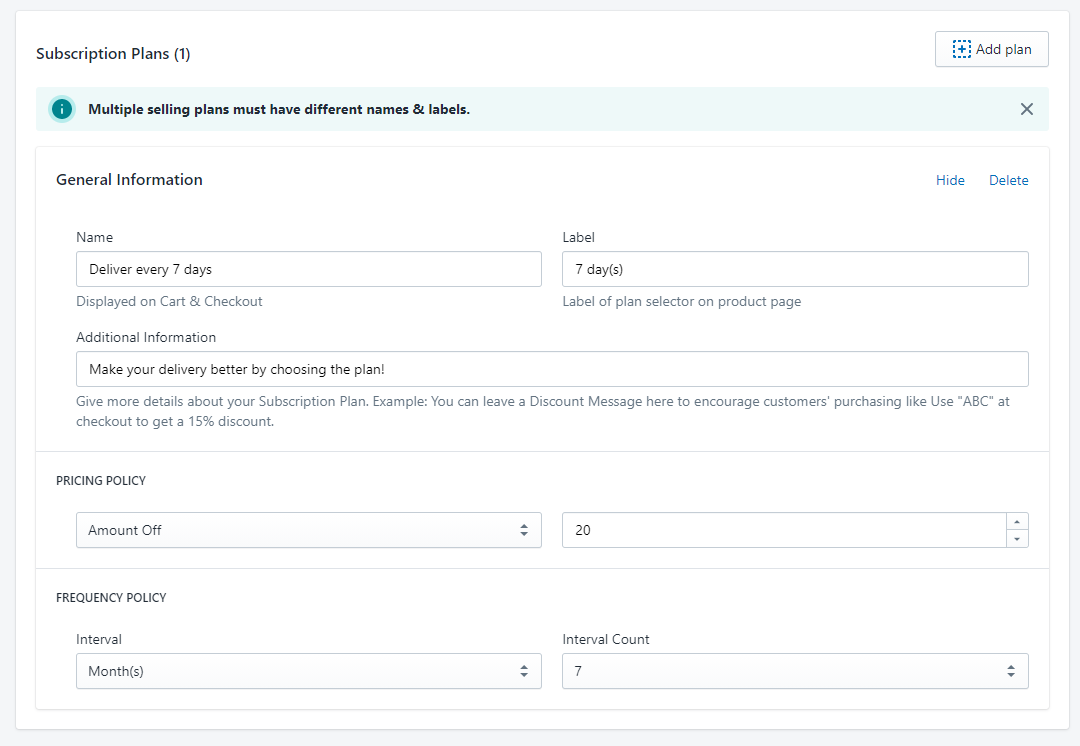
- Pricing policy: Define your subscription plan's price
- Set a fixed price: Customers will make a subscription with this fixed price. For Example: 30$, 40$,...
- Percentage Off (%): Customers will make a subscription with the discount percentage of your products. For Example Product A, B, C prices are 20$, 30$, 40$ in order. If you set the value equal to 20%, your customers will purchase with the price 16$, 24$, 32$
- Amount Off: Customers will make a subscription with a sale discount on your products. For Example Product A, B, C prices are 20$, 30$, 40$ in order. If you set the value equal to 10$, your customers will purchase with the price 10$, 20$, 30$

- Frequency Policy: define the recurring payment as days/weeks/months/years

- You can add as many plans as you needed and delete them as well
Step 5:
In the Select Products section, add your products to this subscription plan
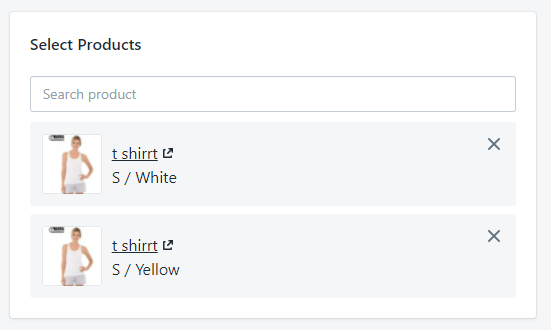
You can select per variant
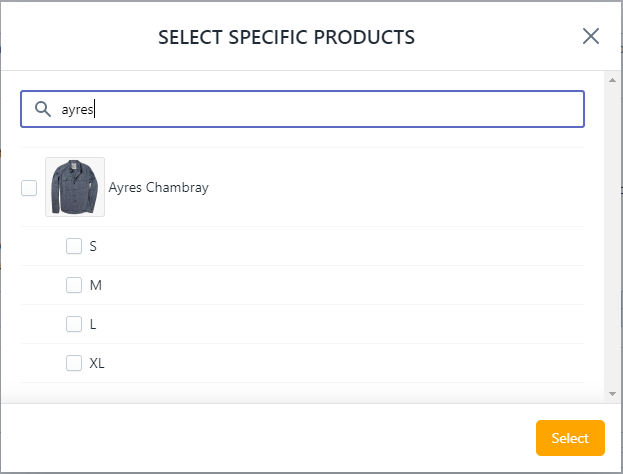
Step 6:
Save the subscription plan with the "Save" button

Congrats! Your first subscription has been created. Please recheck it on your product page:
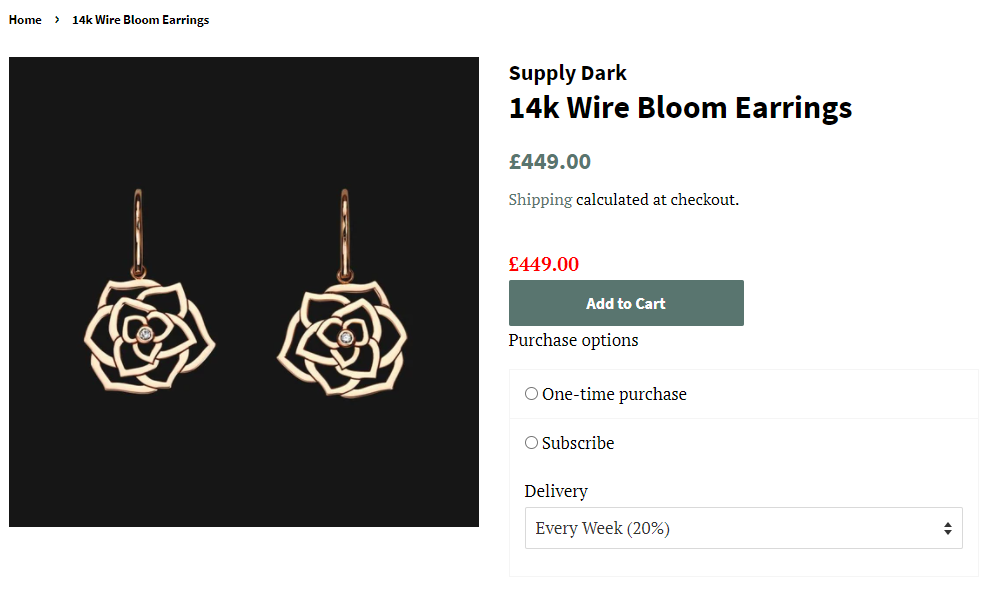
Note: For FREE plan, you can create only 1 subscription plan. Please upgrade to Paid plans (Starter, Pro and Advanced) to create and manage more subscription plans.
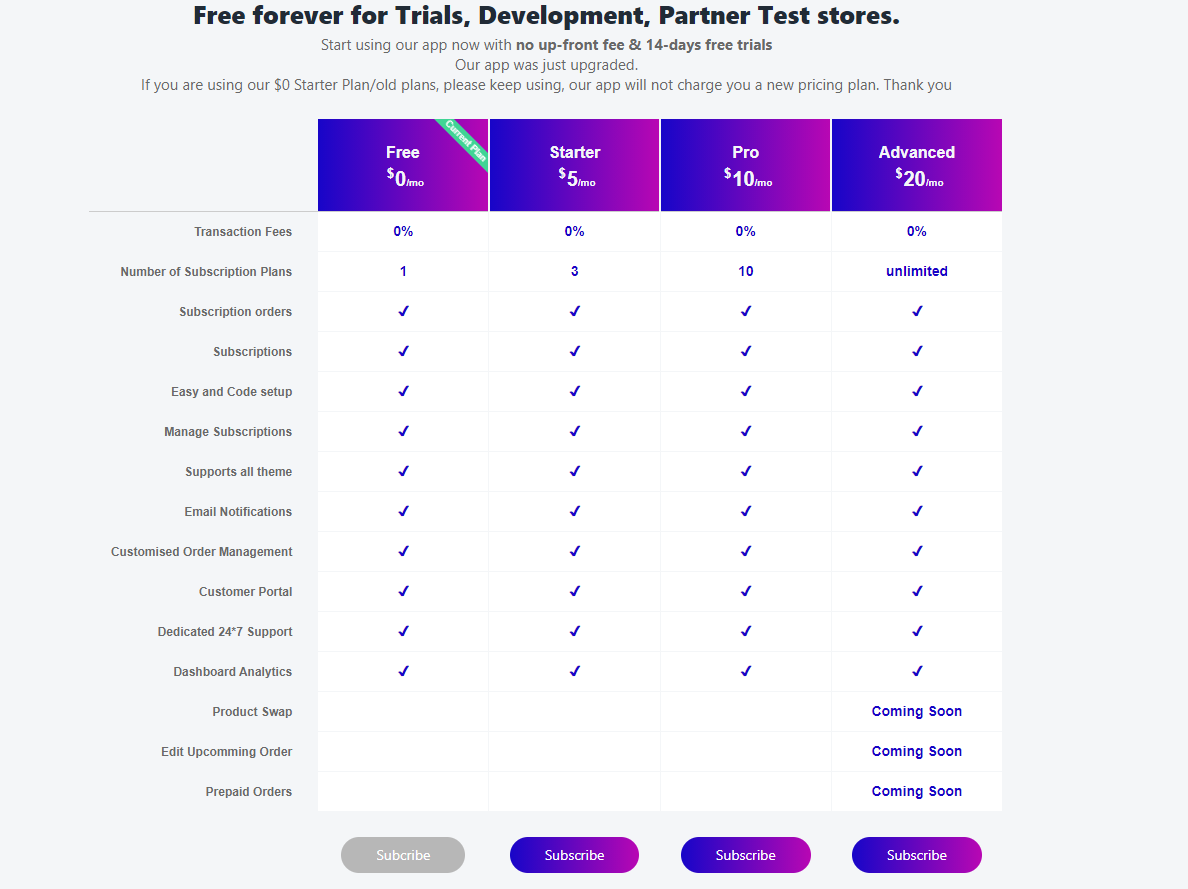
If you need any questions, drop us a line on sales@bsscommerce.com or via LIVE CHAT
