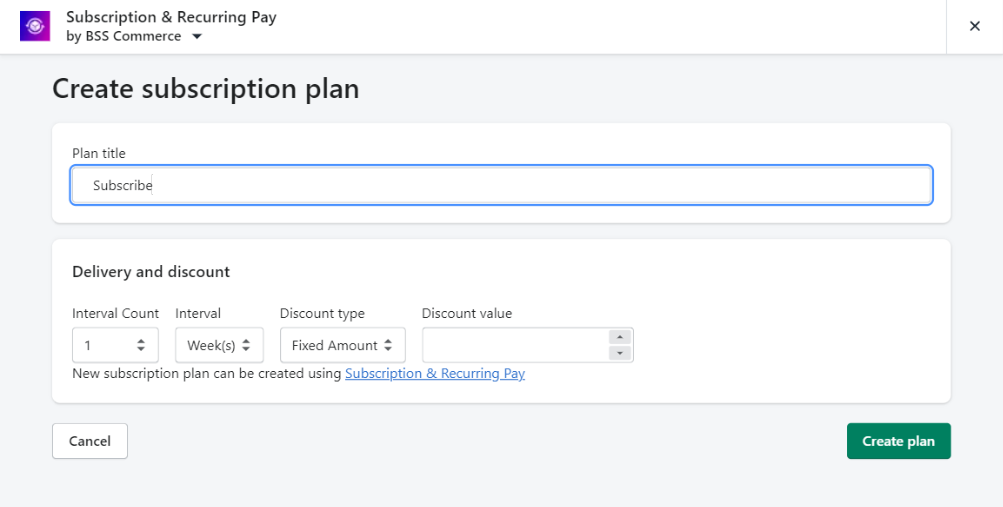You can assign a product to any Subscription Plan right from our app-admin portal.
There are 2 ways to assign products
I. Assign through Subscriptions & Recurring App UI
Step 1:
Create your first Subscription Plan. Check this article
Step 2:
Enter your keyword to search, a popup will appear and let you multiple select
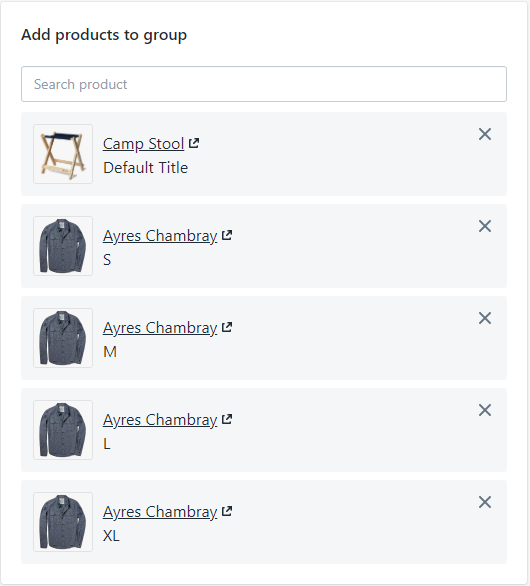
Step 3:
Select your products and click "Select"
Step 4:
Save your Subscription Plans. The products will get successfully added to the particular plan. Recheck on the product page, for example:
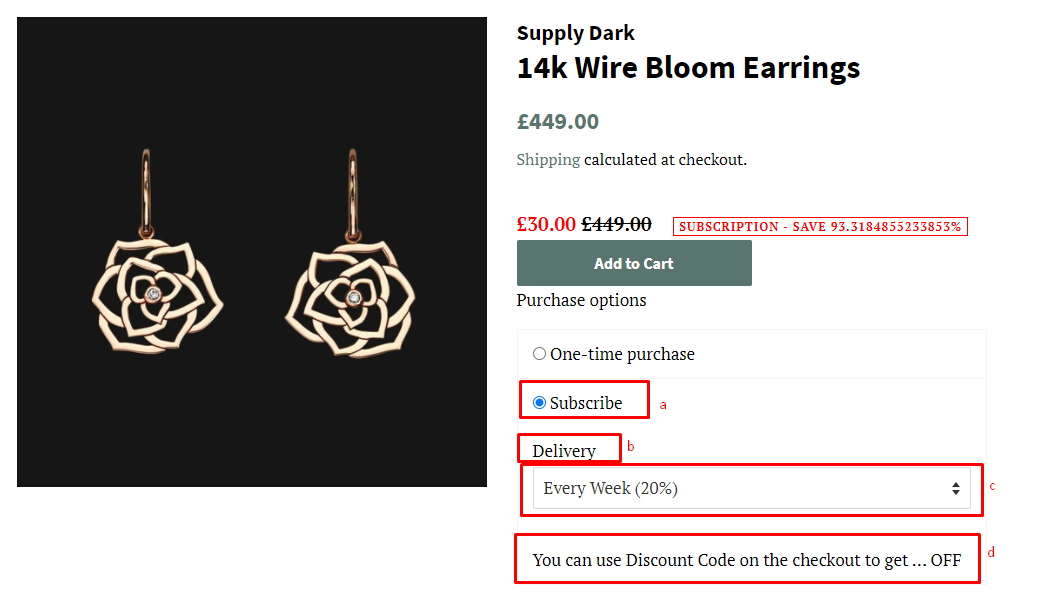
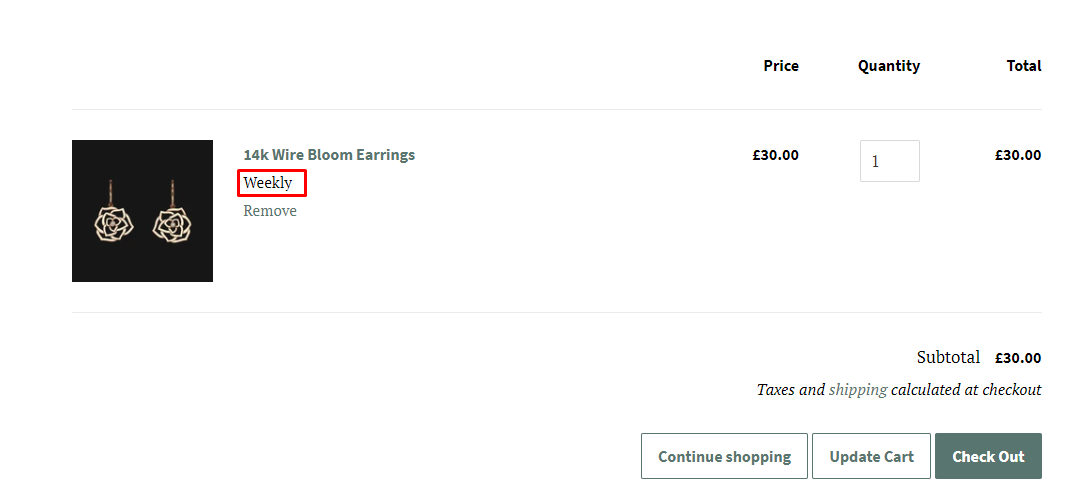
a) Public name
b) Plan selector title
c) Plan (Label Name)
d) Plan (Description)
f) Plan (Plan Name)
II. Assign through Shopify Product management
Step 1: Go to your product you want to add a subscription plan
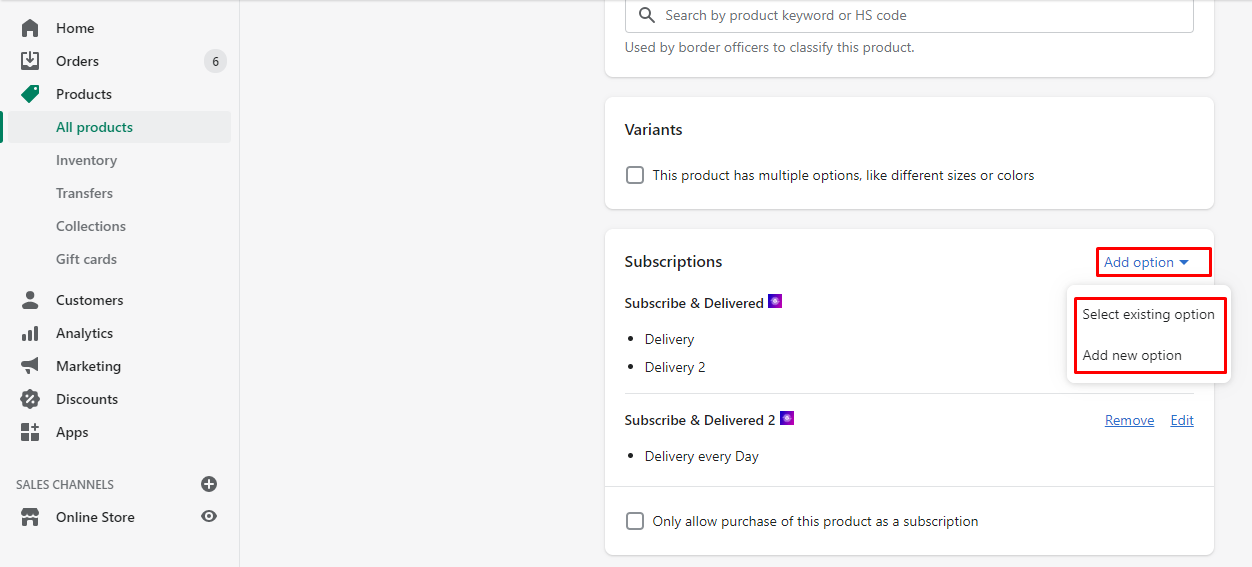
Step 2: Select "Add Option" to add a subscription plan
- Add your existing option or create a new one
- In case you need your customers only purchase as a subscription, just tick on the checkbox
- Remove or edit your plan from the extension
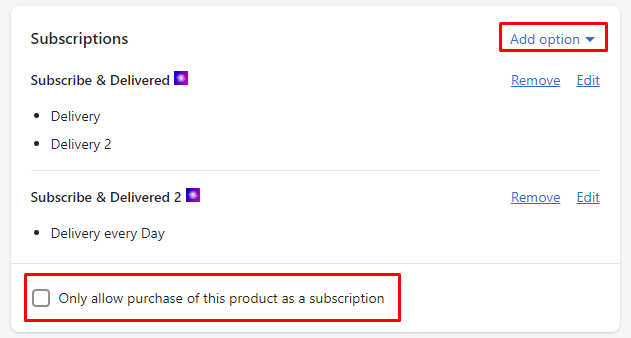
Step 3: Enter simple information to create a subscription plan