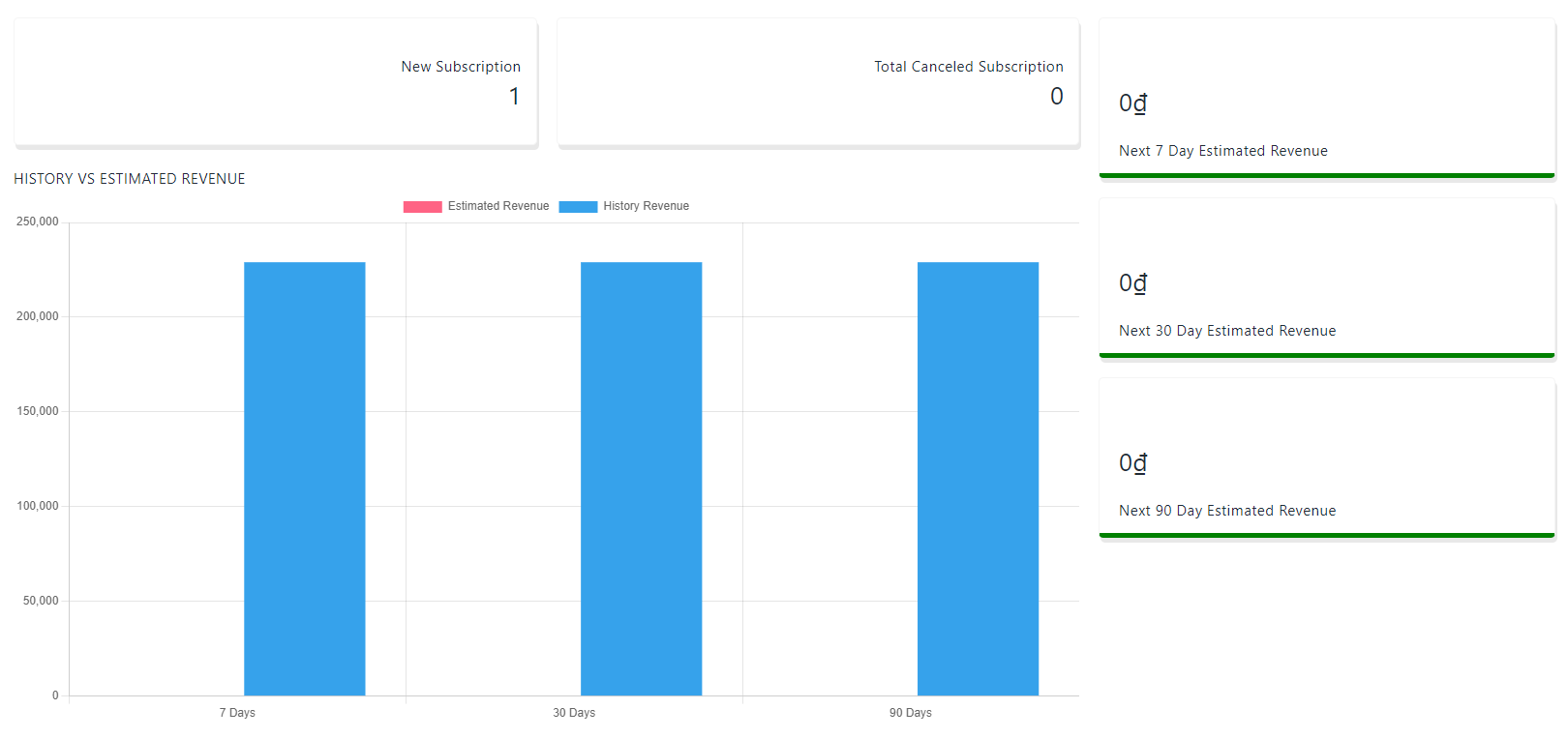Navigate to the Subscription App Admin Dashboard -> Dashboard section to see the subscriptions metrics.
Once entered the dashboard, the admin can choose a specific time period from the button on the top right corner. The dashboard then proceeds to display the information within that period.
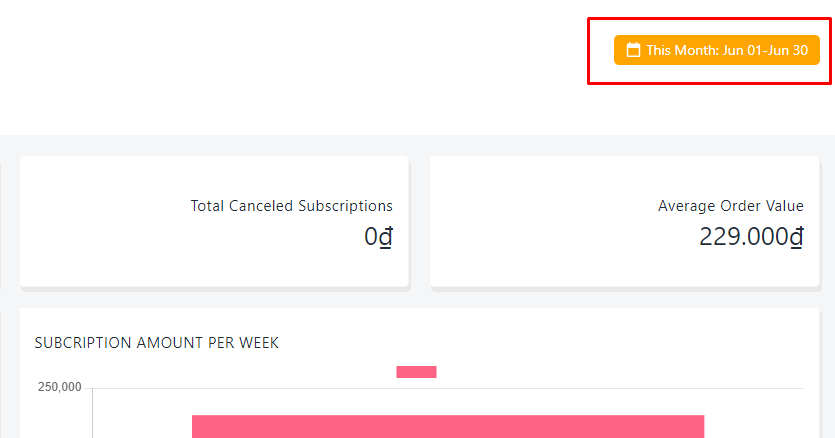
Once the popup for setting time appears, you can either pick a specific start/ end date, or choose from the preset menu list of time periods. You can also set the time period for how many days up to or from the present day that you want to apply.
After configuring the time period, click on the button Apply.
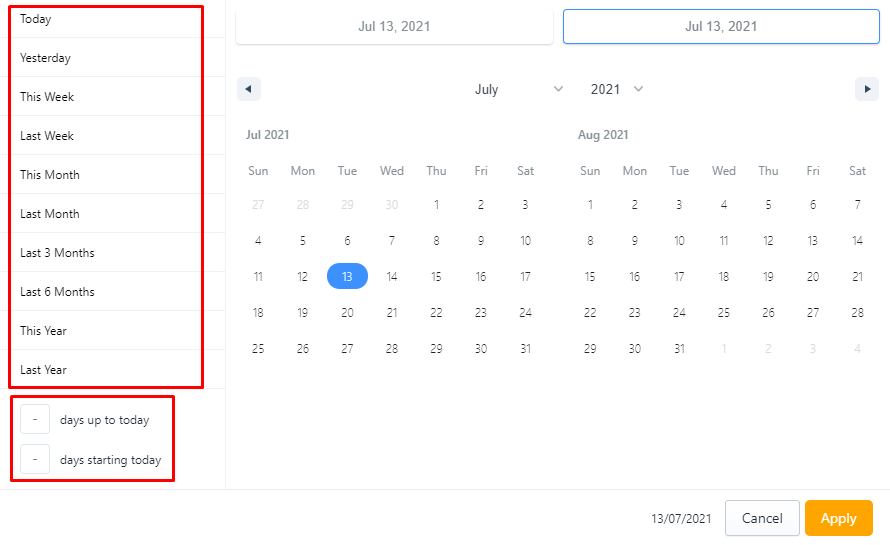
The dashboard will give you the overview information of your subscriptions, like the total number of orders and your order revenue, total canceled subscriptions, and the average order value.

You can also check how well your subscriptions sold over the last week, month or year by viewing the order/subscription amount bar charts, and the daily/weekly/monthly/yearly interval subscriptions subscribed by customers.
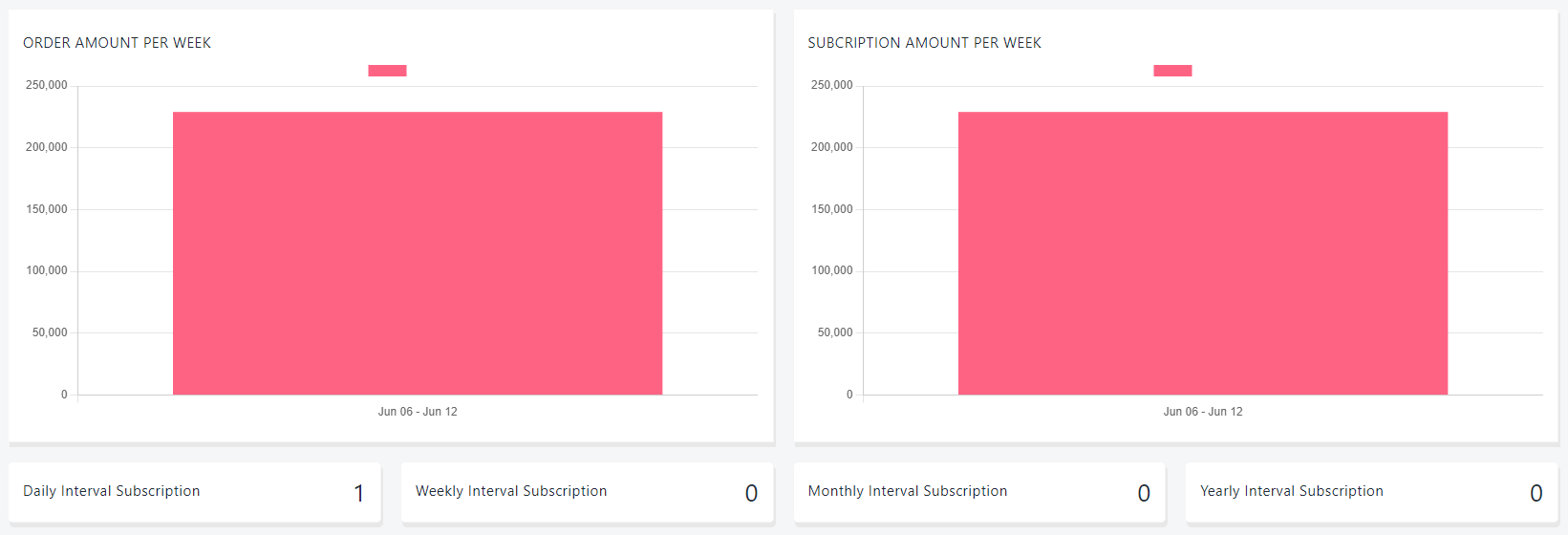
The estimation metrics will also help you a great deal by giving you the next 7 days/ 30 days/ 90 days revenue estimation, and show a graphical comparison between the estimated revenue and the history revenue so you will know if you have reached your goals or not.