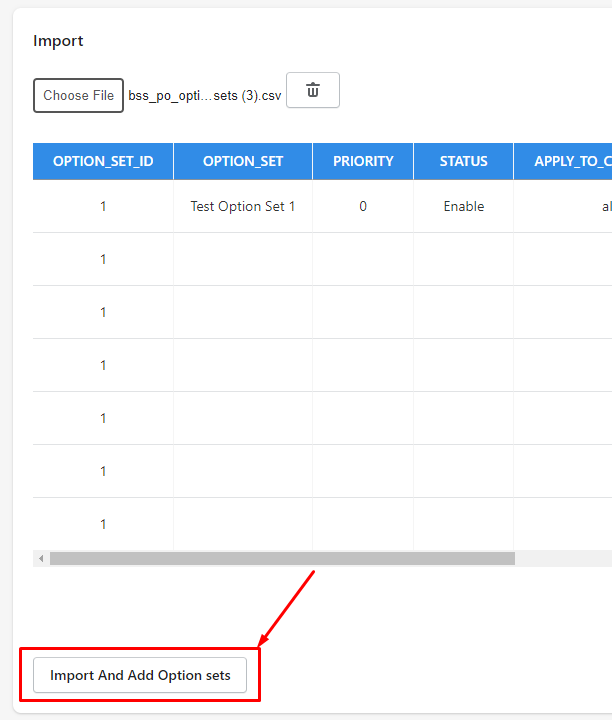Export Option Sets
Step 1: Go to Import-Export section, click button Export on the page, a popup will show up.
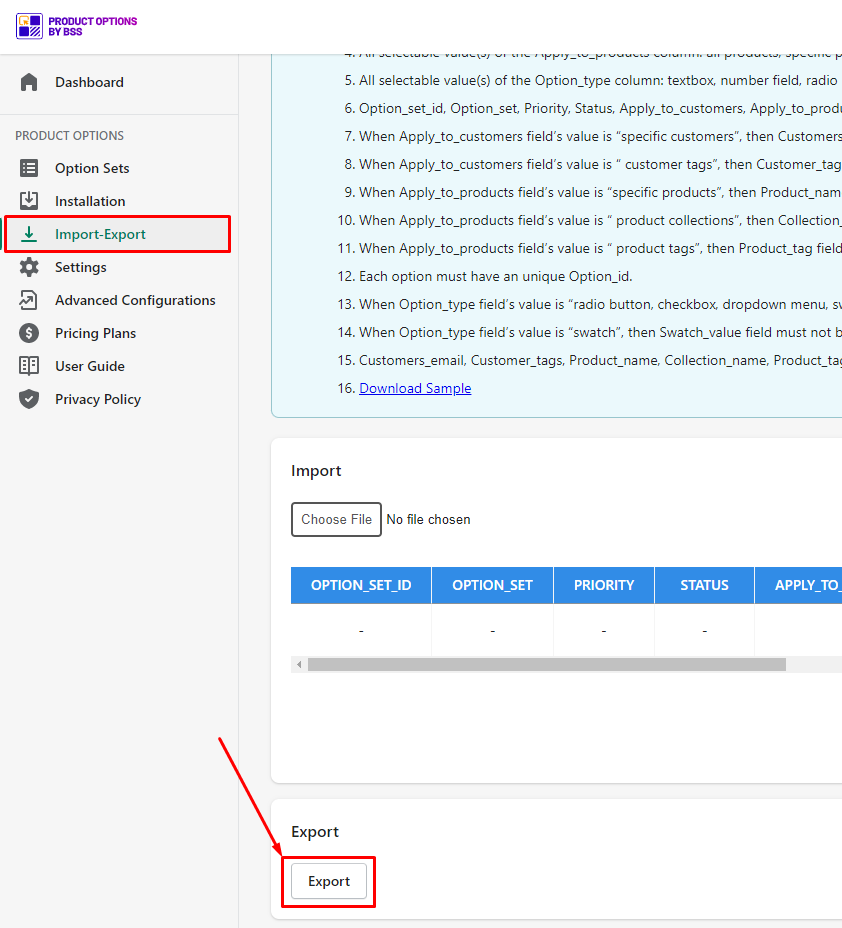
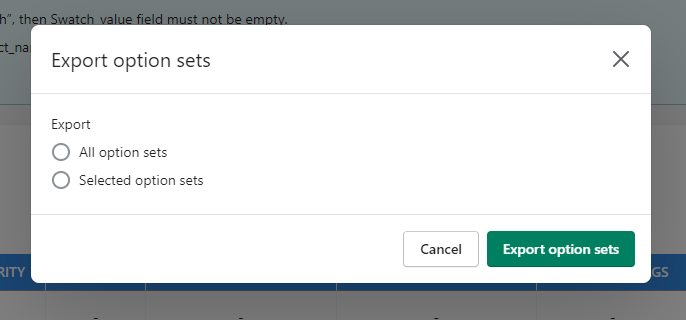
Step 2: If you want to export all option sets, tick All option sets. Otherwise,you can choose specific option sets to export by clicking Selected option sets and Select.
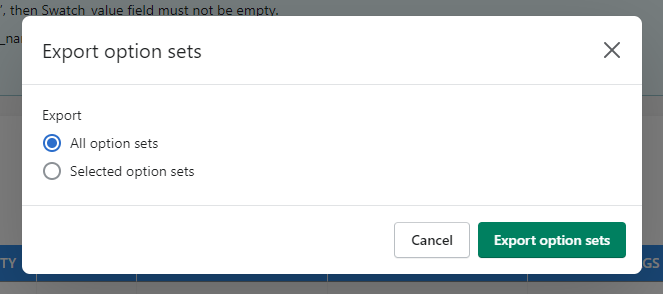
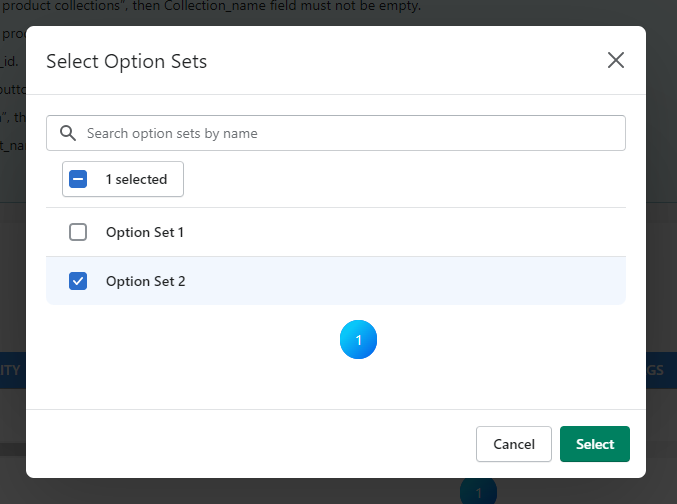
Step 3: Click Export option sets, the export file will be generated and downloaded.
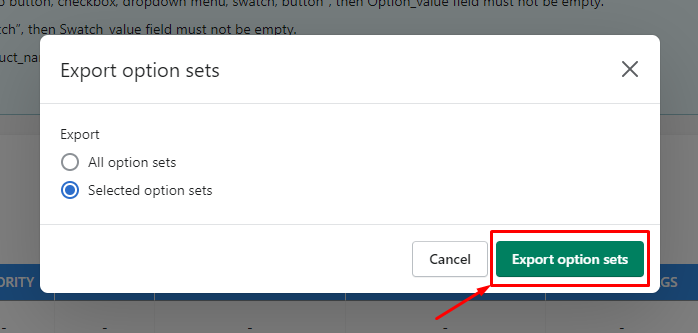
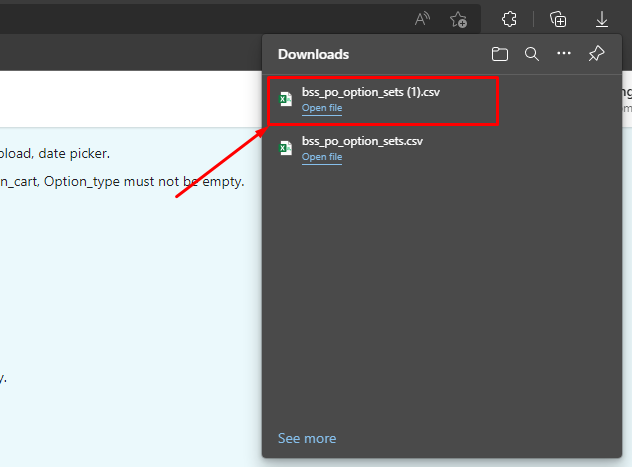
Import Option Sets
Step 1: Go to Import-Export, on the Notes section, click Download Sample.
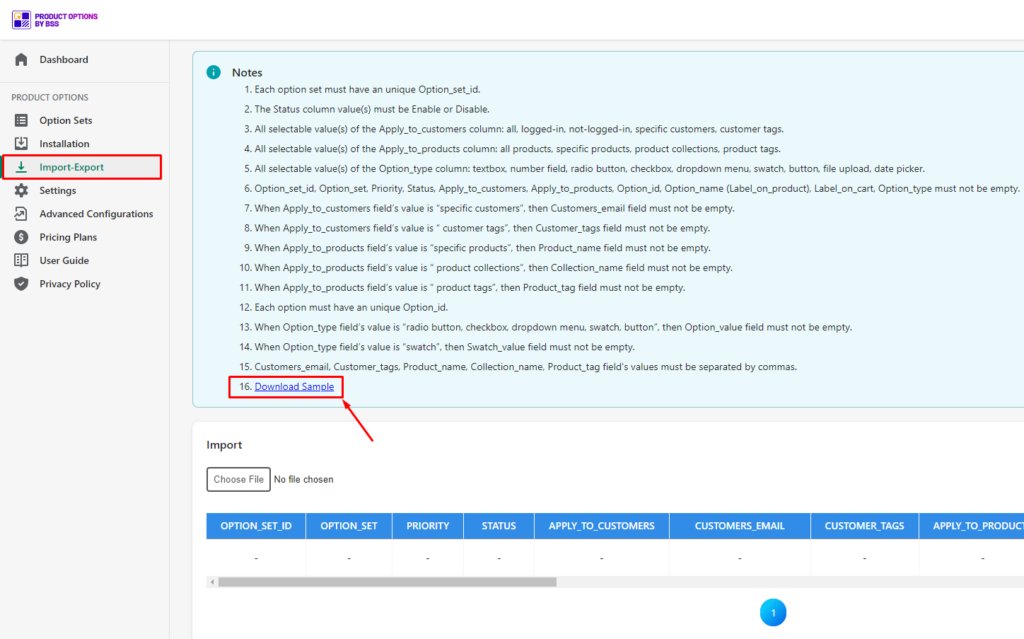
Step 2: Open the downloaded file, enter information about your option sets. Make sure they follow standards on Notes section.
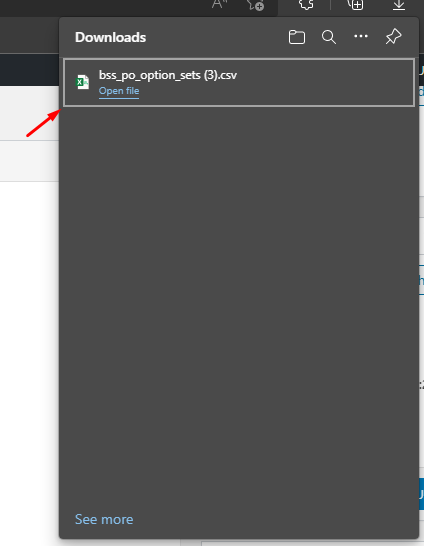
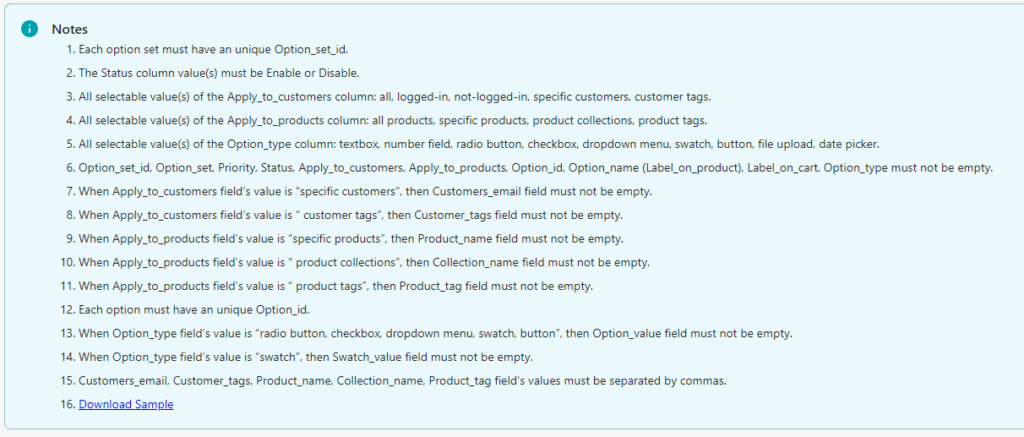
Step 3: Once you finish, on Import section, click Choose file and upload your edited file.
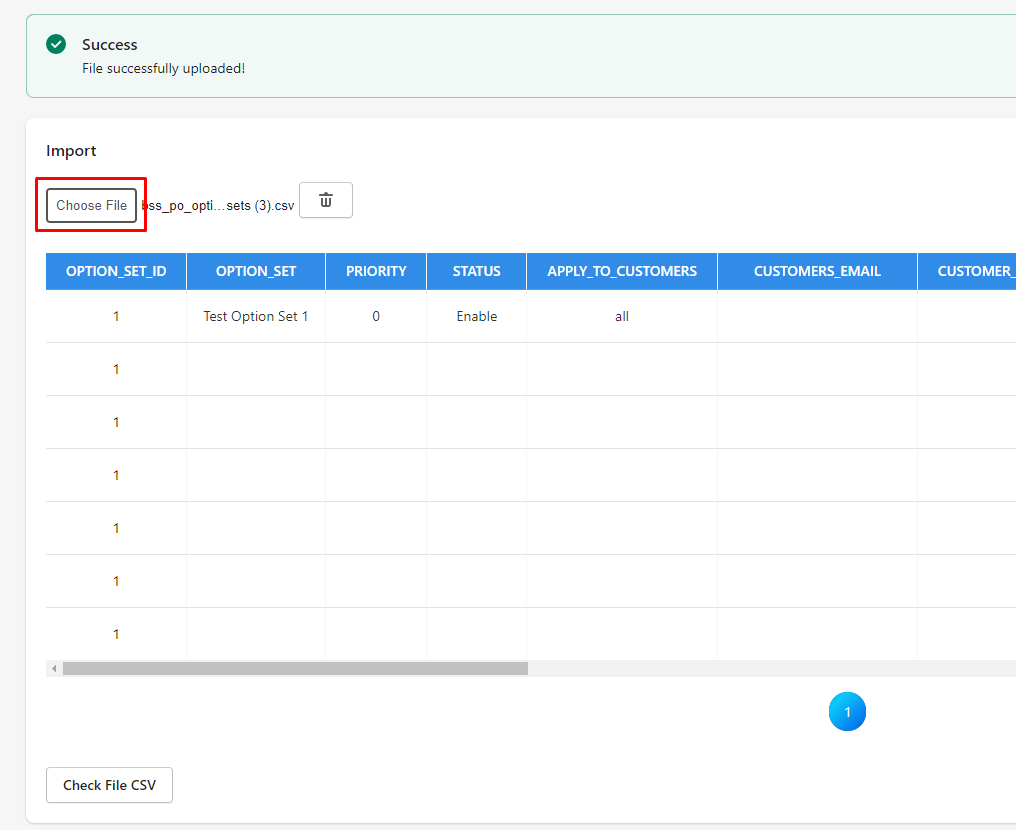
Make sure your file contains all the columns needed, if it doens't, there'll be a message like below and you have to fix it.
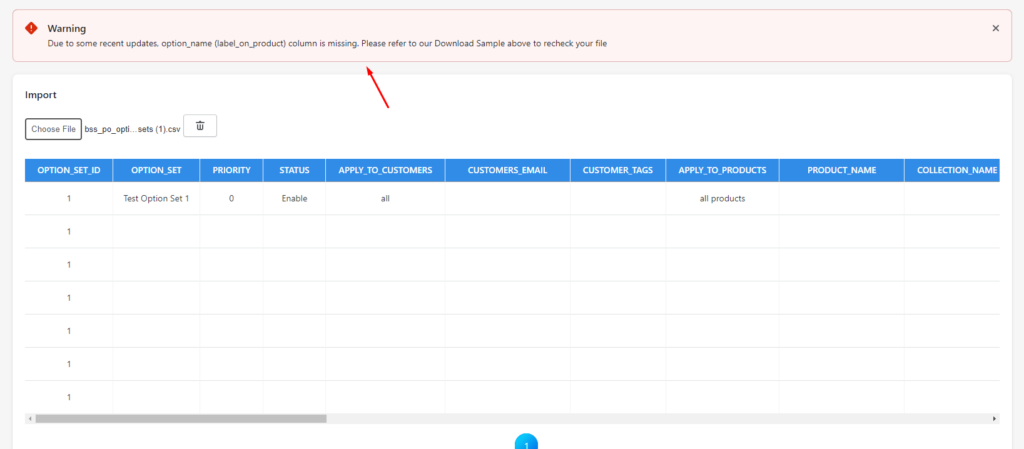
Step 4: Click Check File CSV to make sure your file is valid.
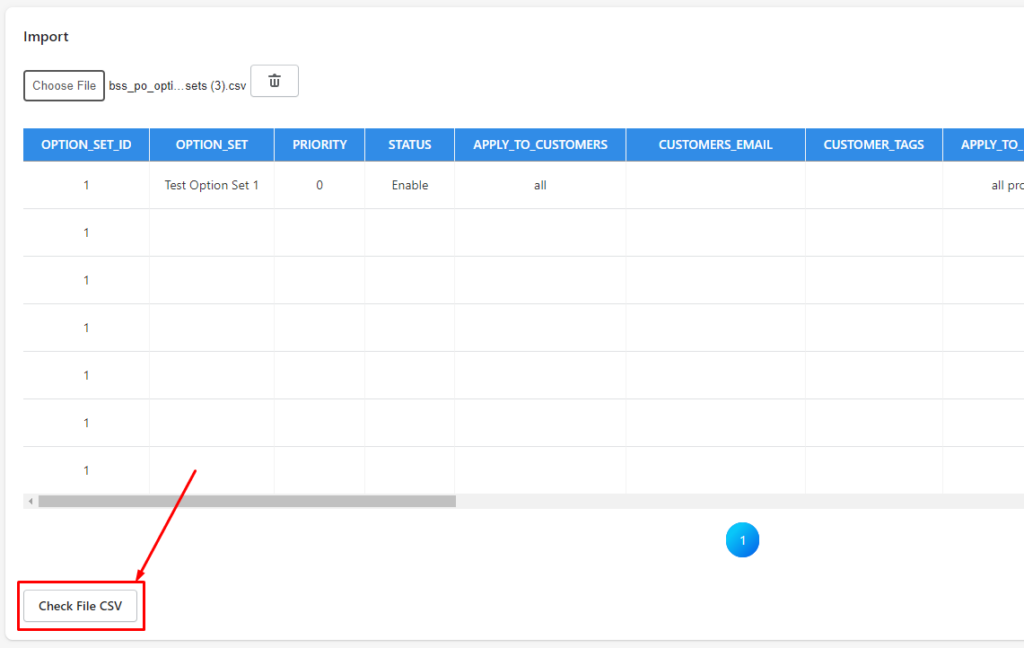
Step 5: Edit your file if there's any change needed.
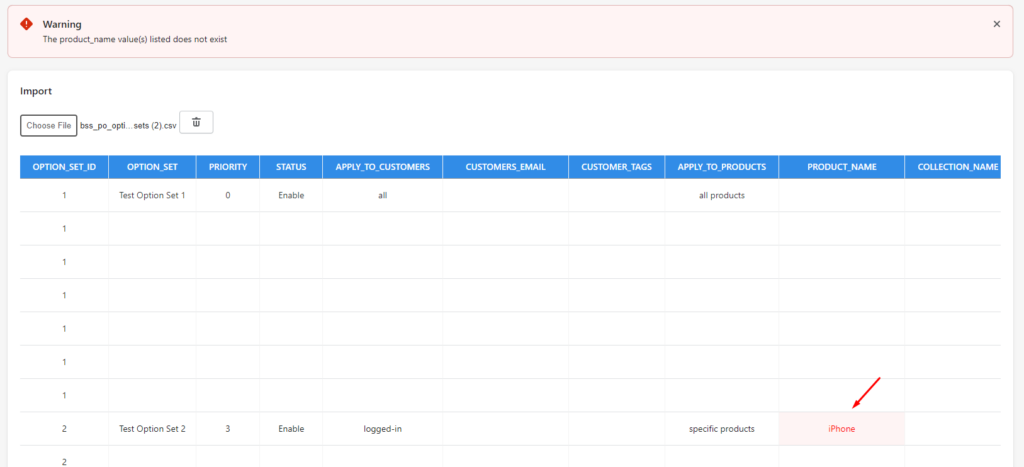
Step 6: After fixing all the errors, click Import and Add Options sets to import your option sets.