Please check our quick guide video:
Or you can follow this guide for more details:
Step 1: Enable the Application Status
Go to Settings > Switch "Application Status" to Enabled
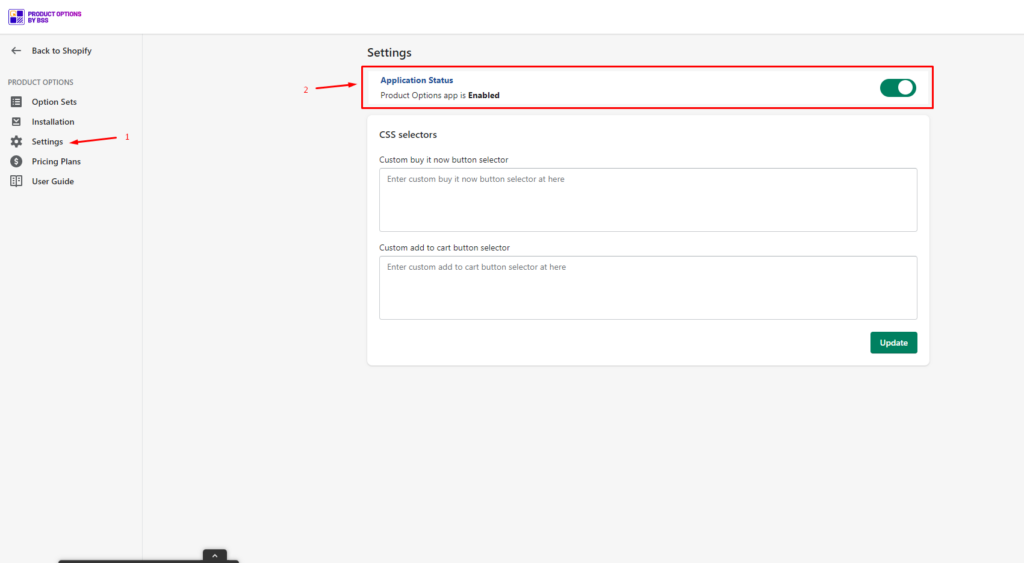
Our app is automatically installed when you switch to "Enabled" on Settings. In case the feature does not work with your theme, please use the manual installation below:
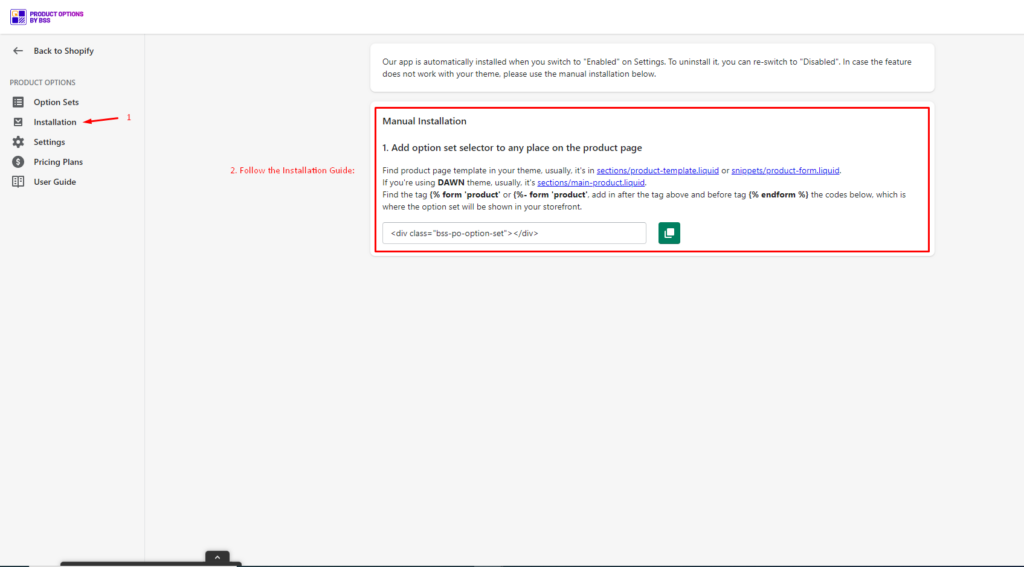
Step 2: Create product options rule
Go to Option Sets > Create Option Set
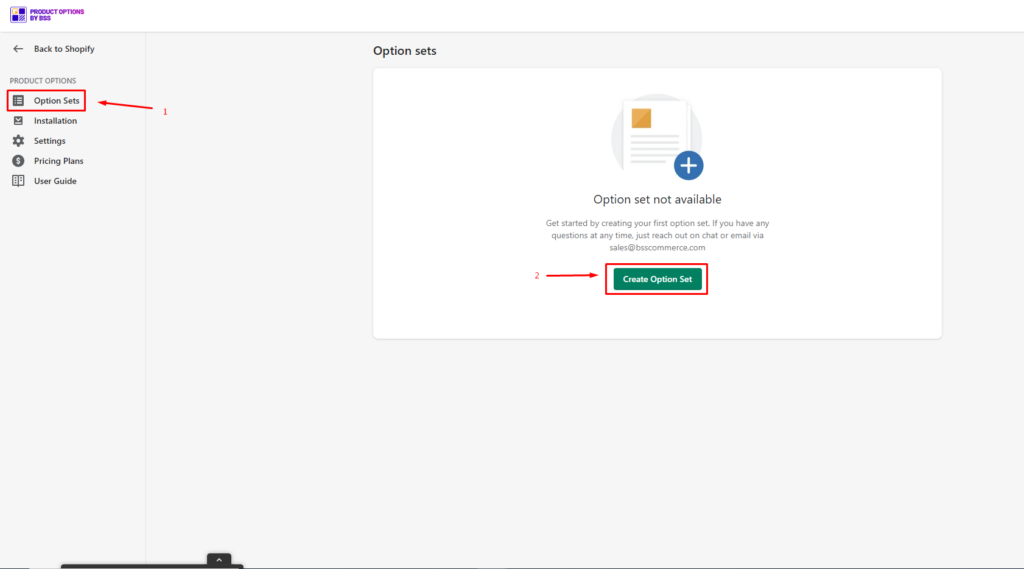
Step 3: Enter the General Information & Apply to Products/Customers:
-
- General Information:
- Option set name: Name of the option sets rule
- Priority: Highest priority is 0. Priority is used when there're same option sets rule for the same products/customers.
- Status: Status of the option sets rule (Enable/Disable)
- General Information:
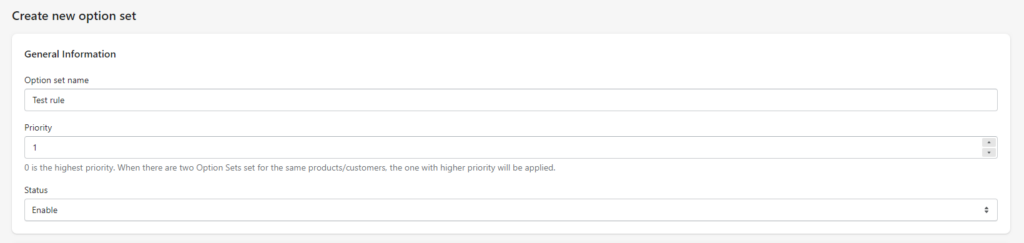
-
- Apply to Customers/Apply to Products: Option Sets rule will be applied to custom product & customer groups:
- Apply to Customers:
- All customers (logged-in & not-logged-in customers)
- Logged-in Customers
- Not-logged-in Customers (Guest)
- Specific customers
- Customer tags
- Apply to Products:
- All products
- Specific products
- Product collections
- Product Tags
- Apply to Customers:
- Exclude Products: Option Sets will NOT be applied to selected products in this section.
- Apply to Customers/Apply to Products: Option Sets rule will be applied to custom product & customer groups:
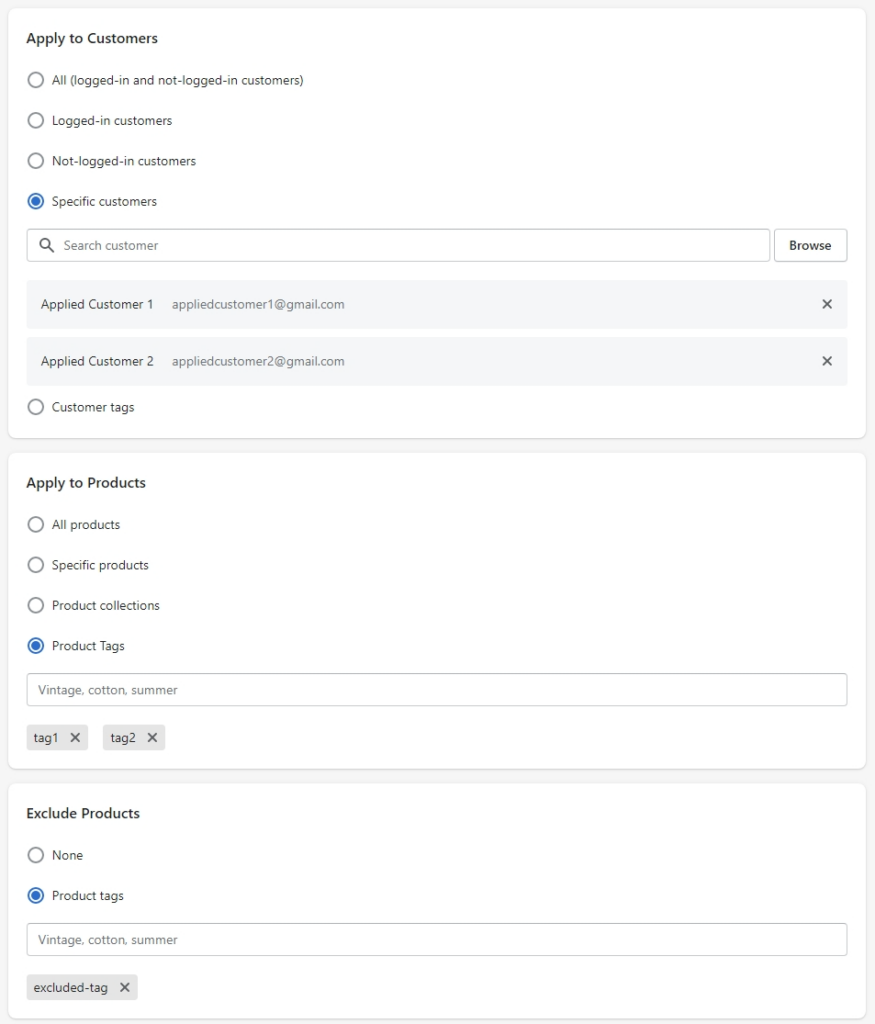
Step 4: Setup the option type for option sets rule
-
-
- Option name: Name of the option
- Option Type: Choose the option type you want to set up
- Textbox: Enable buyers to enter any text they want (Note: Emojis are not allowed to type)
- Number field: Allow buyers to enter number only
-
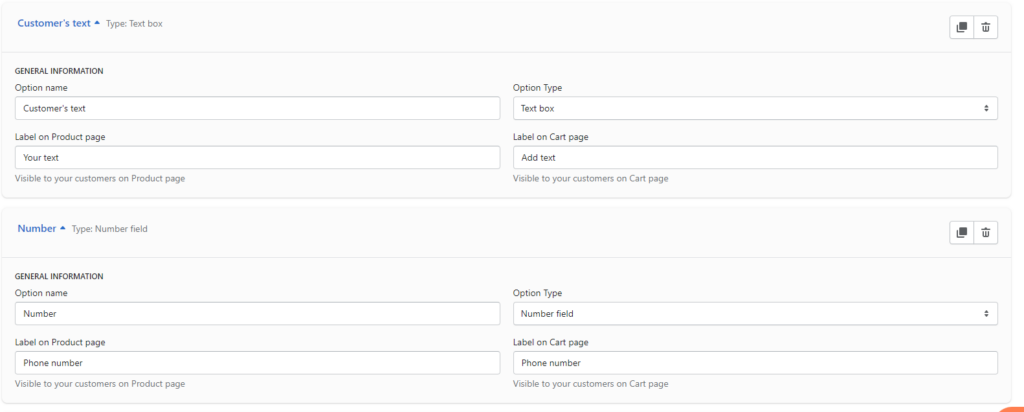
-
-
-
- Checkbox/Button: Allow buyers to choose multiple options (Store owners can setup the option values)
-
-
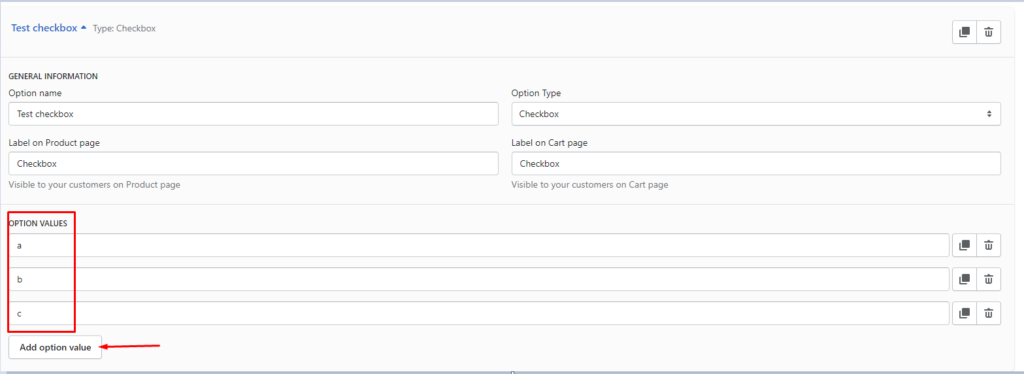
-
-
-
- Dropdown menu/Radio button: Allow buyers to choose single option (Store owners can setup the option values)
- Swatch: Allow buyers to choose colors. Store owners can choose either HEX/RGB/HSL color code
-
-
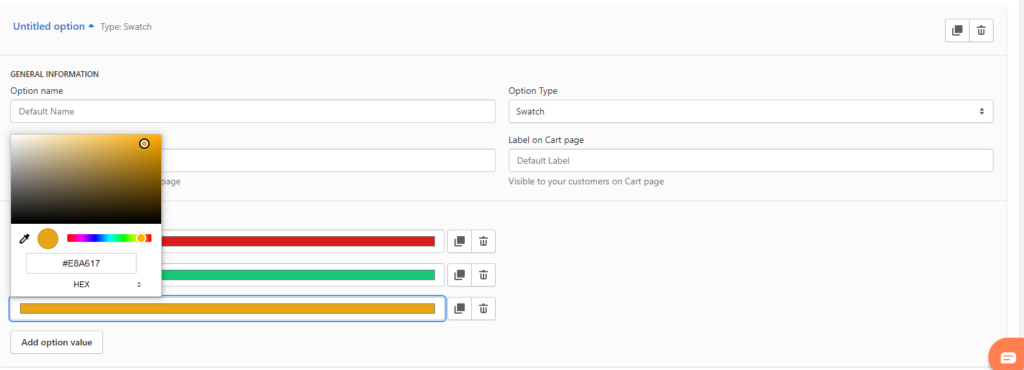
-
-
- Label on product page: Option title displayed on Product page
- Label on cart page: Option title displayed on cart page
-
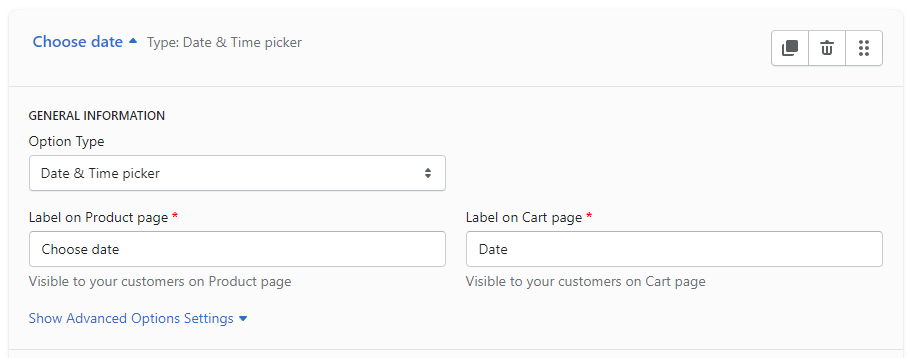
Step 5: Click Save.

The option set will be saved, you can Enable/Disable/Delete the options by ticking the option > Actions > Select the action you want to take
