You can also add price to the options by using the Price Add-on feature.
This feature is avaialble to Advanced Plan users ($10/month).
Please follow these steps to quickly setup the options:
Step 1: Enable the Price Add-ons feature on our app
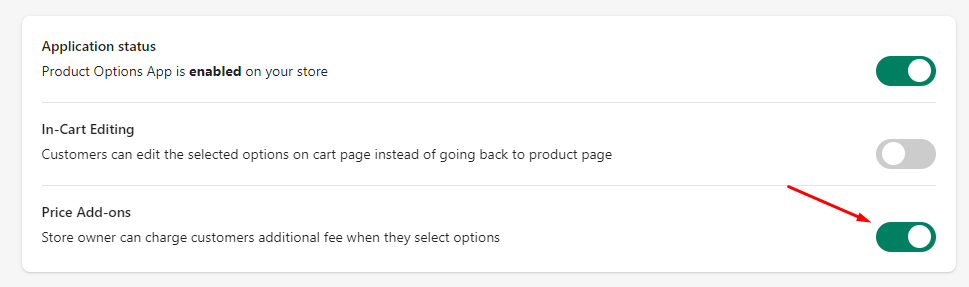
Step 2: Go to the Installation tab and install the Price Add-ons feature on your Online Store
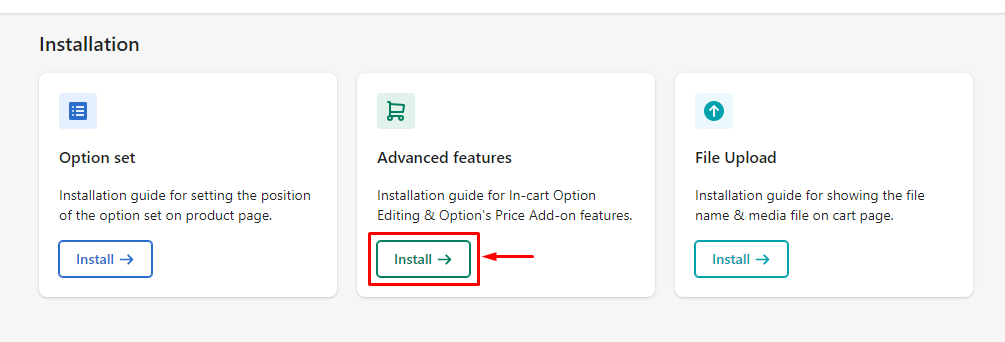
You can install the function automatically
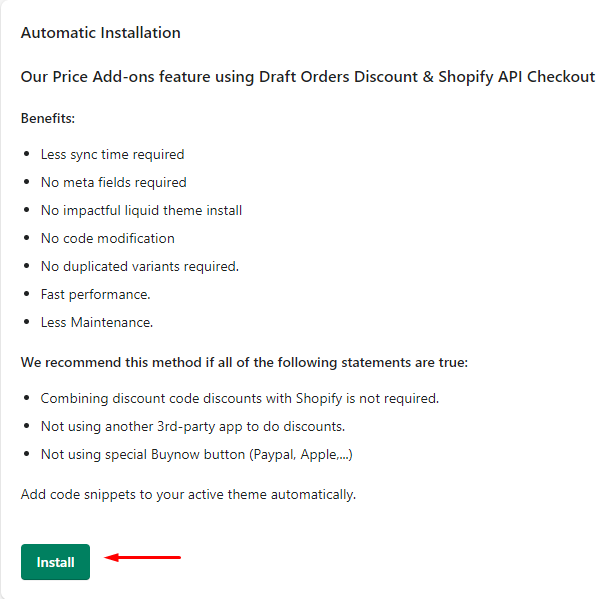
or manually (if you could not install successfully)

Step 3: Create Option with the Label on Product/Cart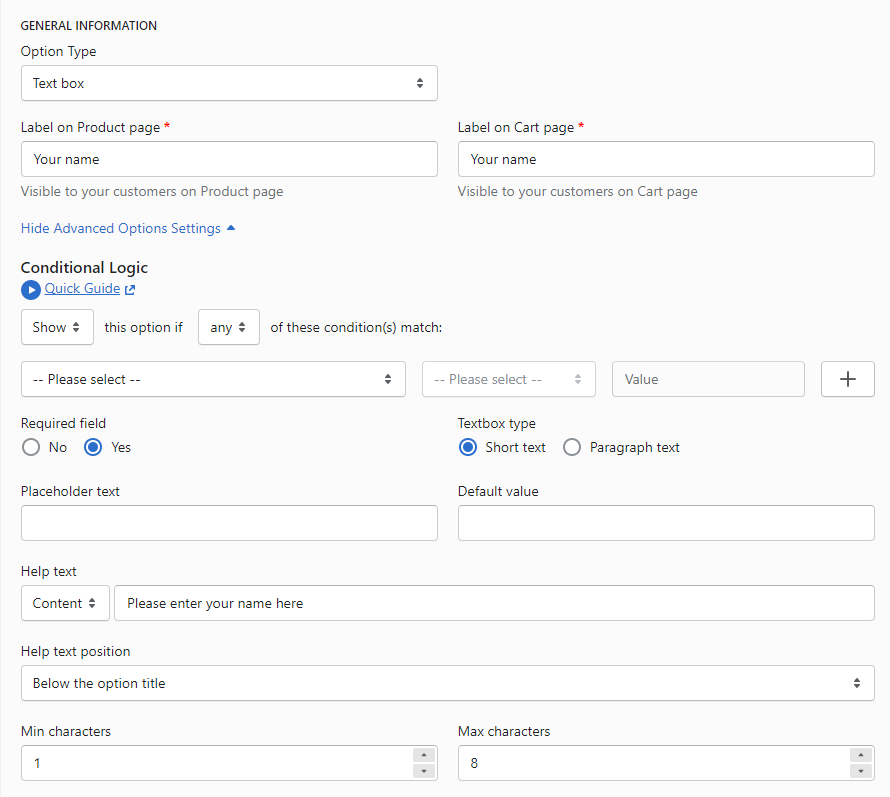
Step 4: In the Price Add-on section, setup the fee that customers have to charge if they select options.
Textbox/Number/File Upload: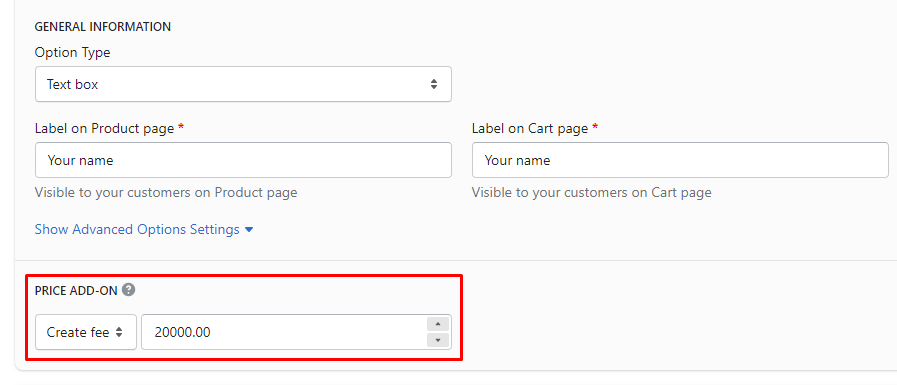
Checkbox / Dropdown menu / Radio button / Swatch / Button: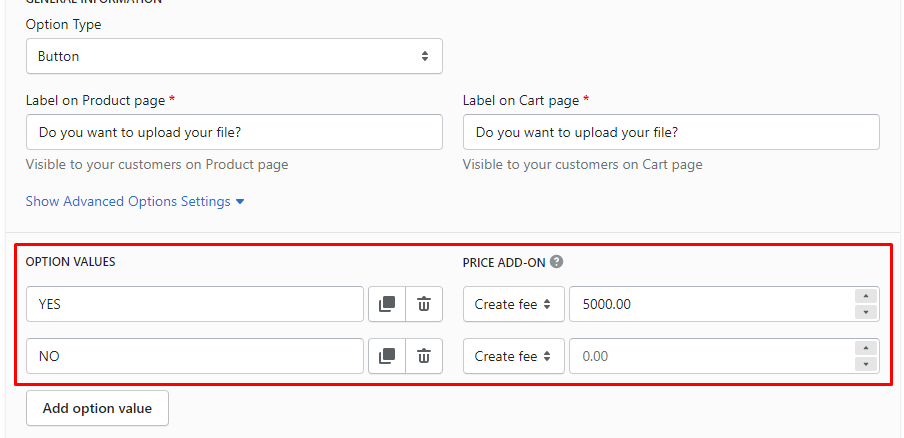
Step 5: Save the Option Sets and check on storefront.
When customers enter their name, a fee will be added to product
On Product page:
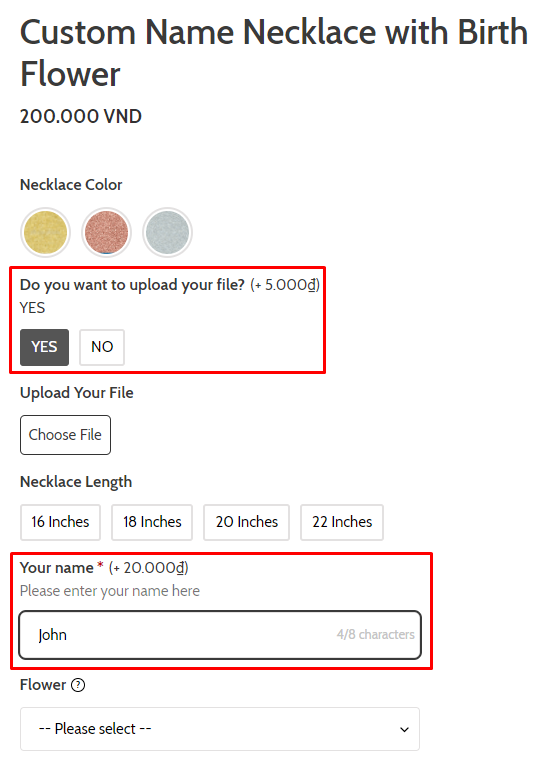
On Cart page: The product price is changed when customers enter name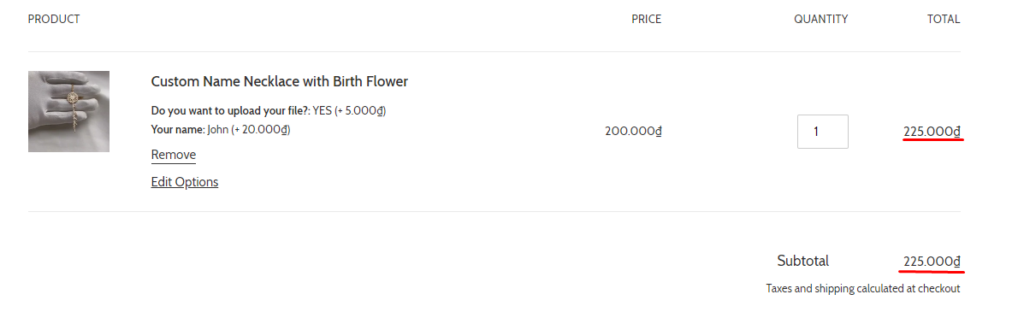
On Checkout page: The selected option fee is display as a custom product (below the original product)
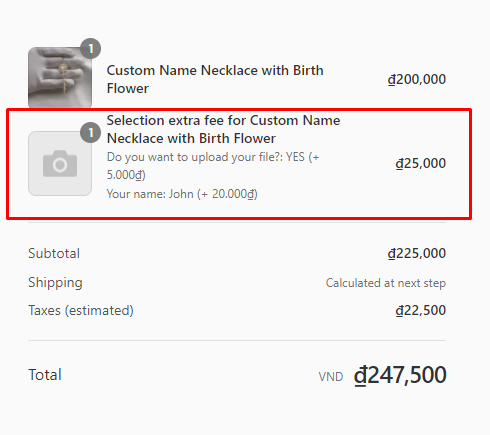
Noted: You can change the text "Selection extra fee for" by going to Settings > Translation Texts
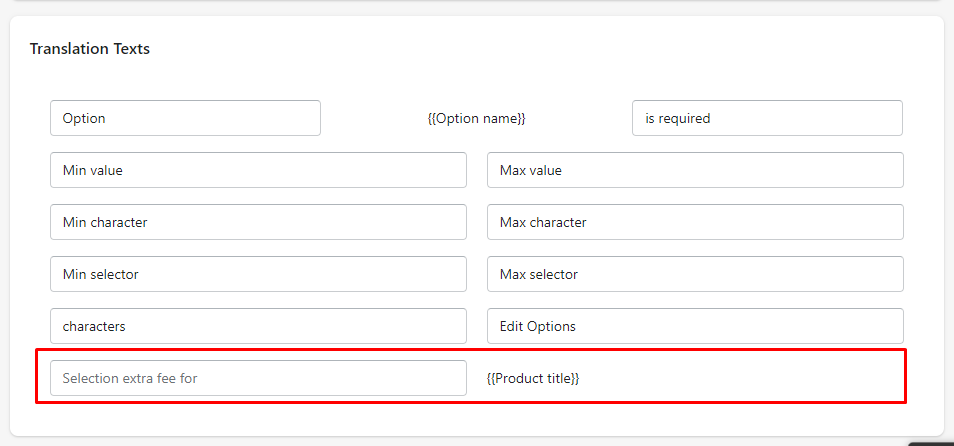
On Order Details:
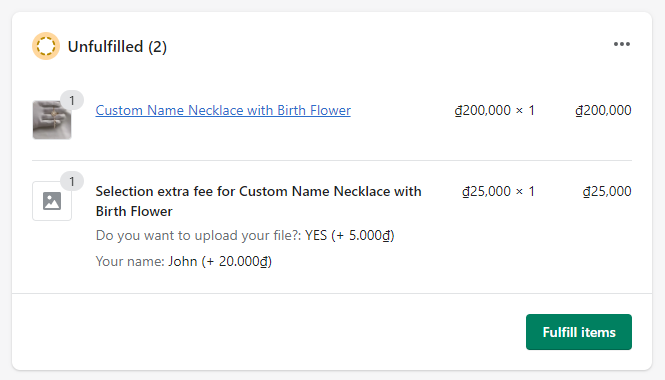
If the added price isn't displayed correctly on Cart page & Checkout page, feel free to contact us via Live Chat or email: sales@bsscommerce.com
