This provides a brief explanation of the functionality of the feature. To gain access to this feature, you are required to subscribe to the Platinum plan ($20/month).
Please note that this feature can only be used for the following option types: swatch, dropdown menu, radio button, button, and checkbox.
To illustrate, let's consider the Swatch option type.
Step 1: Please create an option set (follow this guide for more details)
Step 2: Choose option type Swatch and fill the General information:
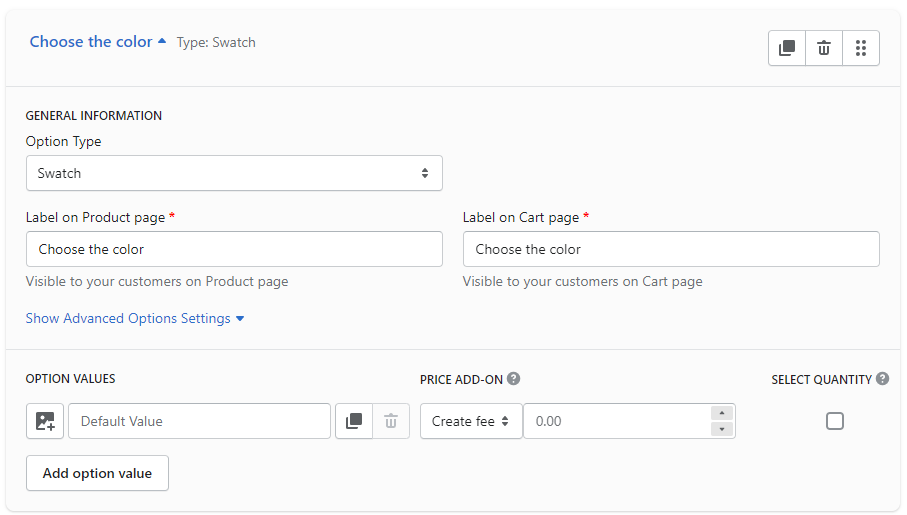
Step 3: Under Price Add-on, select "Assign to variant" & select the product variant as you want.
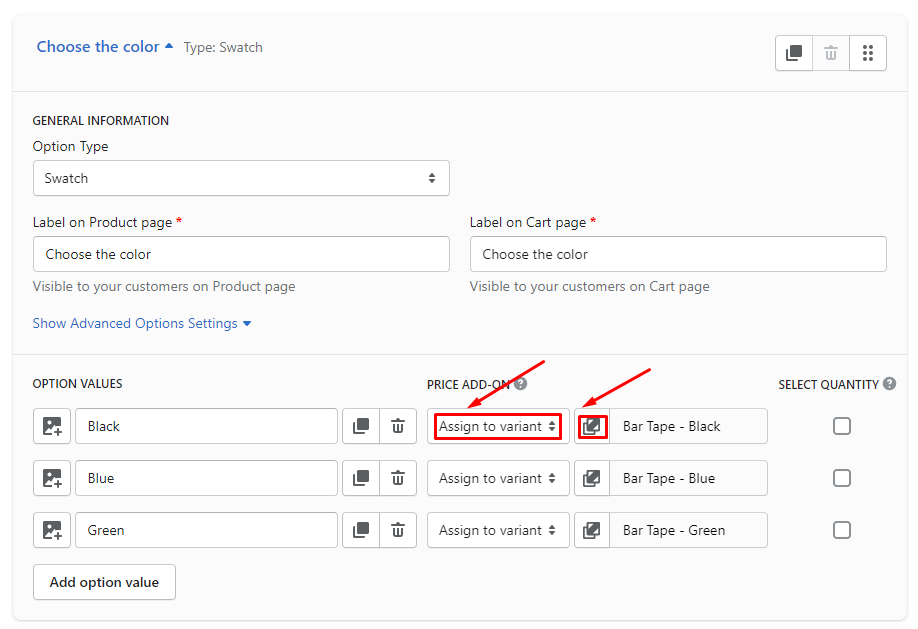
Please be advised that when a customer purchases a product with an assigned option value, the corresponding product variant will have its quantity reduced by one.
Step 4: Make sure your settings are correct and Save
If you have problem when setting up this feature, please feel free to reach us at sales@bsscommerce.com or Live Chat if you need any assistance.
