By default, store owner use the BLOOP share link bloop-share-app.bsscommerce.com/sharing/xxxxxxx to refer.
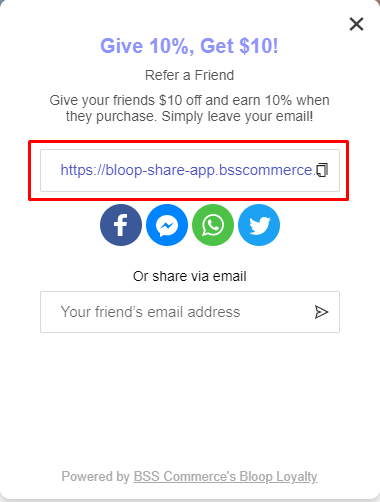
However, if you want to change the URL to your subdomain (for example: refer.store-domain.com), please follow this instruction:
This feature is available on Basic Plan ($20/month), please subscribe to use this feature.
Please read our instruction in the app:
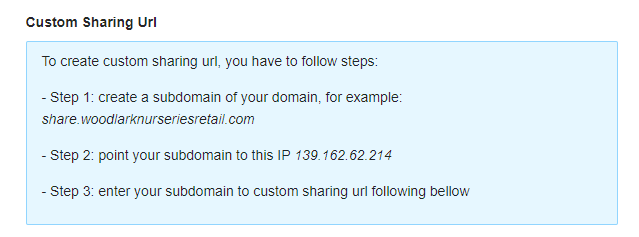
If you're not sure with the instruction, please follow these steps below.
If your Domain is provided by Shopify / Cloudflare / GoDaddy / Google Domain / Namecheap, please follow these instructions:
Shopify
- Go to Shopify Admin > Settings > Domains
- In the Primary, Click "Manage"
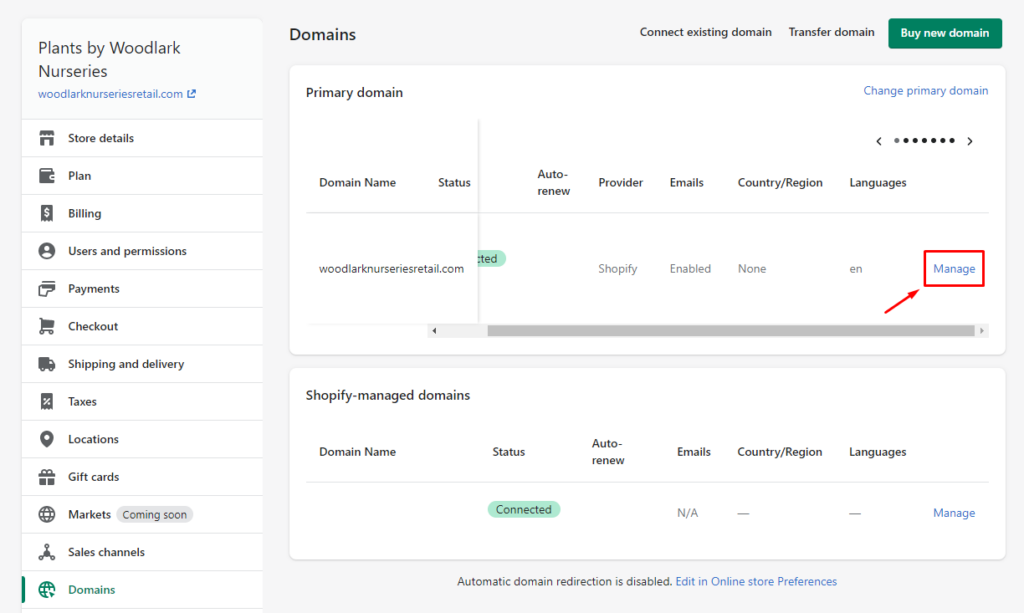
- Click DNS Settings

- Please click "Add custom record" > A record
- If you want to set refer.woodlarknurseriesretail.com as the referral link, please type these two records and Confirm
- Record 1:
- Name: refer
- Points to: 139.162.62.214
- Record 1:
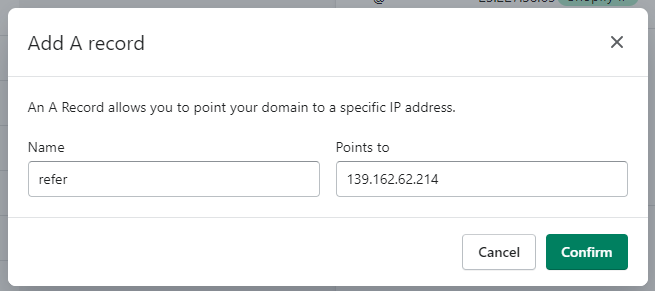
-
- Record 2:
- Name: www.refer
- Points to: 139.162.62.214
- Record 2:
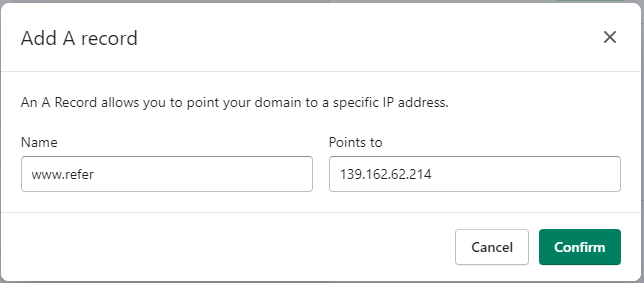
- Go to the BLOOP REWARDS & REFERRALS app in the Shopify Admin > Go to Branding Optimization
- Enter the Custom Sharing URL and Save
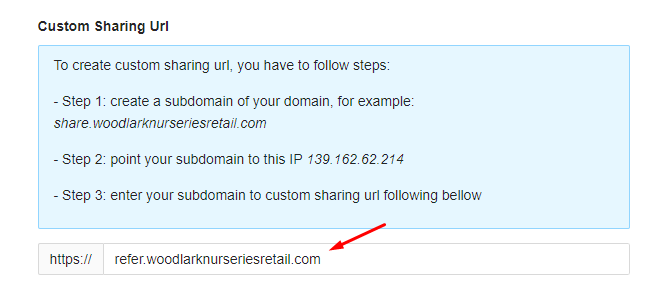
Note: If you change your Domain Settings in the app before pointing your sub-domain to the IP 139.162.62.214, please go to the app again:
-
- Firstly, delete the subdomain and save the Settings.
- Then, paste the subdomain & resave the Settings.
Cloudflare
Please go to this video for more details to learn how to point your subdomain to our IP Address (139.162.62.214): https://www.youtube.com/watch?v=70P_w_T6Yvg
- Go to the Domain Dashboard page > Click "DNS" icon
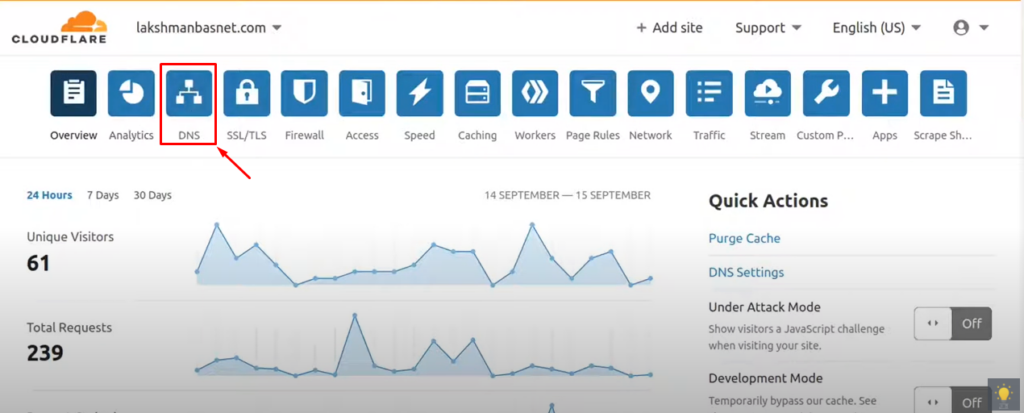
- Click "Add record" > If you want to set refer.woodlarknurseriesretail.com as the referral link, Please create two records and fill these information:
- Record #1:
- Type: A
- Name: refer
- Ipv4 address: 139.162.62.214
- Proxy Status: Proxied
- Record #2:
- Type: A
- Name: www.refer
- Ipv4 address: 139.162.62.214
- Proxy Status: Proxied
- Record #1:
- Click Save
- Go to the BLOOP REWARDS & REFERRALS app in the Shopify Admin > Go to Branding Optimization
- Enter the Custom Sharing URL and Save
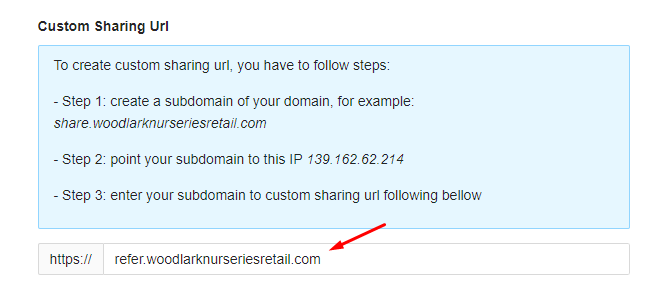
Note: If you change your Domain Settings in the app before pointing your sub-domain to the IP 139.162.62.214, please go to the app again:
-
- Firstly, delete the subdomain and save the Settings.
- Then, paste the subdomain & resave the Settings.
GoDaddy
Please go to this page for more details to learn how to point your subdomain to our IP Address (139.162.62.214) : https://www.godaddy.com/help/add-a-subdomain-4080
- Go to your GoDaddy Domain Control Center
- Select Manage DNS under Additional Settings.
- Select Add to add a new record.
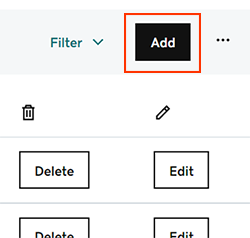
- Select A from the Type menu options.
- If you want to set refer.woodlarknurseriesretail.com as the referral link, Please create two records & fill these information:
- Record #1:
- Name: refer
- Value: 139.162.62.214
- TTL: How long the server should cache information. The default setting is 1 hour.
- Record #2:
- Name: www.refer
- Value: 139.162.62.214
- TTL: How long the server should cache information. The default setting is 1 hour.
- Record #1:
- Select Add Record
- Go to the BLOOP REWARDS & REFERRALS app in the Shopify Admin > Go to Branding Optimization
- Enter the Custom Sharing URL and Save
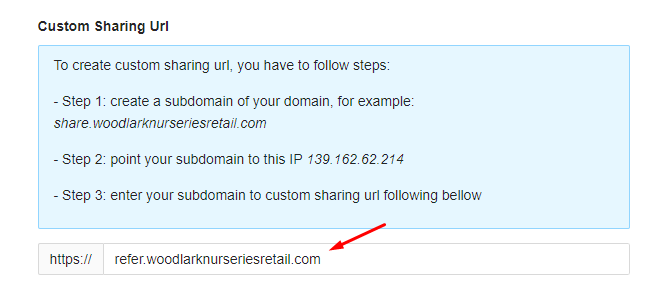
Note: If you change your Domain Settings in the app before pointing your sub-domain to the IP 139.162.62.214, please go to the app again:
-
- Firstly, delete the subdomain and save the Settings.
- Then, paste the subdomain & resave the Settings.
Other Domain Provider
- Google Domain: Please go to this video for more details to learn how to point your subdomain to our IP Address (139.162.62.214): https://www.youtube.com/watch?v=YfAcvLuFMZI
- Namecheap: Please go to this video for more details to learn how to point your subdomain to our IP Address (139.162.62.214): https://www.youtube.com/watch?v=RlUw8mZMmVw
Note: Please remember to choost Record type: A record to point your domain to IP Address
Note: If you change your Domain Settings in the app before pointing your sub-domain to the IP 139.162.62.214, please go to the app again:
-
- Firstly, delete the subdomain and save the Settings.
- Then, paste the subdomain & resave the Settings.
