Because the cookie has expired, Dashboard cannot be displayed as usual.
So that, you have to delete cookies to make it work properly. Please follow these steps:
Safari
1. Press Safari on the menu bar. Then, press Preferences from the drop-down menu
2. In the Preferences menu, press Privacy — Manage Website Data
3. Select the following site cookies (related to bsscommerce and shopify):
- bsscommerce.com
- myshopify.com
- shopify.com
- shopifycdn.com
4. Click Remove to clear your web history
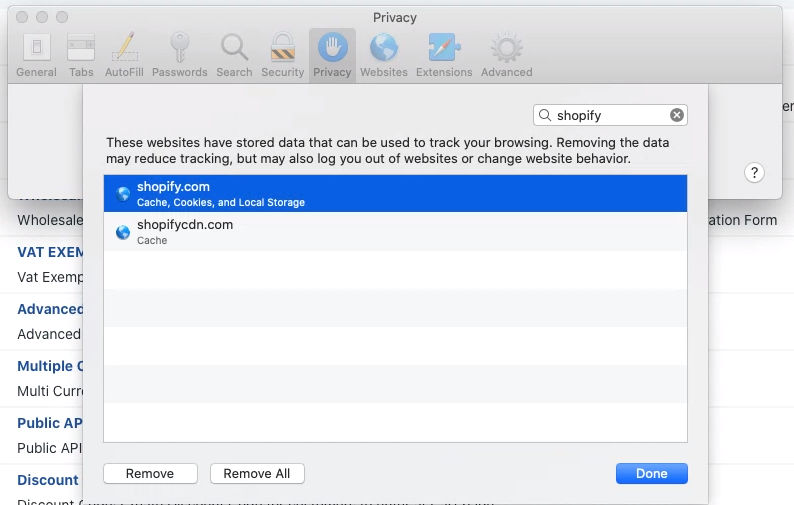
Chrome
1, From the menu, select Settings. In the Settings menu, select Privacy and security from the side menu on the left. Select Cookies and other side data from the options on the right
2. Select the See all cookies and site data option in the Cookies and other site data menu
3. Delete cookies from individual websites which are related to bsscommerce and shopify
Click the Remove button next to the website.
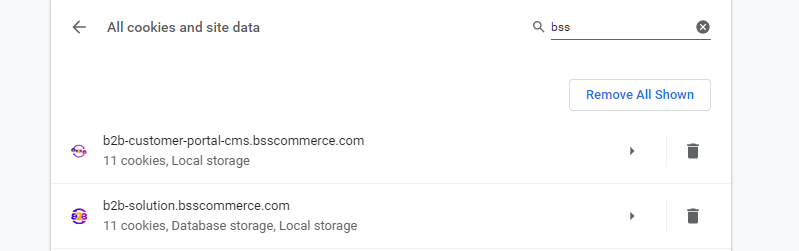
Firefox
1. Select the menu button (visible as three horizontal lines) in the top-right — then select Settings from the drop-down menu.
2. Press Privacy & Security from the menu in the Settings menu. In the Cookies and Site Data section, press the Manage Data button to select and remove cookies from individual websites.
3. In the Manage Cookies and Site Data menu, select sites (related to bsscommerce and shopify) to remove cookies from — then select Remove Selected.
