1. Overview
Defer Parsing of JavaScript is listed as one of the most impactful factors of the speed improvement for websites that you can implement among many website optimization tips.
When customers visit your website, they do not expect to wait so long for loading pages because this makes them impatient and leave your website after waiting in vain. Therefore, Magento Defer JavaScript extension is developed to effectively reduce loading time by automatically putting JavaScript files to the end of the page after loading all HTML and CSS. As a result, you will keep customers stay on your site as well as engage more customers and your sale is of course on the way to boost up!
2. How Does It Work?
To configure the module, follow these below instructions:
Step 1: Go to Admin Panel ⇒ System ⇒ Configuration.
Step 2: On the left side of the page, find BSS COMMERCE ⇒ Defer JavaScript.
After these two steps, you can see your admin screen as this image:
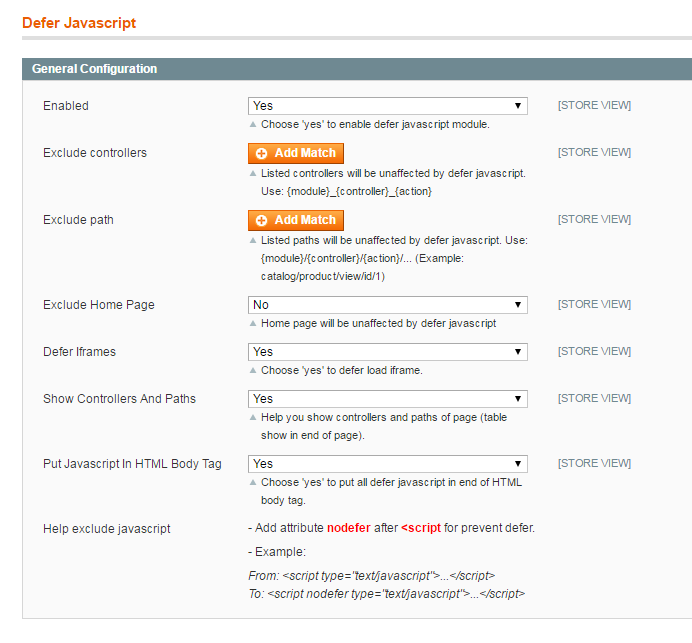
2.1 Enable Defer JavaScript
You can easily enable or disable the BSS Defer JavaScript module by selecting “Yes” or “No” in the Enable box.
2.2 Manage controllers, paths, homepage, and Iframes
There may be some pages you do not want them to be affected by Defer JavaScript. Therefore, to exclude the impact of BSS Defer JavaScript from some pages, you can fulfill these pages’ information into Excluded boxes:
- Exclude controllers and paths: By clicking Add Match button and then write down your wished paths or controllers you can disable defer JavaScript on these paths or controllers page.
- Exclude Homepage: you can disable this module on Homepage through only a click. Select “Yes” in the Exclude Home Page box, you can disable the module on your homepage.
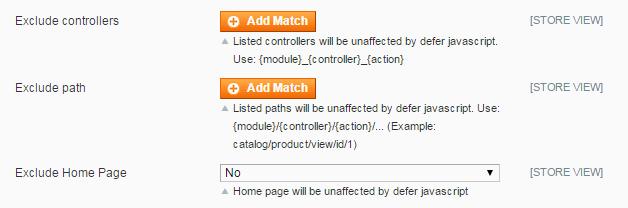
Please remember that, when you click Add Match button, you have to fill in the controllers/ paths which you want not to be affected by our module. You should not leave it blank as below picture:
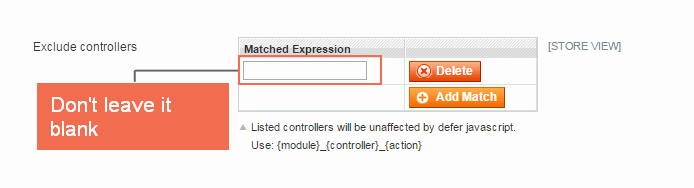
If you do not fill it up, the system will automatically set all pages in your website affected by our module.
You can click on Delete button in the right side of the box to close the created blank box.
If you want to disable Defer JavaScript function in some pages, however, you do not know the controllers/ paths to fulfill the Exclude Controllers box or Exclude Paths box, Show Controller and Paths will help you solve the problem. When you select “Yes” like this:

You can see the information you need in the table shown at the end of the frontend page. For example:
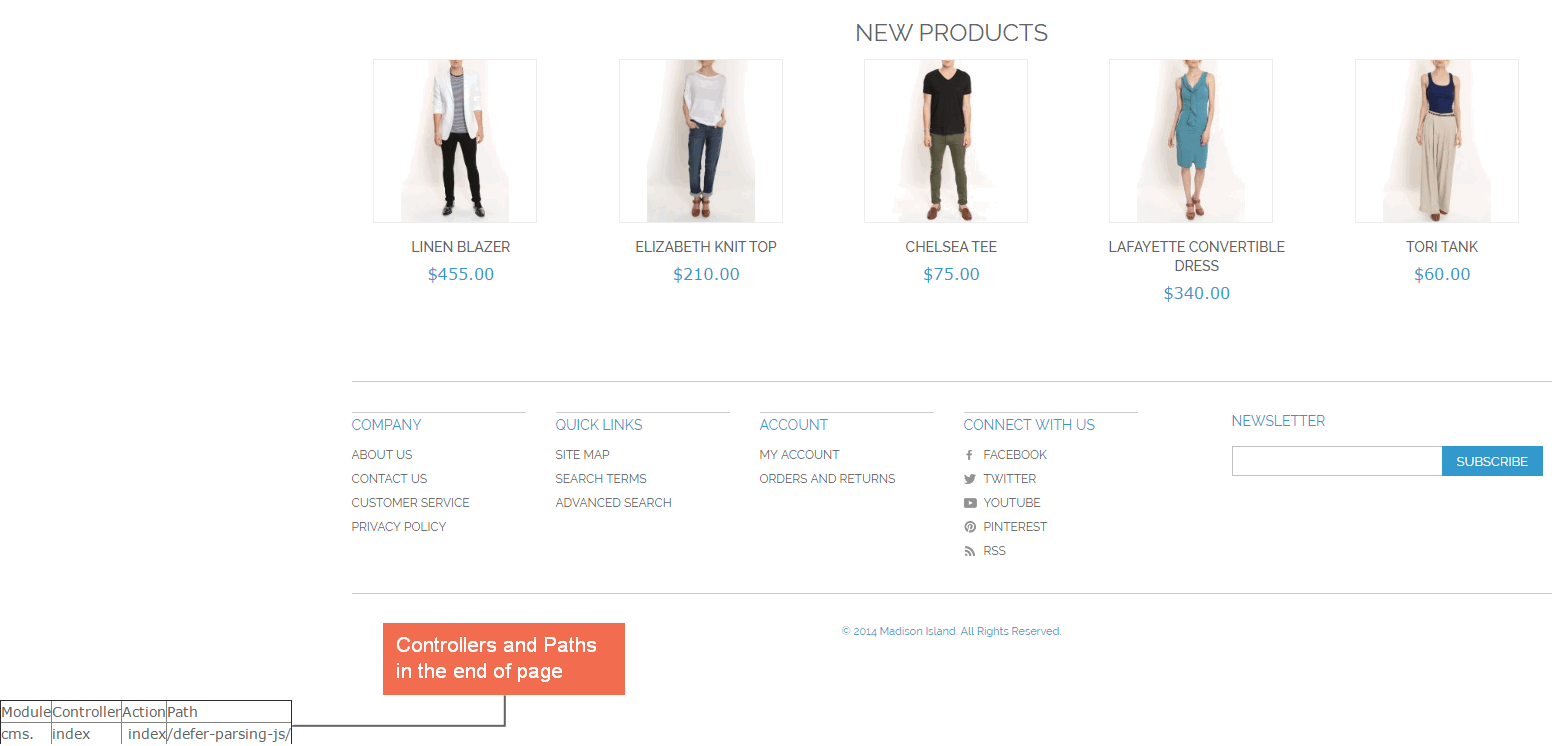
In Defer Iframes: Choose Yes to enable this function, otherwise choose No to disable it.
(If your webpage has some embed code of other sites, it means that the browser has to load JavaScript files of these pages along with your site. This thing will cause defer score of your website decrease or the site does not perform fast enough for better customer experience. Therefore, using Defer JavaScript will help you to defer these Iframes effectively by loading Iframes of these embed sites only when your site finishes loading completely. )
2.3 Put JavaScript in HTML body tag
You can choose Yes in Put JavaScript in HTML body tag to put all JavaScript to the end of HTML body tag, following the standard of w3c.
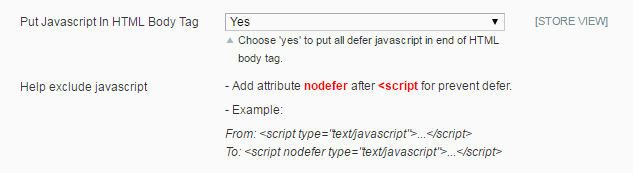
In addition, we give you an instruction to stop deferring a JavaScript by adding attribute nodefer in <script>tag. See the example in the image above to understand correctly.
After finishing the configuration process, you can click on “Save Config” button to save all of your settings with Defer JavaScript.
