1. Overview
Magento Percentage Tier Price extension extends default Magento Tier Price function by allowing admin to define tier prices as a percentage.
Percentage Tier Price updates the tier prices according to the percentages you have inputted when you update the price of your product. This extension will effectively reduce your time-consuming and optimizes your sale activity.
2. How Does It Work?
2.1 Instruction Manual
Go through Admin Panel ⇒ System ⇒ Configuration ⇒ BSS Group ⇒ Percentage Tier Prices
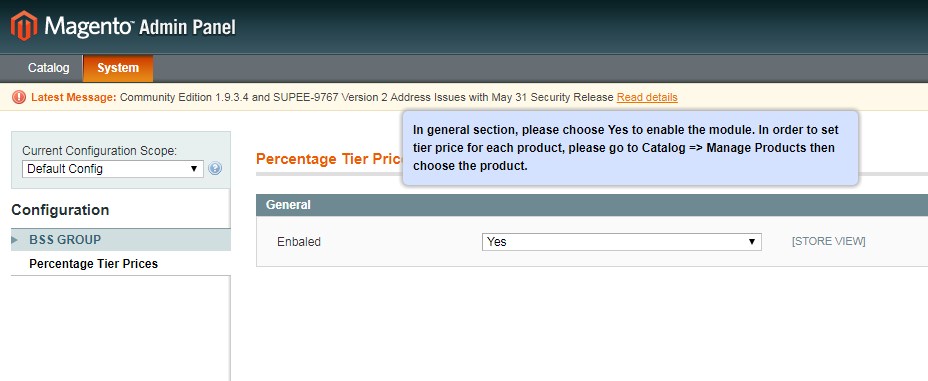
In General tab, in Enabled, there are 2 options in the box: Yes or No. Choose Yes to enable the extension.
After that, don’t forget to click on Save config button to continue the configuration.
2.2 Set up tier price in percentage or a fix amount based on standard price or group price
To continue setting up tier price based on standard price or group price for each product, go to Catalog Manage Products.
The list of all products that are available in your own store is shown up.
Click on Edit button at right side to set up tier price for each shown-up product on the list.
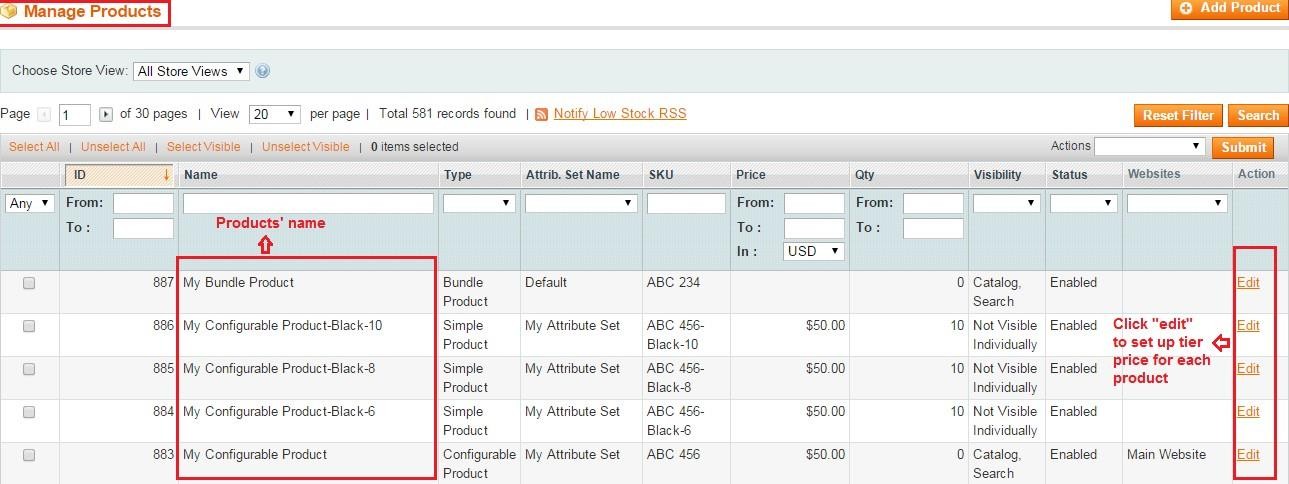
After choose to edit the product price, go to board Product Information on the left
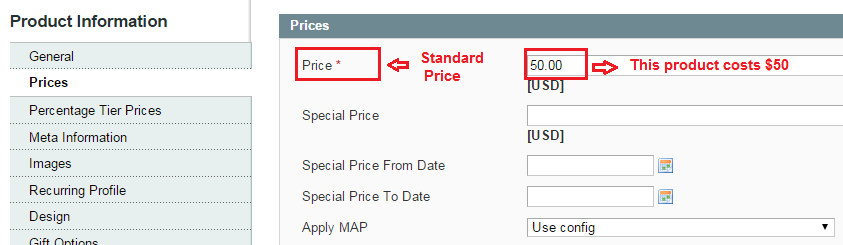 choose Price to see the standard price.
choose Price to see the standard price.
In this example, the standard price of the product which is set up tier price is $50.
Next, go to Percentage Tier Price to set up the tier price as you want. There are 2 sections for admin to configure: Group Price and Tier Price.
- In Group Price, click on Add Group Price button to add a specific price for each customer
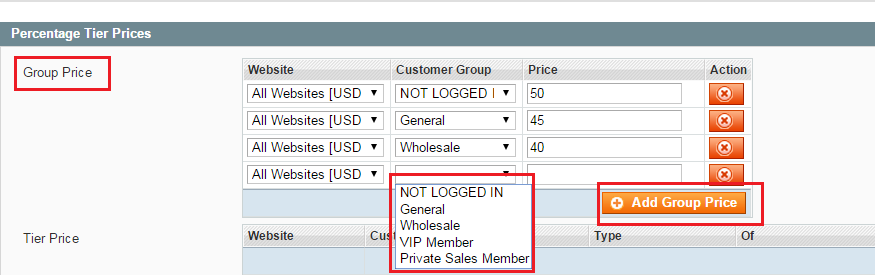
*In this example, the group price for “Not logged in” customers is $50, for “General” customers is $45, for Wholesalers is $40.
- In Tier Price, click on Add Tier button to set up tier price in percentage or a fixed amount for each customer group based on Standard price and Group price.
 There are 4 criteria admin need to know and fill in: Customer Group, Quantity, Discount Type, Applied Price, and Value.
There are 4 criteria admin need to know and fill in: Customer Group, Quantity, Discount Type, Applied Price, and Value.
- In Customer Group column, choose each customer group (E.g: Not Logged In, General, Wholesale, VIP Member, Private Sales Member…) you want to set tier price on.
- In Qty column, fill minimum quantity of product which each customer group has to buy with to get the tier price.
- In Type column, there are 2 types of discount: Fixed and % Discount. Choose one of them to apply to new tier price.
- In Of column, choose 1 of 2 options to apply the discount on Standard Price and Group Price. Remember that if admin chooses Fixed on Type column, this section is disabled.
- In Value column, fill with a new value for tier price by a new dollar amount (for a fixed price) or by percentage (for % discount)
For this example:
- Only when not-logged-in customers buy this product with at least 5 items, they will get the new tier price which is fixed ($47).
- Only when general customers buy this product with at least 10 items, they will get the new tier price which is 5% discount on the standard price ($50).
The new tier price = $50 - $50*5% = $47.5
- Only when the wholesalers buy this product with at least 15 items, they will get the tier price which is 10% discount on the group price ($40)
The new tier price = $40 - $40*10% = $36
After all, click on Save or Save and continue edit buttons to save the configuration. All the tier prices will be automatically updated and displayed on frontend.
