1. Overview
Your store will be more informative and attractive customers when you can display your main products more appealing in accordance with other related products. That creates Domino effects and your sale will be boosted amazingly. Acknowledging this behavior, BSS commerce has developed Magento Frequently Bought Together extension with the aim of displaying related products in a completely convenient and professional way.
2. How Does It Work?
2.1 Configurations
You go to System ⇒ Configuration ⇒ BSS Group ⇒ Frequently Bought Together to start setting up.
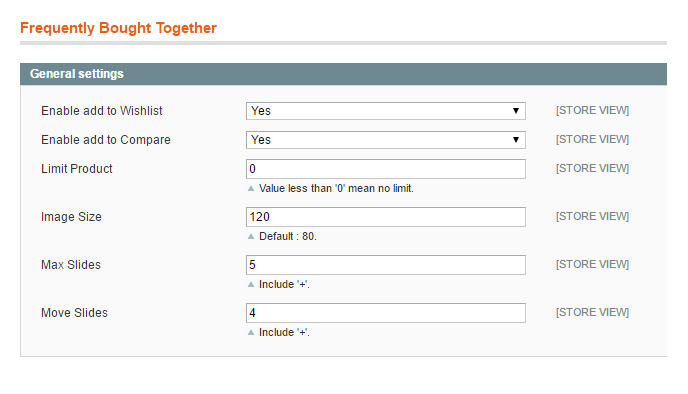
In Enable add to Wishlist, choose Yes to enable add all related products to Wishlist function, otherwise choose No.
In Enable add to Compare, choose Yes to enable add all related products to Compare function, otherwise choose No.
In Limit Product, choose a limit for the number of related products will be displayed. In Image Size, choose the size (in px) for the image of the products in slider.
In Max Slides, choose the number of images displaying in each slide (including the ‘+’ image).
In Move Slides, choose the number of new images displaying in each slide move (including the ‘+’ image).
2.2 Important notes
- If the customer adds products belonging to the Frequently Bought Together to cart, those products will not be shown in the Frequently Bought Together block any longer.
- To install Frequently Bought Together at the Product page of Magento Community edition, you should open the /<your_locale>/<your_skin>/template/catalog/product/view.phtml file which has your_skin as the name of your current store skin and your_locale as your current locale. If you haven't ever changed your store's skin or locale, use the default value for your_skin and the default value for your_locale.
Find the following string:
<div class="product-collateral">
Then, insert this code after it:
<?php echo $this->getChildHtml('frequently.bought.together') ?>
